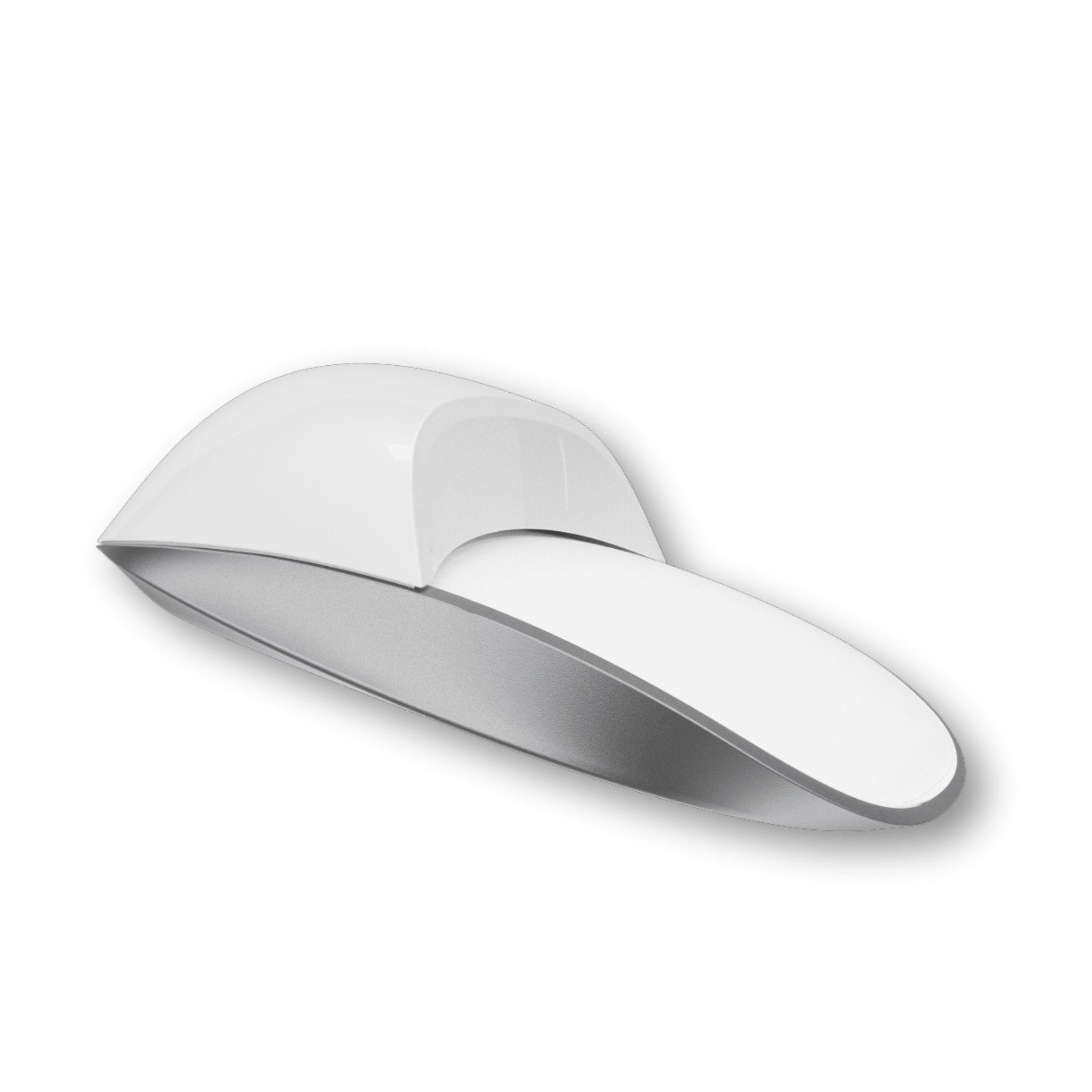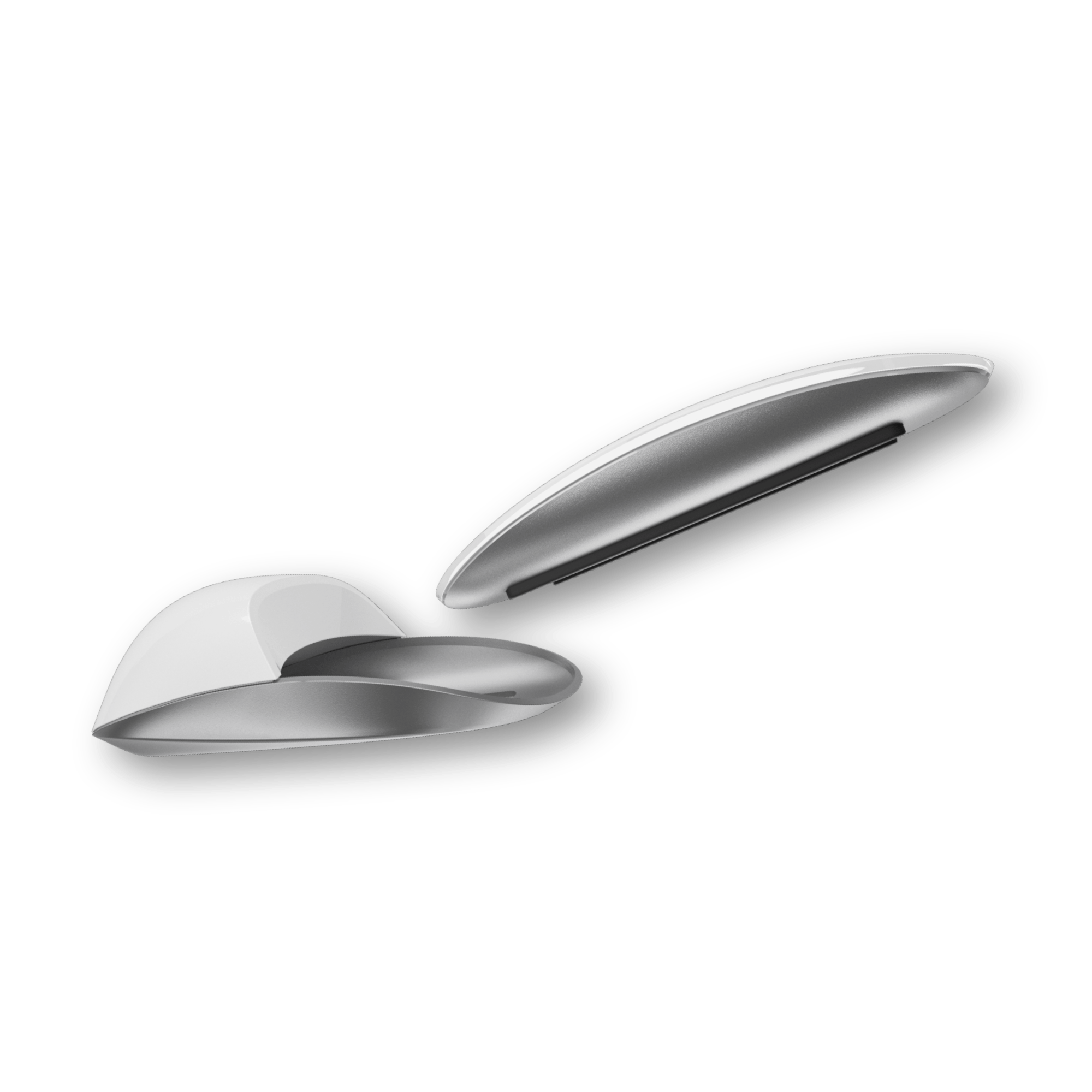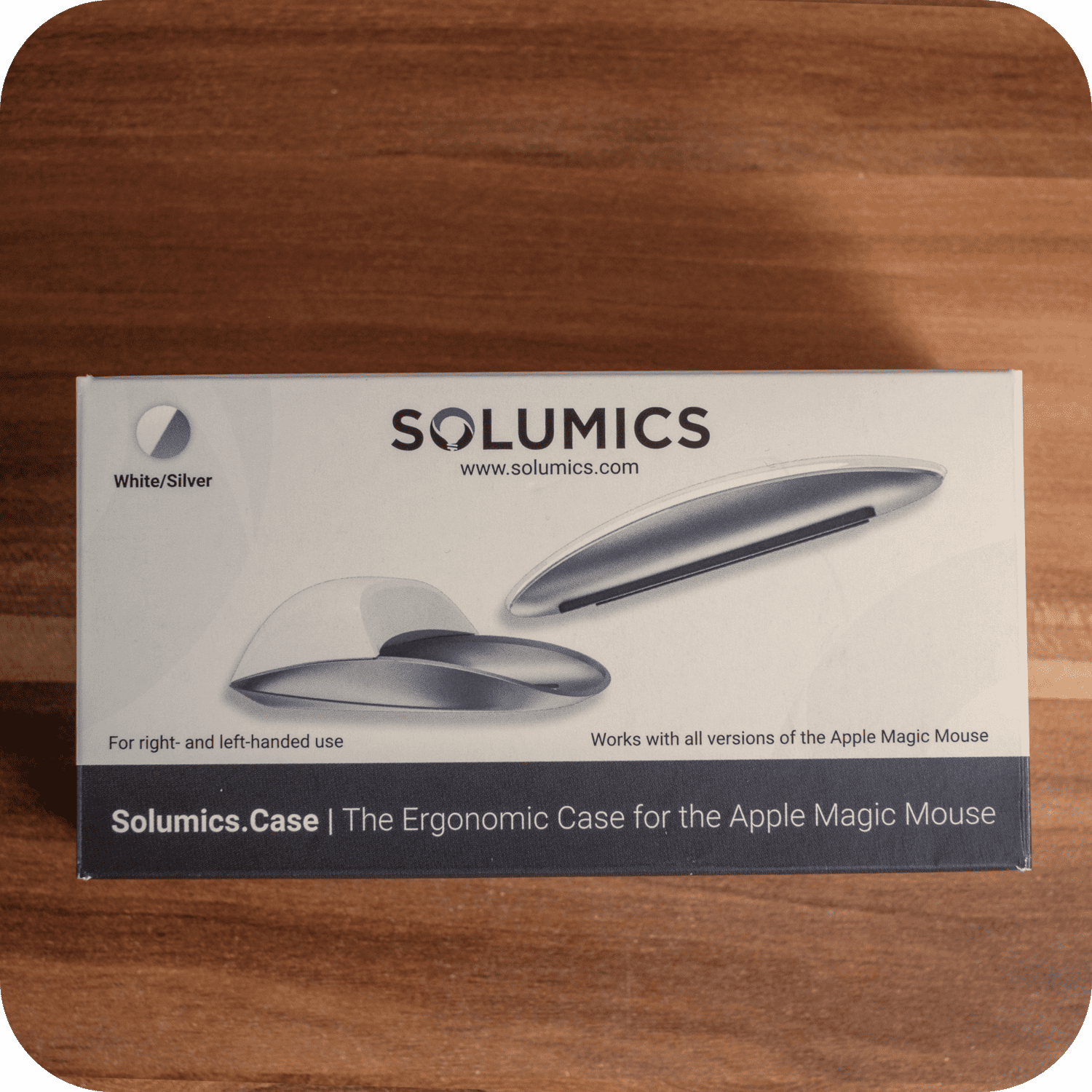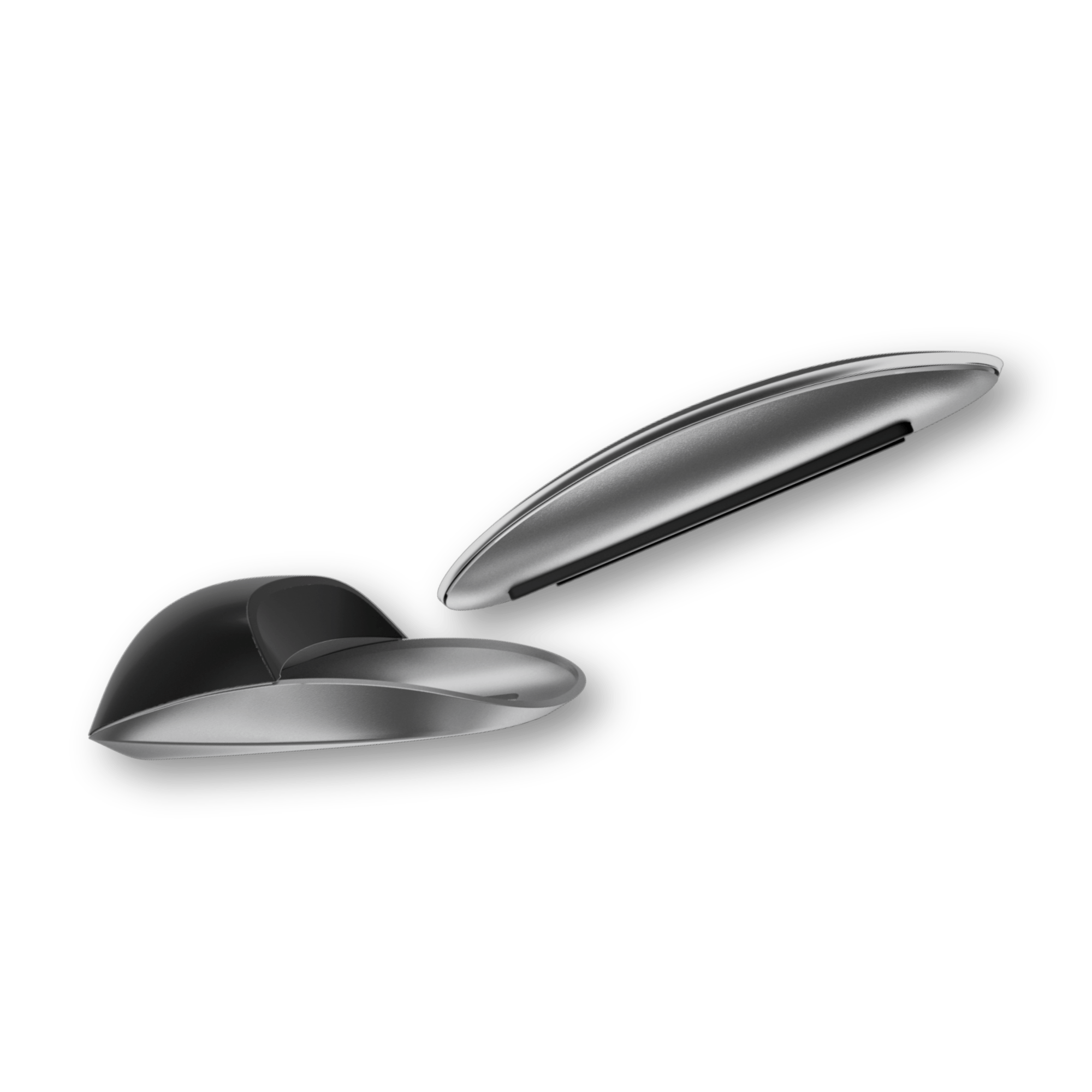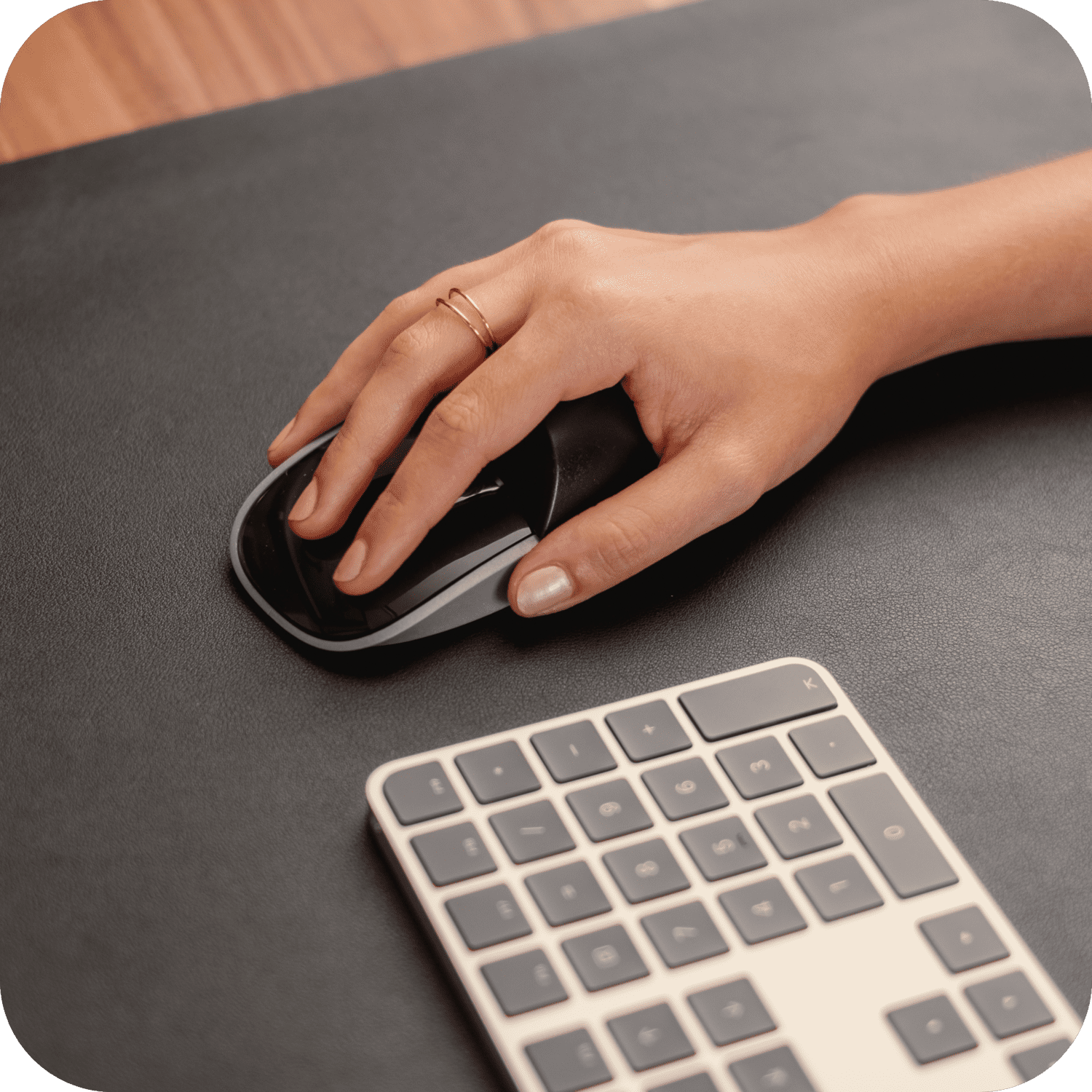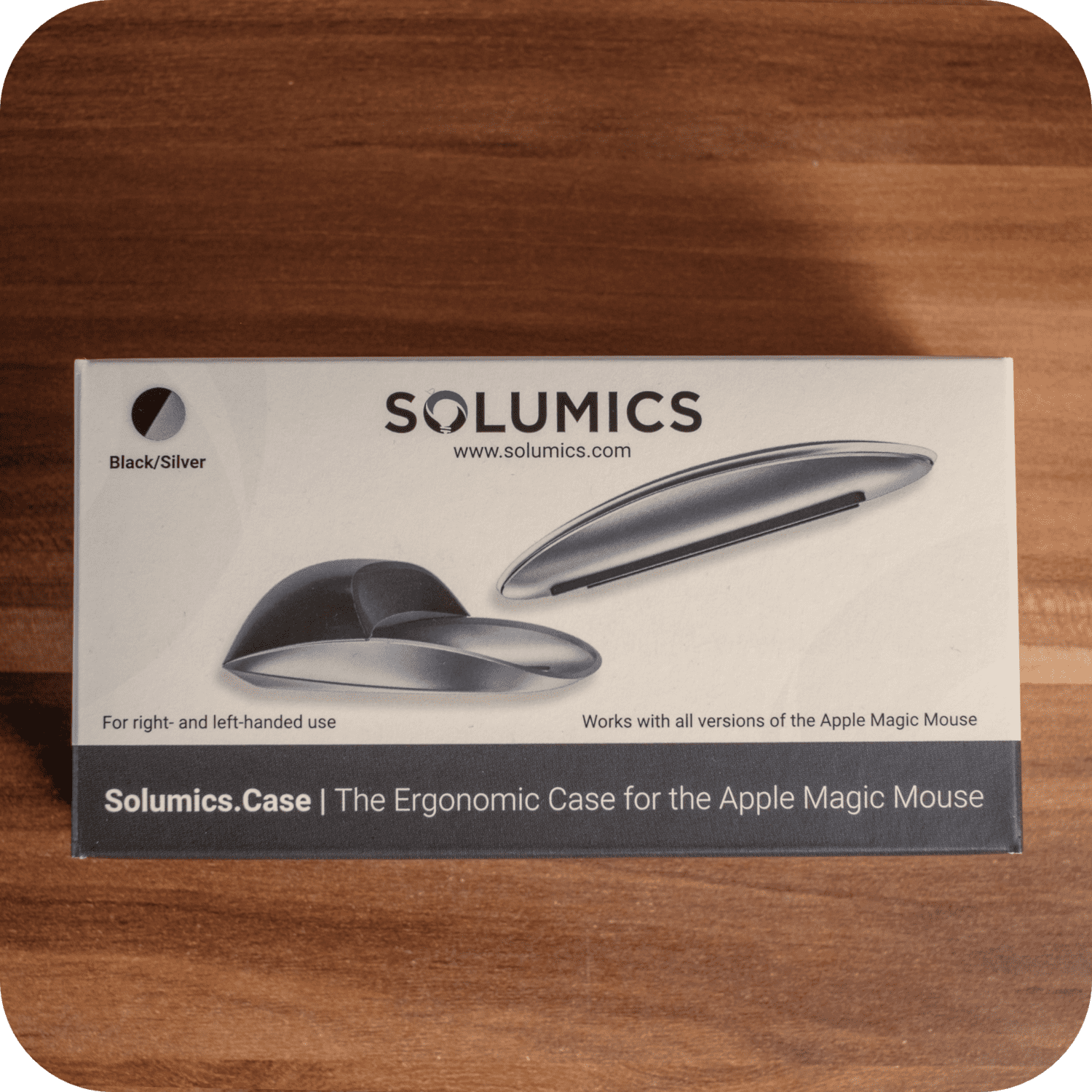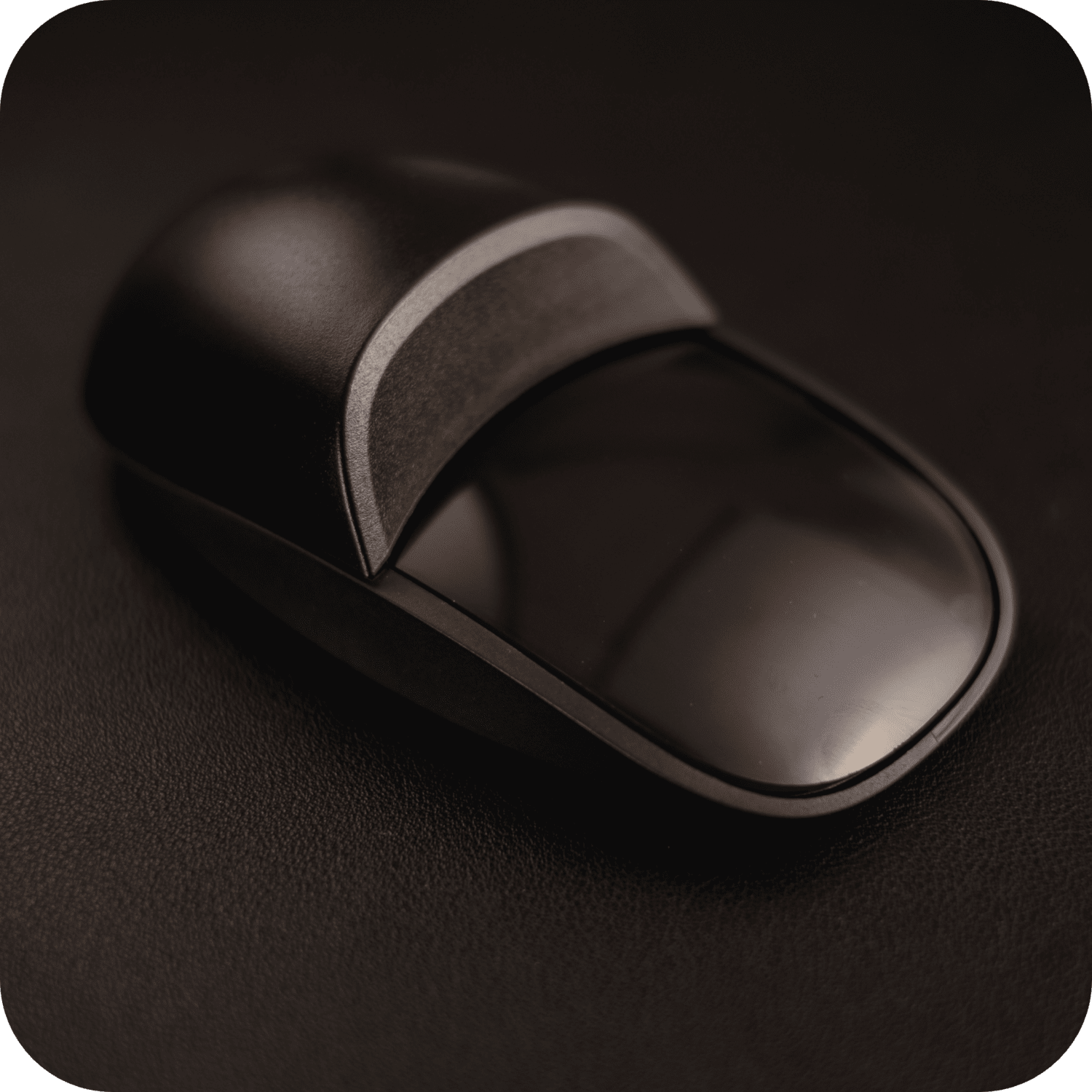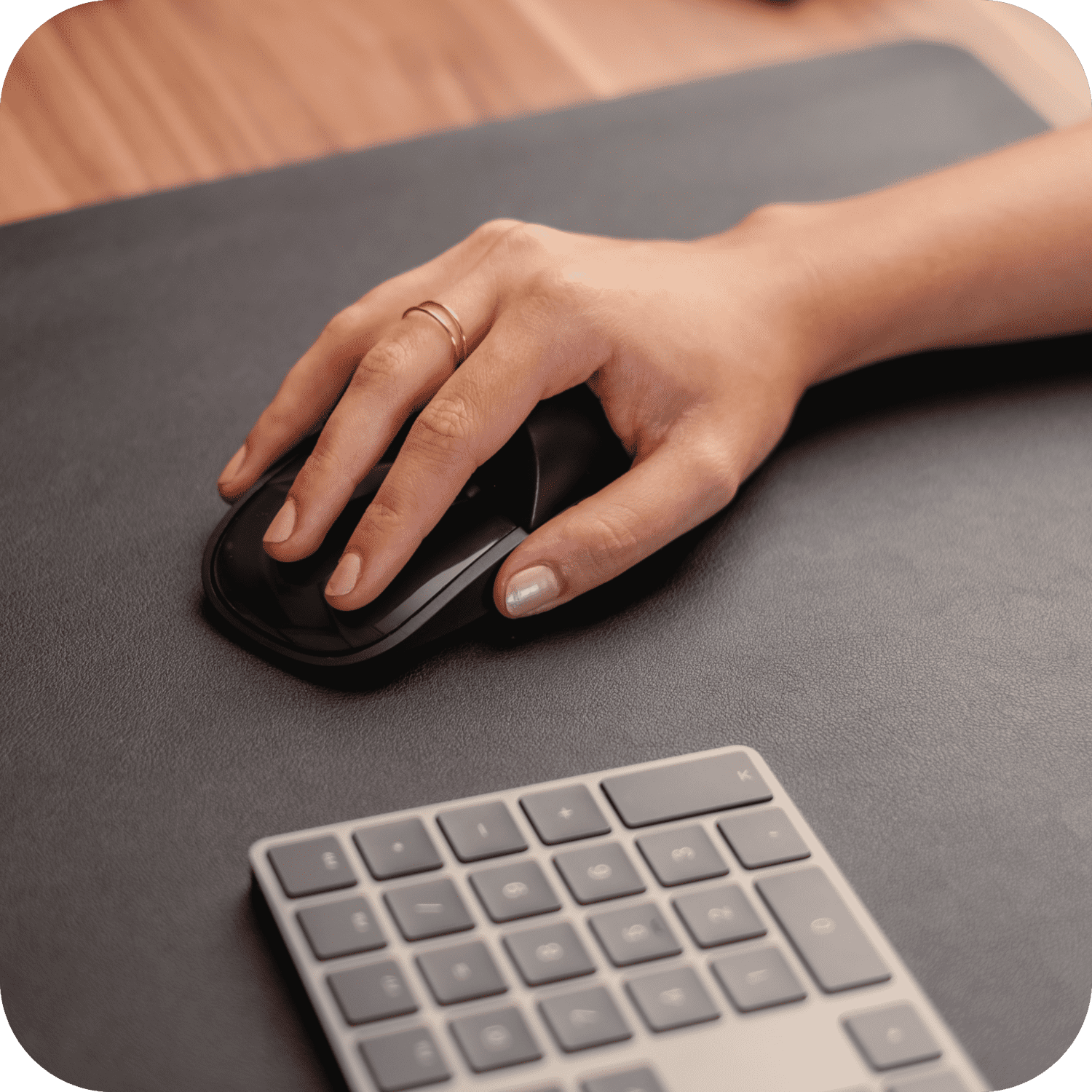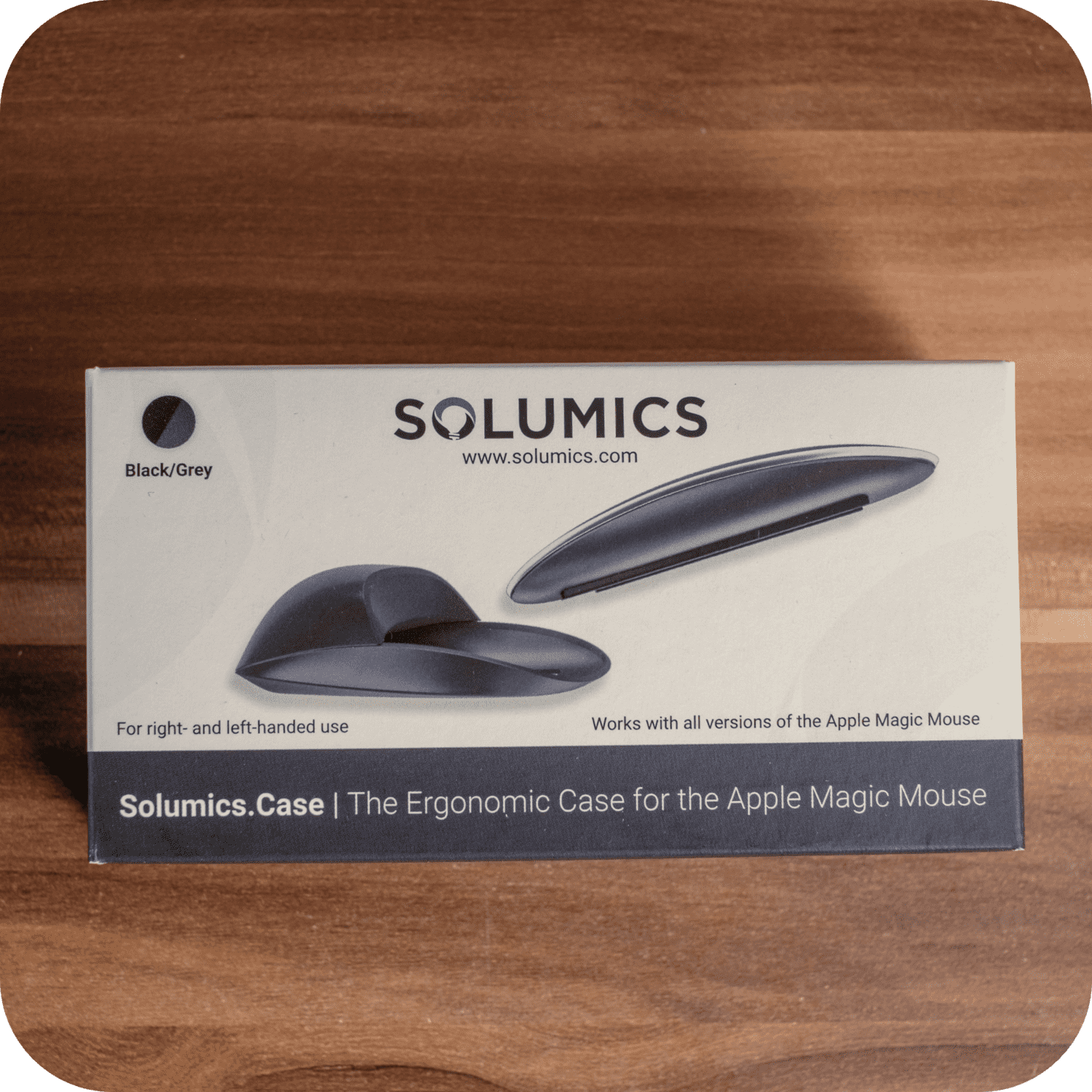Lorsque vous envisagez une nouvelle souris, vous pourriez vous retrouver intrigué et sceptique à l'idée d'utiliser la controversée Magic Mouse. Connue pour son design unique et ses fonctionnalités gestuelles, elle défie les attentes conventionnelles fixées par les souris traditionnelles. Votre première rencontre pourrait impliquer des difficultés avec des tâches comme jouer à Counter-Strike, où la précision et les réflexes rapides sont essentiels.
Imaginez votre frustration face à des problèmes tels que des capteurs imprécis, un défilement maladroit et une disposition des boutons inhabituelle. Malgré ces défis, le Magic Mouse offre une solution élégante aux problèmes de connectivité lorsqu'il est associé à un ordinateur portable Apple, offrant une expérience utilisateur unique qui mérite d'être explorée.
Points Clés
- Magic Mouse offre un mélange unique d'esthétique et de fonctionnalité.
- Les utilisateurs pourraient rencontrer des difficultés avec les jeux et les tâches de précision.
- Les fonctionnalités de défilement et de geste se démarquent, mais peuvent nécessiter des ajustements.
Expérience de jeu initiale avec la souris la plus détestée au monde

Jouer à Counter-Strike avec cette souris semble presque impossible. Le placement du capteur en haut rend les mouvements précis difficiles. Changer d'arme fonctionne, mais se retourner rapidement n'est pas une option. Vous pourriez vous retrouver coincé à regarder dans la même direction plus longtemps que vous ne le souhaiteriez.
Lors d'un match à mort, obtenir même quelques éliminations peut être frustrant. La souris ne parvient parfois pas à enregistrer les tirs, ce qui entraîne des engagements indésirables. Le défilement peut être pénible lorsque vous devez changer votre réticule rapidement, ce qui nuit à l'expérience globale.
La Magic Mouse a quelques particularités. Les boutons sont plus difficiles à presser par rapport à d'autres souris, probablement pour éviter les clics accidentels. La position inhabituelle du capteur perturbe la mémoire musculaire pour la plupart des joueurs. Le défilement fonctionne bien, mais seulement avec un doigt levé, ce qui peut être gênant.
Changer de grenade ou effectuer des manœuvres rapides devient presque impossible en raison de sa nature à un seul clic. Il peut détecter plusieurs doigts, offrant une fonctionnalité supplémentaire, mais interprète souvent mal votre intention. Les configurations personnalisées dans des outils tiers minimisent ces problèmes, mais ne les éliminent pas.
Les gestes comme les balayages à deux doigts et les tapotements sont pratiques, mais parfois problématiques, enregistrant des mouvements non intentionnels. Malgré son design élégant, l'absence d'une molette de défilement physique pourrait vous laisser désirer ce retour tactile. La forme plate nécessite une période d'adaptation, surtout pour les mains plus grandes.
Ainsi, malgré son apparence haut de gamme et ses gestes intuitifs, utiliser la souris la plus détestée au monde pour le jeu semble loin d'être idéal.
Solumics Case : Améliorez votre expérience Magic Mouse

Bien que son design élégant et ses mouvements fluides soient appréciables, le profil plat et bas du Magic Mouse peut ne pas être confortable pour tout le monde, surtout lors d'une utilisation prolongée. Heureusement, le Solumics Case est conçu pour atténuer ces problèmes, offrant un solution ergonomique qui ne compromet ni l'esthétique ni la fonctionnalité du Magic Mouse.
Avantages de la Solumics Case
- Conception ergonomique: Éléve la zone de la paume, réduisant la fatigue des mains lors de longues heures d'utilisation.
- Construction légère: Assure que la souris reste facile à manœuvrer.
- Prise et contrôle améliorésAméliore la prise en main, particulièrement utile pour ceux qui trouvent le design original trop plat ou glissant.
- Application FacileLe boîtier s'attache en moins de trois secondes et s'adapte parfaitement pour la stabilité et la protection.
- Compatibilité: Compatible avec toutes les versions de l'Apple Magic Mouse.
Le Solumics Case vise à rendre votre Magic Mouse plus confortable, fonctionnelle et agréable. Il peut transformer votre expérience, en veillant à ce que le design élégant reste intact tout en améliorant la qualité ergonomique et l'utilisabilité globale.
Limitations de la souris Bluetooth et problèmes de taux de rafraîchissement

Les souris Bluetooth présentent souvent des contraintes particulières qui peuvent entraver leurs performances. Par exemple, le taux d'interrogation, qui détermine la fréquence à laquelle la souris rapporte sa position à l'ordinateur, est un facteur critique. Les souris de jeu maintiennent généralement un taux d'interrogation de 1000 Hz, ce qui signifie qu'elles communiquent avec l'ordinateur 1000 fois par seconde. Cela se traduit par une expérience fluide et réactive.
La technologie Bluetooth, cependant, limite la fréquence de sondage maximale à 125 Hz. Bien que cela soit généralement suffisant pour une utilisation quotidienne, cela peut devenir problématique pour des activités nécessitant une haute précision et une latence minimale, comme le jeu. L'incohérence des performances est perceptible lorsque la souris réagit bien certains jours et accuse un retard important d'autres jours.
De plus, certains utilisateurs rencontrent des problèmes spécifiques lors de l'appairage de souris Bluetooth avec différents systèmes d'exploitation. Par exemple, connecter une souris à un ordinateur portable Windows peut réduire considérablement le décalage, tandis que la même souris peut fonctionner mal avec un ordinateur portable Apple. Cette disparité peut entraîner des expériences utilisateur variées et peut présenter des obstacles supplémentaires pour ceux qui nécessitent des performances constantes.
Pour atténuer ces problèmes, les utilisateurs explorent souvent des alternatives telles que le Magic Mouse. Cependant, cet appareil introduit ses propres défis, étant conçu avec des caractéristiques uniques qui pourraient ne pas convenir aux préférences de tout le monde. Le placement du capteur, la sensibilité des boutons et les mécanismes de défilement peuvent tous différer considérablement des souris plus conventionnelles, nécessitant une période d'adaptation.
Compte tenu de ces facteurs, il est important de considérer les besoins spécifiques et les cas d'utilisation lors de la sélection d'une souris Bluetooth pour s'assurer qu'elle correspond à vos exigences en matière de précision et de fiabilité.
L'interaction avec le Magic Mouse d'Apple

Performance dans les jeux
Jouer à Counter-Strike avec le Magic Mouse est difficile. Le changement d'armes est fluide, mais tourner rapidement devient presque impossible. Le placement du capteur crée des problèmes de mouvement inattendus, rendant les contrôles précis difficiles. De plus, appuyer sur les boutons est notablement plus difficile, potentiellement pour éviter les clics accidentels, mais cela ne fait que compliquer les commandes rapides en jeu.
Problèmes de connexion et latence
Lorsqu'il est jumelé avec votre Mac, vous pourriez remarquer un décalage significatif en utilisant certaines souris Bluetooth. Ce décalage est presque absent lors de l'utilisation du Magic Mouse. Le taux de sondage du Magic Mouse est constant, contrairement à d'autres souris Bluetooth qui peuvent être erratiques.
Défilement et Gestes
Les fonctions de défilement du Magic Mouse présentent un mélange d'avantages et de défis. Le défilement inertiel est fluide mais ne fonctionne bien que si d'autres doigts ne touchent pas la souris. Le gestes de la souris, comme les balayages à deux doigts pour changer de bureau ou le tapotement pour accéder à Mission Control, offrent de la commodité. Cependant, poser les doigts sur la souris peut déclencher des actions involontaires.
Compatibilité et Caractéristiques
Bien que le Magic Mouse offre une certaine personnalisation avec des outils comme BetterTouchTool, il manque de fonctionnalités pour les besoins de certains utilisateurs, comme le zoom fluide dans des applications spécifiques. Pour la plupart, le zoom et les gestes fonctionnent de manière adéquate, mais les utilisateurs fréquents de logiciels nécessitant un contrôle précis peuvent le trouver limitant. Le design de la souris, son profil bas et son attrait esthétique sont caractéristiques des designs élégants d'Apple, bien que cela puisse impacter le confort, surtout pour les grandes mains.
Considérations Pratiques
L'utilisation du Magic Mouse nécessite des ajustements fréquents et des compromis. Bien que son design et ses gestes puissent améliorer la productivité, l'effort supplémentaire pour maintenir un fonctionnement fluide, en particulier pour les tâches nécessitant des mouvements rapides ou précis, peut être frustrant. La dépendance à des positions spécifiques de la main et l'absence de la sensation d'une molette de défilement traditionnelle peuvent nuire à l'expérience globale pour certains utilisateurs.
Analyse de la conception et de l'ergonomie du Magic Mouse

Le design et l'ergonomie du Magic Mouse sont assez uniques. Son profil plat et bas ressemble à une crêpe, ce qui donne l'impression de déplacer un objet plat sur votre table. Cela peut être difficile pour ceux qui ont de grandes mains. Le positionnement du capteur près du haut de la souris peut être désorientant si vous êtes habitué à un capteur placé au centre, affectant votre précision dans les tâches nécessitant une grande précision.
Bouton et Fonctionnalité de Gesture
Les boutons du Magic Mouse sont plus difficiles à presser par rapport à d'autres souris. Cela pourrait être destiné à prévenir les clics accidentels. La surface supérieure agit comme un trackpad, permettant des gestes comme les balayages à deux doigts pour naviguer dans les bureaux virtuels et le tapotement pour le contrôle de mission. Cependant, l'utilisation des gestes peut parfois entraîner des balayages ou des clics involontaires, surtout si vos doigts reposent légèrement sur les bords.
Défilement d'inertie
L'expérience de défilement reflète celle d'un pavé tactile mais nécessite un positionnement précis des doigts. Poser un autre doigt sur la souris peut perturber le défilement fluide, vous obligeant à adopter une prise en forme de griffe. Pour de nombreux utilisateurs, cela est loin d'être idéal, surtout pendant de longues périodes d'utilisation.
Utilisabilité dans les tâches créatives
Pour ceux qui travaillent avec des logiciels créatifs comme Premiere Pro, les limitations deviennent plus évidentes. L'absence de gestes de zoom intuitifs et la nécessité de mouvements de main spécifiques peuvent interrompre votre flux de travail. Cependant, il est possible de s'adapter en utilisant des touches de modification et le défilement horizontal pour une expérience plus fluide.
Confort physique et esthétique
Physiquement, c'est un appareil élégant et haut de gamme qui est visuellement attrayant avec le logo Apple bien en évidence. Cependant, la platitude pourrait ne pas fournir le confort ergonomique que certains utilisateurs ont besoin, surtout si vous avez de plus grandes mains. Malgré cela, il s'aligne parfaitement avec l'éthique de conception minimaliste d'Apple.
Interface utilisateur et fonctions de geste

La Magic Mouse intègre un surface tactile qui remplace les boutons traditionnels et les roues de défilement. Cette fonctionnalité vous permet d'utiliser divers gestes, améliorant votre interaction avec l'appareil. Par exemple, un glissement à deux doigts vous permet de basculer entre les bureaux virtuels ou d'activer le contrôle de mission. Vous pouvez également naviguer facilement en arrière et en avant dans votre navigateur.
Un défi notable est le manque de zoom fonctionnel à travers des gestes. Le pincement pour zoomer, une fonctionnalité courante sur d'autres appareils, est absent ici, au grand dam des utilisateurs qui ont souvent besoin de zoomer dans des applications comme Premiere Pro. Au lieu de cela, vous pouvez utiliser le smart zoom option en tapotant deux fois sur la souris.
L'expérience de défilement est mitigée. Bien que défilement d'inertie ressemble à l'expérience fluide d'un pavé tactile, tout doigt supplémentaire reposant sur la souris perturbe ce flux. Cela oblige les utilisateurs à adopter une prise en forme de griffe, entraînant souvent une gêne lors d'une utilisation prolongée.
Dans certaines applications comme Audacity, le défilement est exceptionnellement fluide. Cependant, les tâches nécessitant des clics et des défilements simultanés présentent des difficultés en raison de la conception de la souris. Par exemple, vous ne pouvez pas saisir quelque chose et faire défiler vers le bas simultanément sans logiciel ou paramètres supplémentaires.
Personnalisation des boutons il est possible grâce à des applications tierces comme Better Touch Tool, permettant des actions plus intuitives comme un appui à trois doigts pour fermer les onglets. Cet outil aide également à atténuer les clics accidentels en configurant des zones d'ignorance.
Le Magic Mouse a également un grande zone tactile s'étendant à son dos, ce qui peut être à la fois un avantage et une source d'entrées involontaires. L'utiliser correctement peut améliorer considérablement votre flux de travail, mais cela nécessite un certain ajustement, surtout si vous êtes habitué à des conceptions de souris plus conventionnelles.
résumé, le Magic Mouse offre une interface unique pilotée par des gestes tactiles, adaptée aux environnements Apple, mais il présente certaines limitations auxquelles vous devrez peut-être vous adapter.
Problèmes de personnalisation avec Better Touch Tool

Lors de la tentative de personnalisation du Magic Mouse à l'aide de Better Touch Tool (BTT), plusieurs défis surgissent. Par exemple, configurer la souris pour zoomer en pinçant, comme sur d'autres appareils, s'avère futile. BTT permet de nombreux gestes et fonctionnalités personnalisés, mais tous ne fonctionnent pas parfaitement avec le Magic Mouse.
essayant de configurer des tâches telles que la fermeture des onglets avec une pression à trois doigts ou l'ajout de zones d'ignorance spécifiques pour réduire les clics accidentels, les résultats restent incohérents. La souris enregistre parfois des actions non intentionnelles, créant de la frustration.
pratique, des gestes tels qu'un balayage à deux doigts pour changer de bureaux virtuels ou un tapotement pour le contrôle de mission sont disponibles. Pourtant, ceux-ci sont moins réactifs par rapport au pavé tactile. Essayer de mapper les gestes de manière cohérente s'avère délicat, car la souris pourrait confondre de simples pauses avec des intentions. Commandes Magic MouseCes résultats mitigés soulignent les limites de l'utilisation de BTT pour la personnalisation.
Défis de défilement et de zoom

La Magic Mouse présente des défis uniques, notamment en matière de défilement et de zoom. Elle utilise un défilement inertiel similaire à un trackpad mais seulement avec un doigt. Si vous posez un autre doigt sur la souris, la fonction de défilement fluide est désactivée, vous obligeant à tenir un doigt en l'air.
De plus, vous ne pouvez pas combiner des actions telles que maintenir et faire défiler simultanément sans utiliser de logiciel supplémentaire. Le zoom présente une autre difficulté ; il n'y a pas de fonction de pincement pour zoomer, une limitation particulièrement perceptible dans des applications comme Premiere Pro. Les solutions personnalisées via des applications tierces s'avèrent souvent inadéquates.
revanche, des tâches comme le changement de bureaux virtuels ou l'utilisation de Mission Control peuvent être effectuées efficacement avec des gestes multi-doigts. Cependant, les entrées involontaires des doigts au repos restent un problème constant. L'absence de roue de défilement mécanique sur la souris peut décevoir les utilisateurs qui préfèrent un retour tactile. Des fonctionnalités comme le zoom intelligent, activé par un double-tap sur la souris, offrent une certaine fonctionnalité mais ne suffisent pas pour des besoins plus exigeants.
L'attrait esthétique et le facteur de forme physique

Le design de la souris est élégant et minimaliste. Son profil plat ressemble à un trackpad mince, dépassant à peine de la surface de votre bureau. Cela signifie qu'elle s'intègre parfaitement à un espace de travail épuré et pourrait être visuellement attrayante pour ceux qui préfèrent un environnement sans encombrement.
L'extérieur est lisse et intact, avec une finition brillante qui scintille sous la lumière. Le logo Apple orne l'arrière, ajoutant une touche de sophistication discrète. Si vous appréciez l'esthétique minimaliste, cette souris semble être conçue pour vous.
Physiquement, les boutons sont moins tactiles que ceux d'autres souris, nécessitant un peu plus de pression pour être actionnés. Cela pourrait être pour éviter des clics involontaires, améliorant ainsi la précision. Le positionnement unique du capteur en haut modifie l'expérience de navigation habituelle, nécessitant un certain ajustement.
termes d'ergonomie, la géométrie de la souris pourrait défier votre mémoire musculaire, surtout si vous êtes habitué à des conceptions plus traditionnelles. La tenir pourrait sembler maladroit au début, mais avec de la pratique, cela pourrait devenir une seconde nature. Néanmoins, sa platitude générale peut causer de la fatigue lors d'une utilisation prolongée. Le mécanisme de défilement offre un défilement inertiel fluide semblable à un pavé tactile, bien qu'il nécessite un positionnement spécifique des doigts. Le défilement peut être affecté si un autre doigt touche la surface, ce qui peut entraîner une position de "main de crabe" quelque peu inconfortable.
Malgré ces particularités, l'appareil offre de nombreux gestes multi-touch comme les balayages à deux doigts pour changer de bureau et accéder au contrôle de mission, améliorant la productivité si maîtrisés. L'absence d'une molette de défilement mécanique élimine le retour tactile traditionnel, qui pourrait manquer si vous appréciez la sensation mécanique.
essence, cette souris pourrait ne pas être la plus confortable ou intuitive pour chaque utilisateur, mais son intégration dans l'écosystème d'Apple et son design élégant en font un choix distinct pour ceux qui privilégient l'esthétique et la connectivité transparente.
Questions Fréquemment Posées
La Magic Mouse a du mal avec les jeux en raison de l'emplacement de son capteur, ce qui rend les mouvements précis difficiles. Les joueurs peuvent trouver difficile d'effectuer des manœuvres rapides, de changer d'arme ou de naviguer avec précision, ce qui la rend moins idéale pour des tâches nécessitant une grande précision comme jouer à Counter-Strike.
La Magic Mouse présente un design plat et profilé avec une surface tactile qui prend en charge des gestes tels que les balayages et les tapotements à deux doigts. Elle n'a pas de molette de défilement traditionnelle, et les boutons sont plus difficiles à presser pour éviter les clics accidentels.
Les problèmes courants incluent des difficultés dans le jeu en raison du placement des capteurs et de la sensibilité des boutons, un défilement maladroit qui nécessite un positionnement précis des doigts, et l'absence d'une molette de défilement physique, ce qui peut affecter le confort et la précision de l'utilisateur.
La Solumics Case offre des avantages ergonomiques en élevant la zone de la paume, réduisant ainsi la fatigue de la main et améliorant la prise en main et le contrôle. Elle est légère, facile à appliquer et compatible avec toutes les versions de la Magic Mouse, améliorant ainsi le confort et l'utilisabilité globales.
Le Bluetooth souris ont souvent un taux d'interrogation plus bas (125 Hz) par rapport aux souris de jeu filaires (1000 Hz), ce qui peut entraîner un décalage et des incohérences de performance. Ces limitations peuvent affecter les tâches de haute précision et varier entre différents systèmes d'exploitation.