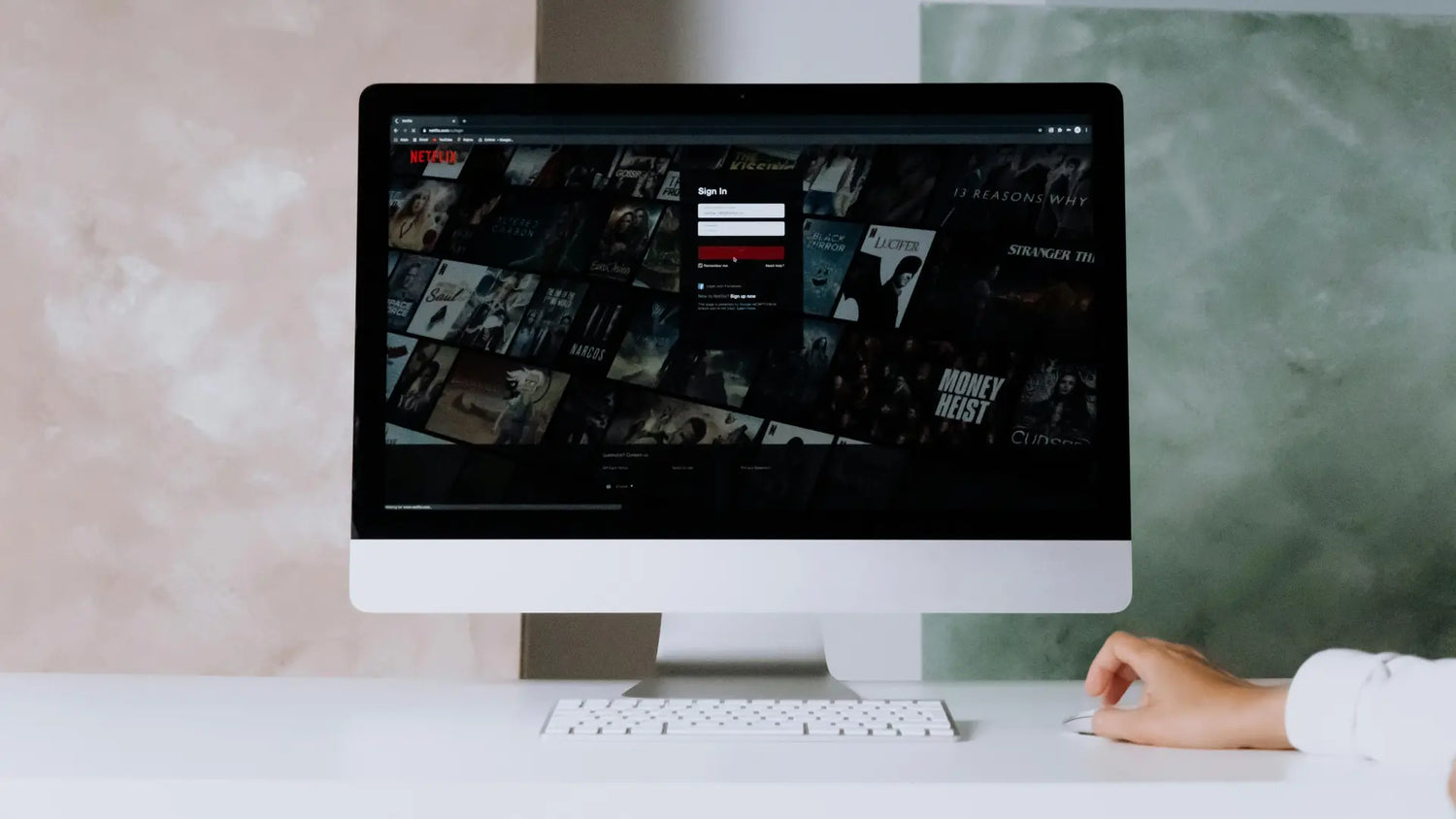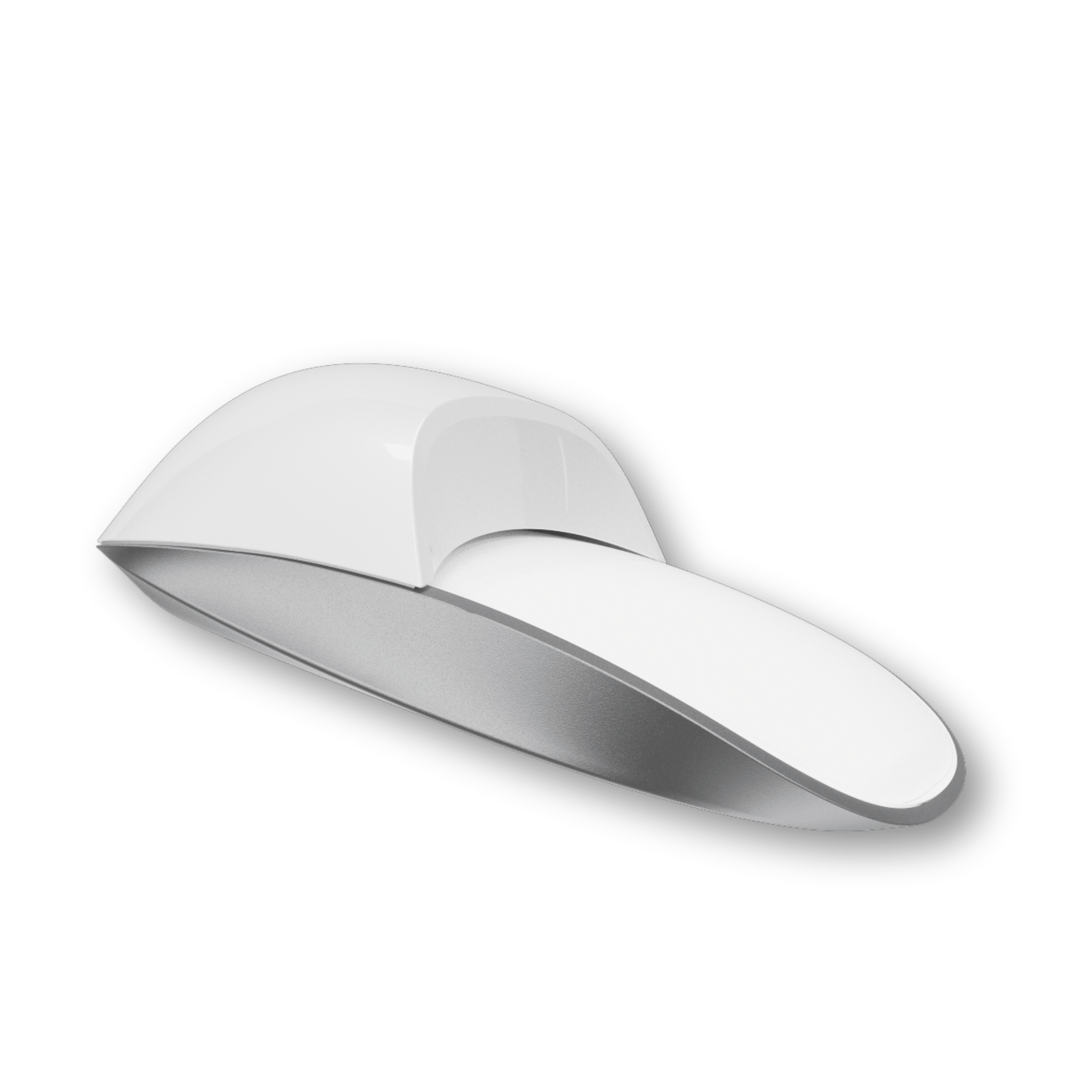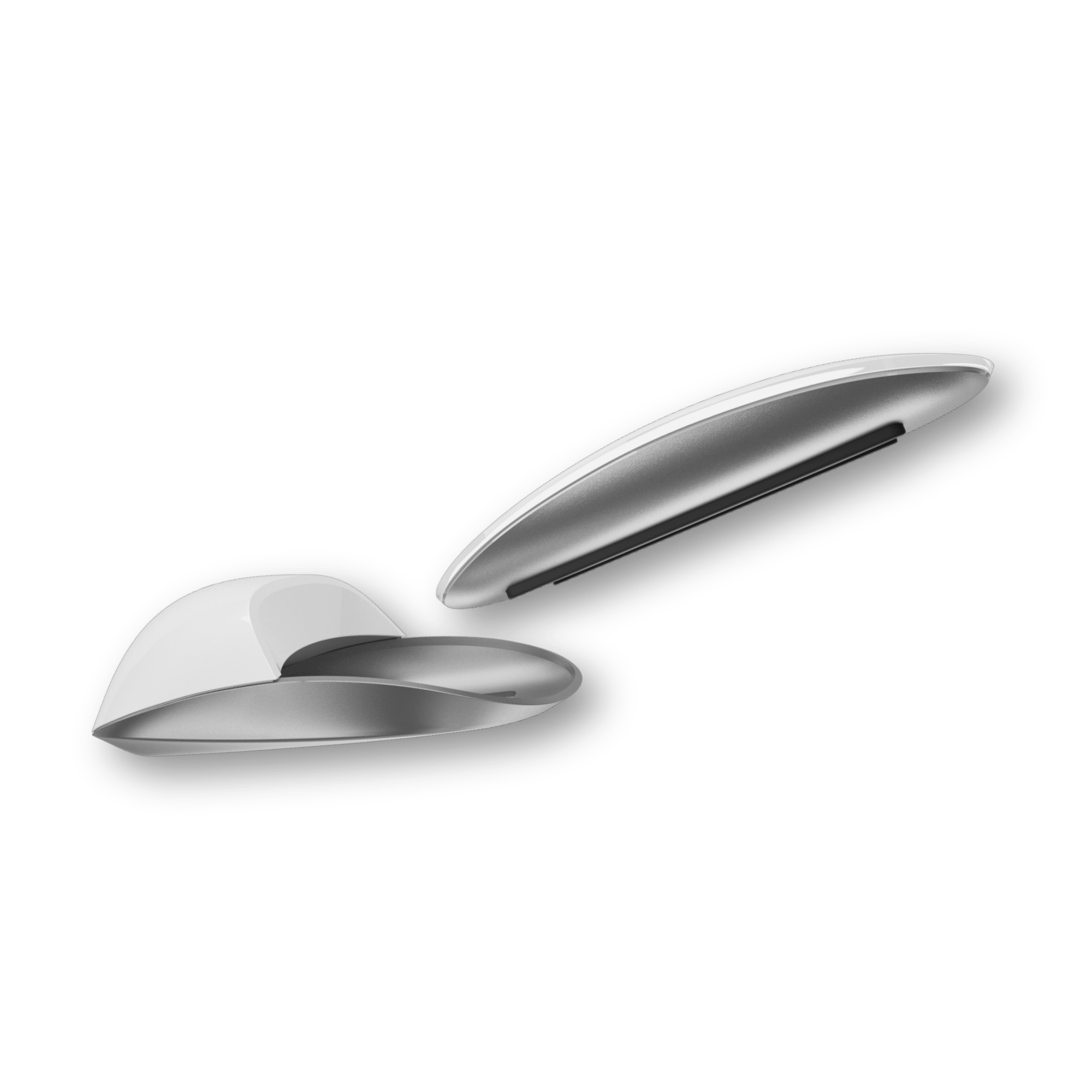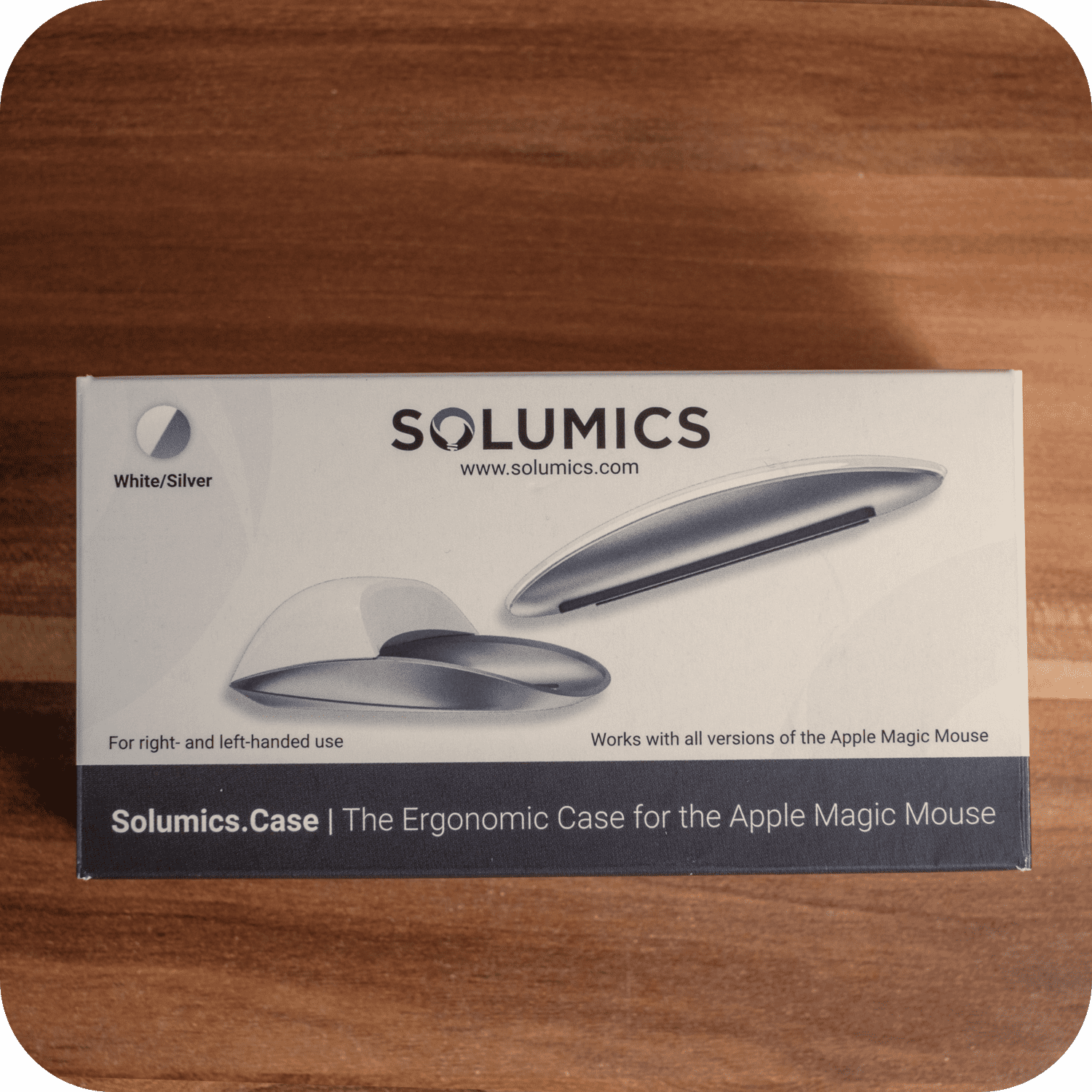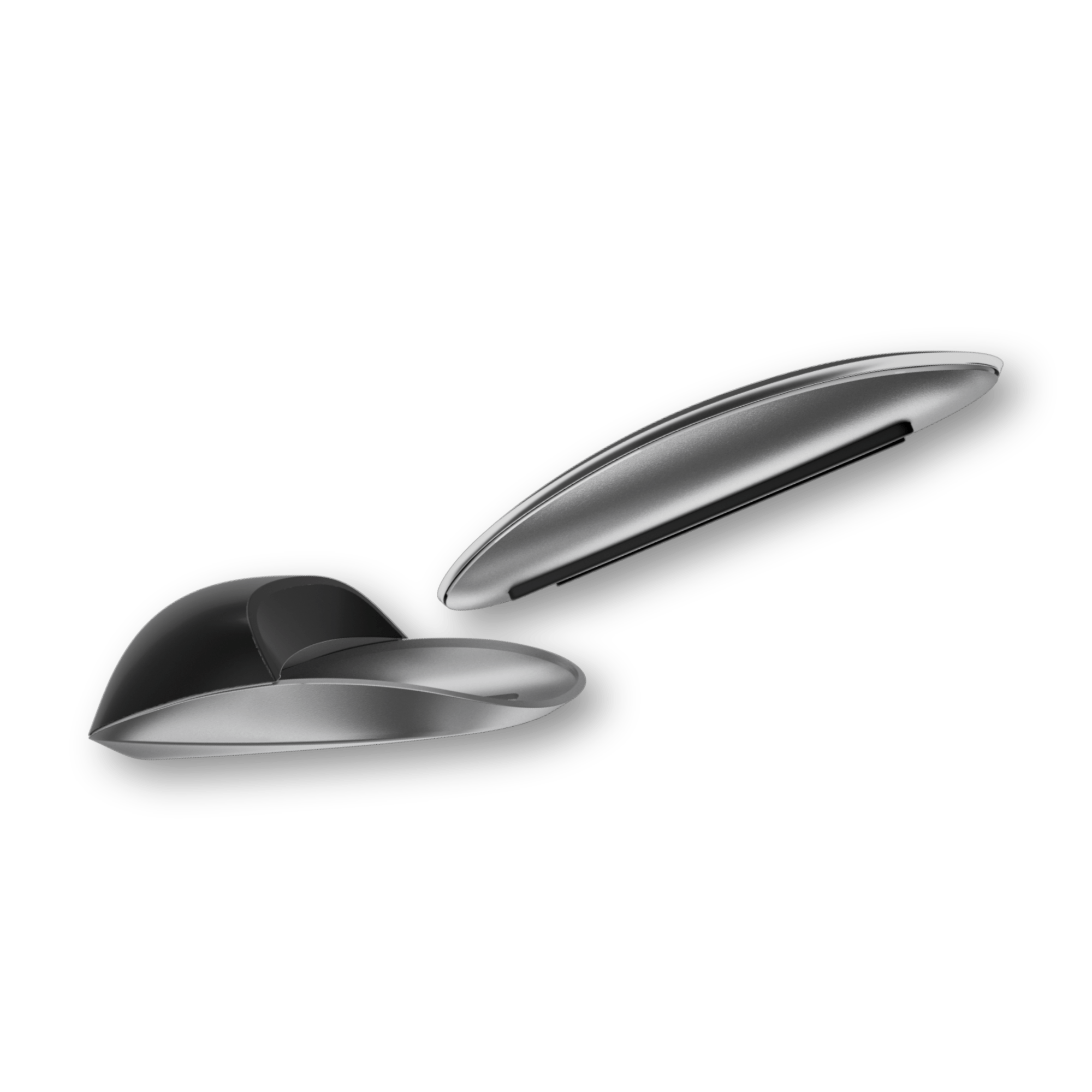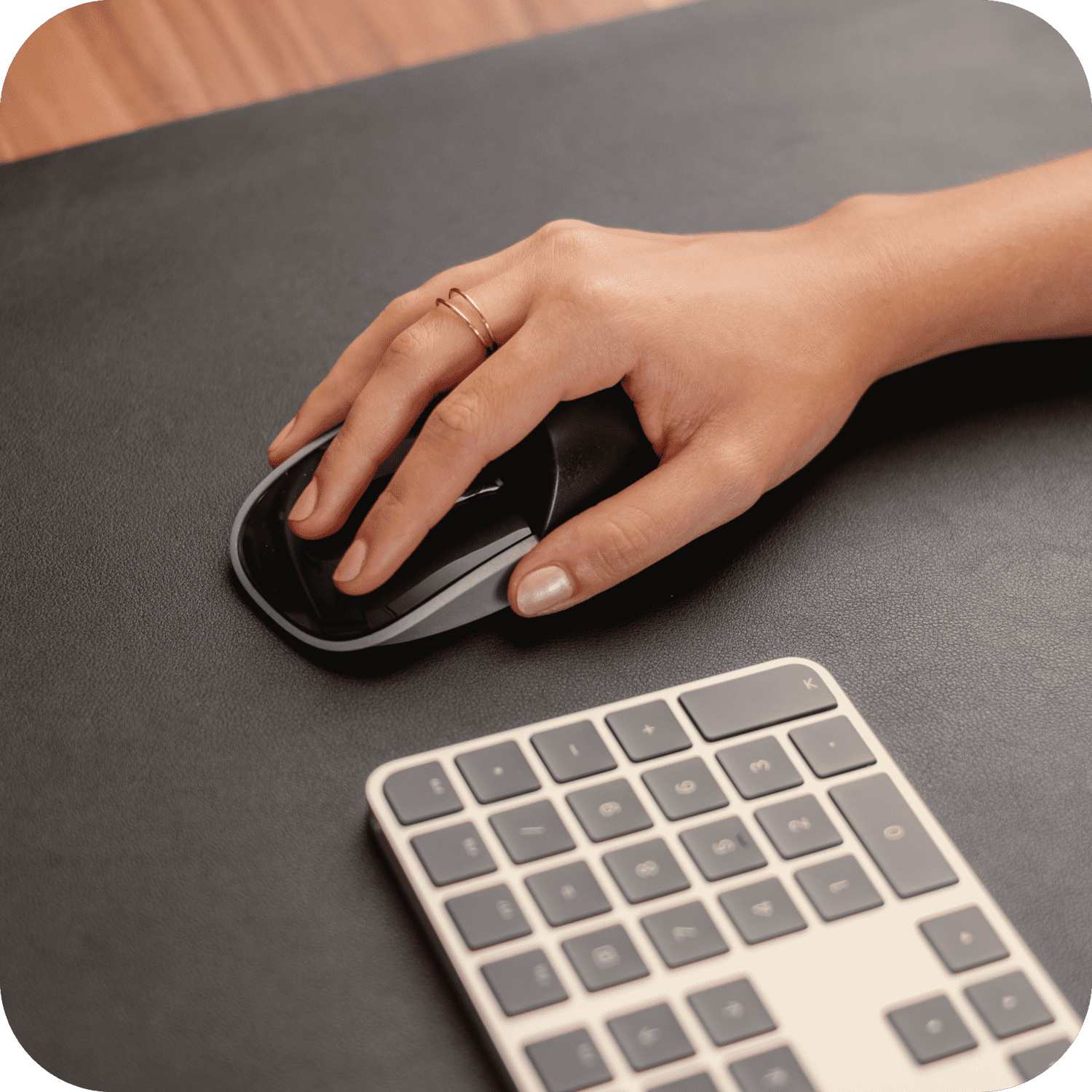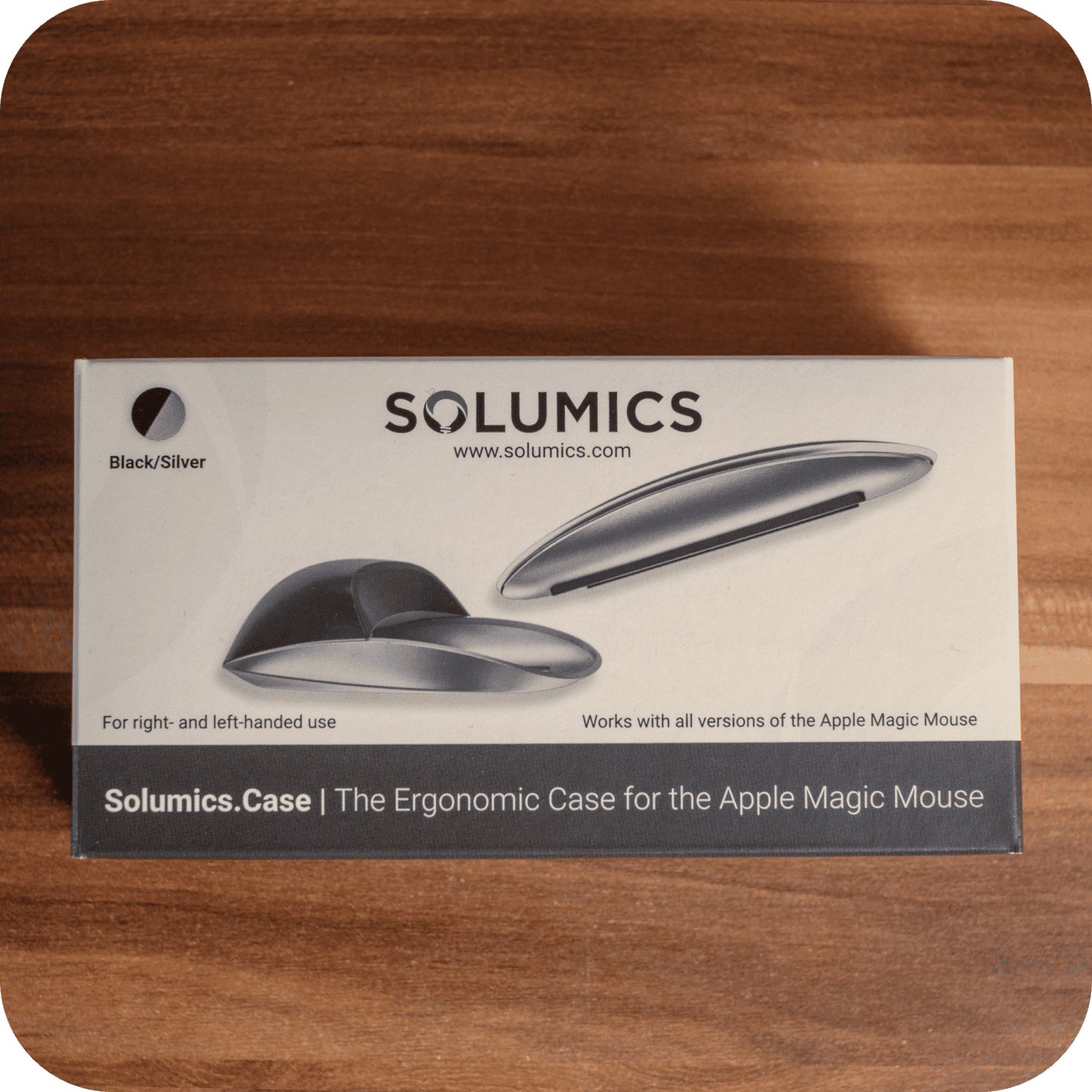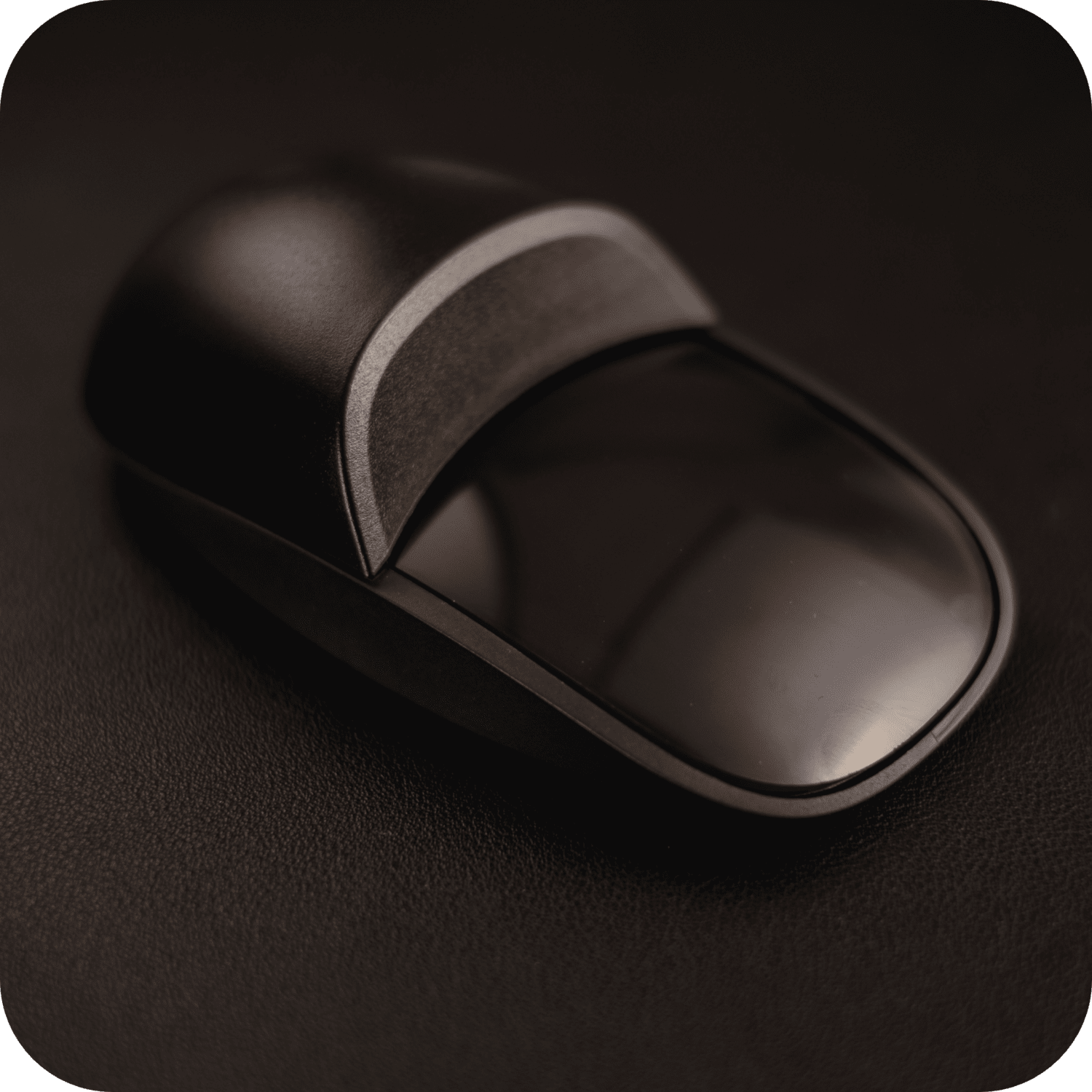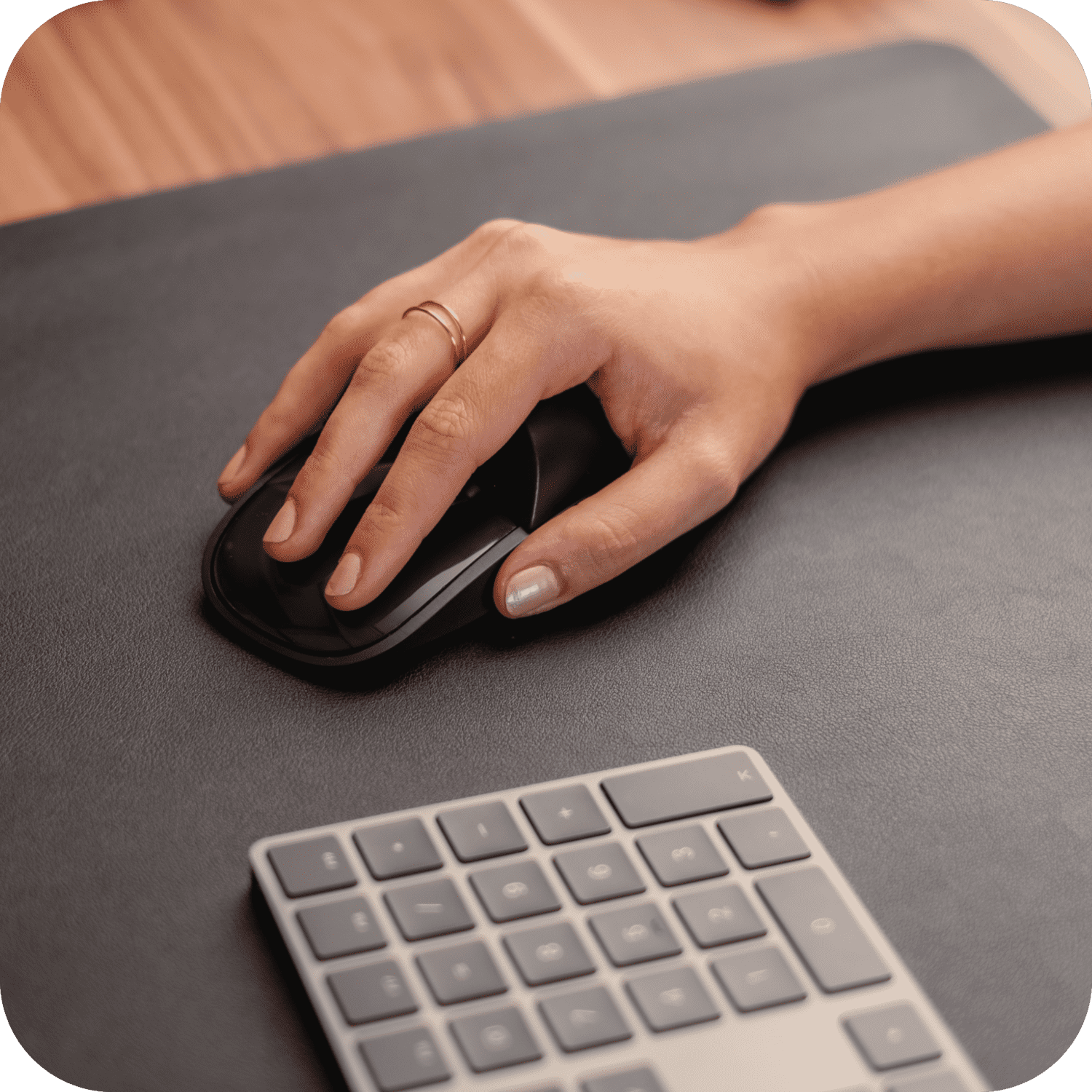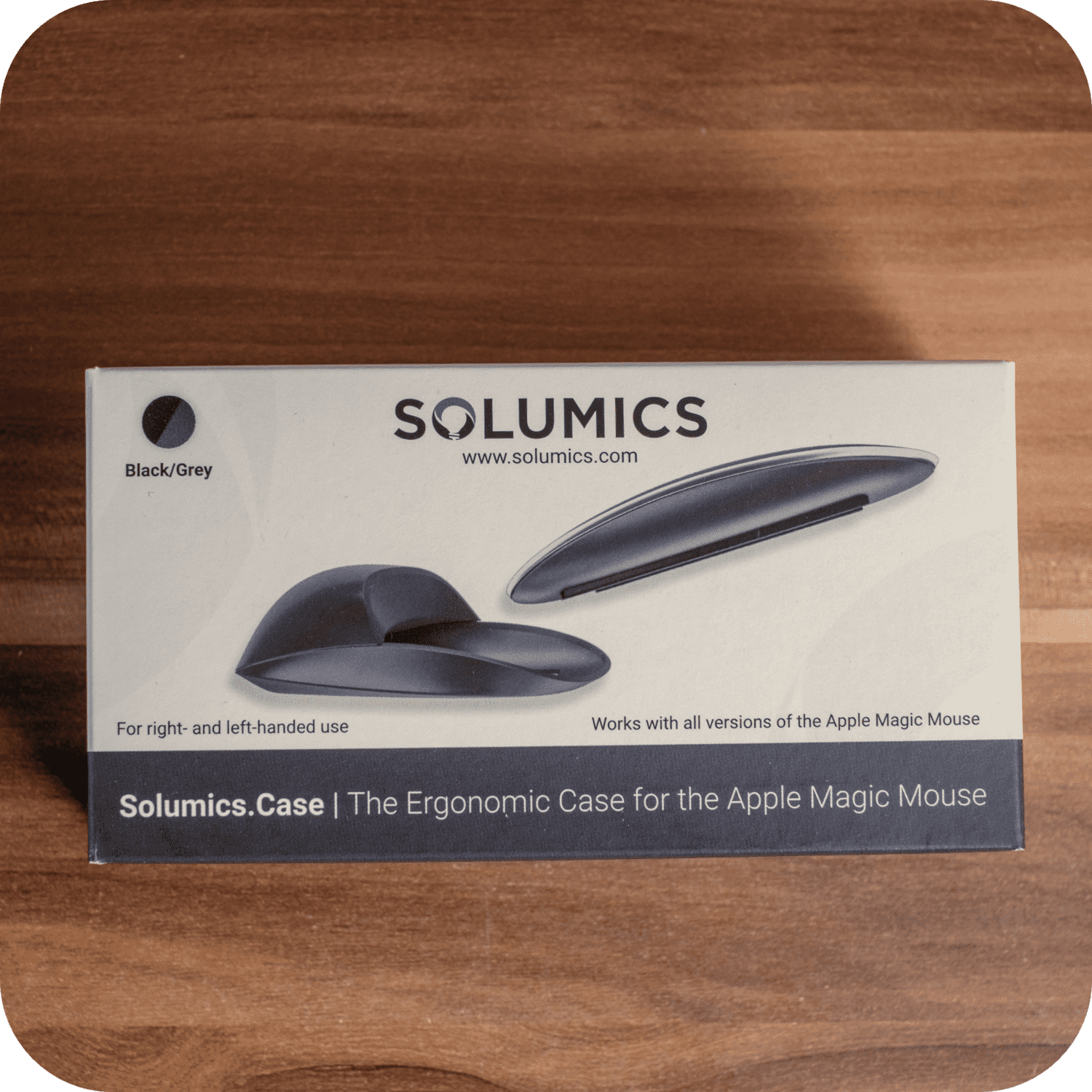Need a mac mouse cursor change? Discover how to adjust size, color, and settings to fit your preferences right here. Effortlessly customize your Mac’s cursor for enhanced visibility and a personal touch, with simple, step-by-step guidance laid out in our article.
Key Takeaways
- Customize your Mac cursor’s size and color in System Preferences > Accessibility > Pointer to make it stand out and fit your style.
- Try the Solumics Case for a more comfortable physical experience with your Magic Mouse, providing better grip and support.
- Enhance your cursor’s visibility with features like ‘Shake to Locate’ and adjust the tracking and scrolling to match your personal touch preferences.
Navigating to Your Mac's Cursor Settings
The quest begins with venturing into the heart of your Mac’s system preferences where the treasure trove of cursor customization awaits. Whether you’re aiming for a cursor size that’s just right or a dash of color that reflects your style, accessing these settings is your first step.
From the Apple Menu to Accessibility
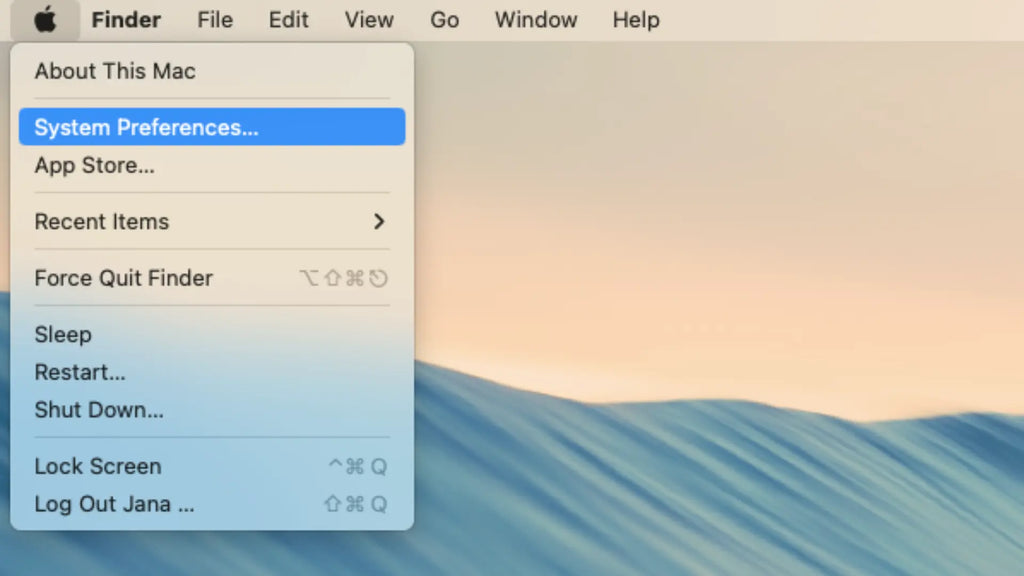
Starting at the top left corner of your screen, click the Apple menu, the gateway to your Mac’s system features, including the new macOS Monterey. Here, select ‘System Preferences’ to unveil an array of default settings ready for your command.
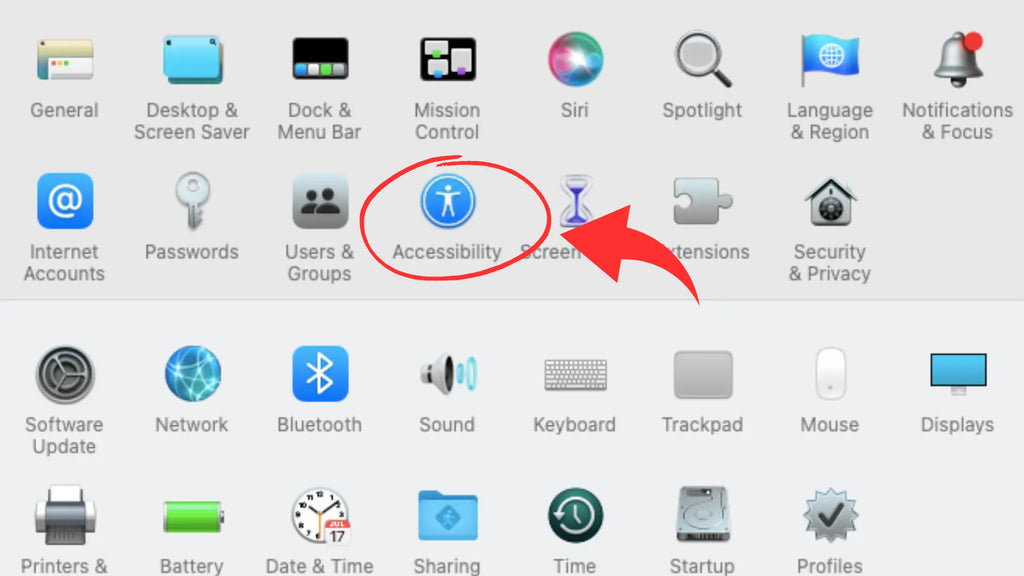
Within this interface, a simple click on ‘Accessibility’ in the sidebar will whisk you away to a land of options where your cursor’s destiny can be shaped, ensuring click accessibility for all users.
The Pointer Tab Unveiled

Within the Accessibility settings of macOS 13 Ventura, the Pointer tab awaits, cloaked in the Display settings. Here lies the power to mold your mouse pointer’s size and outline color to your will. Envision your cursor, not as a mere tool, but as an ally that stands out amidst a sea of pixels, ready to leap to action at your slightest gesture.
The Solumics Case: A Complementary Tool for Your Magic Mouse

Having established the foundation for visual customization, it’s time to address physical comfort. Enter the Solumics Case, a cutting-edge accessory designed to cradle your Magic Mouse in ergonomic bliss. This nifty addition is the Robin to your Batman, enhancing your mouse’s comfort without overshadowing its functionality. It's like finding your digital soulmate for a more tender interaction with your Mac.
- The Solumics Case is praised for its ergonomic benefits, particularly in reducing hand cramps and wrist pain, enhancing comfort for users of the Apple Magic Mouse.
- Crafted to complement the Magic Mouse's touch-sensitive surface, the Solumics Case is carefully designed to maintain gesture recognition and functionality while providing ergonomic palm support.
- By merging ergonomic design with user comfort, the Solumics Case ensures a seamless user experience without compromising the sleek look and feel of the Apple Magic Mouse.
- Compatibility is a non-issue with the Solumics Case; it's explicitly designed to fit all models of the Apple Magic Mouse, making it a versatile addition to any setup.
Quick Attachment, Lasting Comfort
Effortlessly snap the Solumics Case onto your Magic Mouse in a mere three seconds for an instantly snug fit. This ergonomic wonder offers an elevated palm rest and side extensions for a more natural grip, ensuring your hand rests comfortably during extended use.
Designed to complement the sleek form of the Magic Mouse, the case maintains seamless gesture control and provides easy access to the charging port. It's the perfect fusion of comfort and functionality, crafted to reduce hand fatigue and enhance your interaction with your Mac.
Tailoring Cursor Dimensions for Comfort and Clarity

While the Solumics Case alleviates hand strain, it’s time to refocus on the screen settings. Adjusting your cursor’s dimensions is not just about aesthetics; it’s about crafting an interface that’s comfortable for your eyes and seamless for your workflow.
With a few tweaks, you can ensure your cursor stands out, irrespective of the digital canvas you’re navigating.
Adjusting with the Size Slider
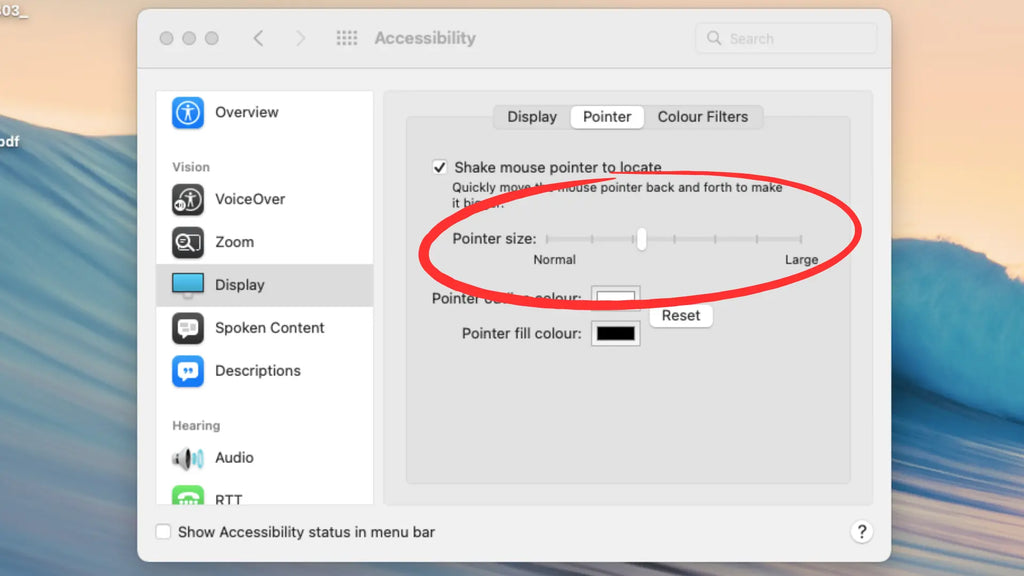
The Display settings in Accessibility is your canvas, and the cursor size slider is your brush. Glide it across the spectrum, watching your cursor swell or shrink in real-time, until you find that sweet spot.
Whether you’re scaling up for visibility on a vast monitor or dialing back for precision, the control is at your fingertips.
Saving Your Preferences
The beauty of macOS is its attentiveness. It remembers your cursor size preference, cradling it as the default setting without a prompt from you. Once you’ve adjusted the size, simply close the System Settings, and voila! Your preference is etched into your Mac’s memory, ready to greet you even after a restart.
Coloring Your Cursor for Personal Flair
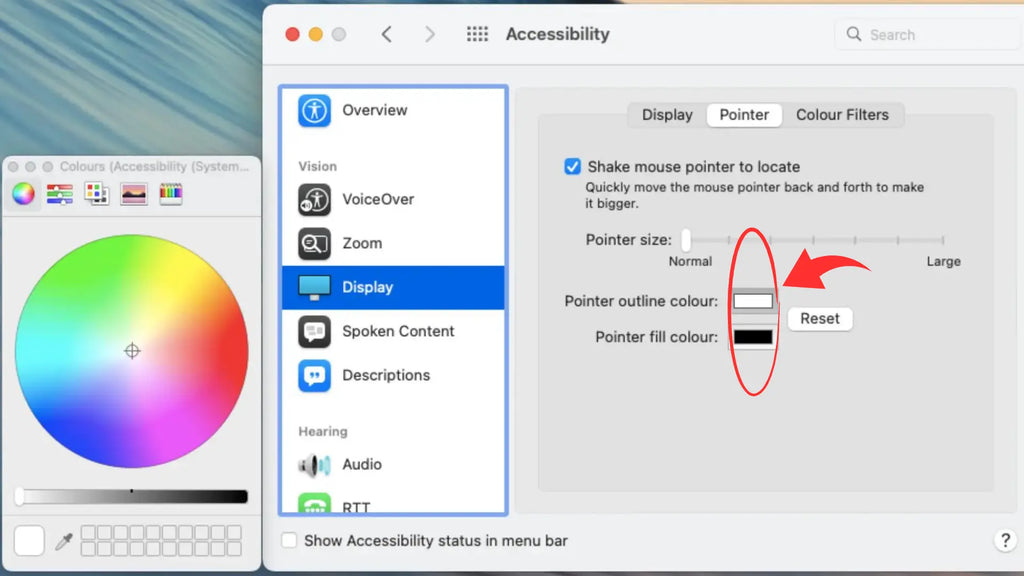
With size tailored to your liking, why not add a splash of color? Personalizing your cursor’s hue can be a statement of style or a beacon of visibility against contrasting backgrounds. The Pointer tab is your palette, and macOS is your canvas—let’s paint a cursor that’s uniquely yours.
Choosing Your Palette
The color swatches in the Pointer section beckon, offering a world of shades for your cursor’s pointer outline color and pointer fill color. Click and behold the transformation, as your cursor dons new colors, vibrant or muted, tailored to your visual preference or to stand out on any backdrop you encounter.
Applying and Reverting Colors
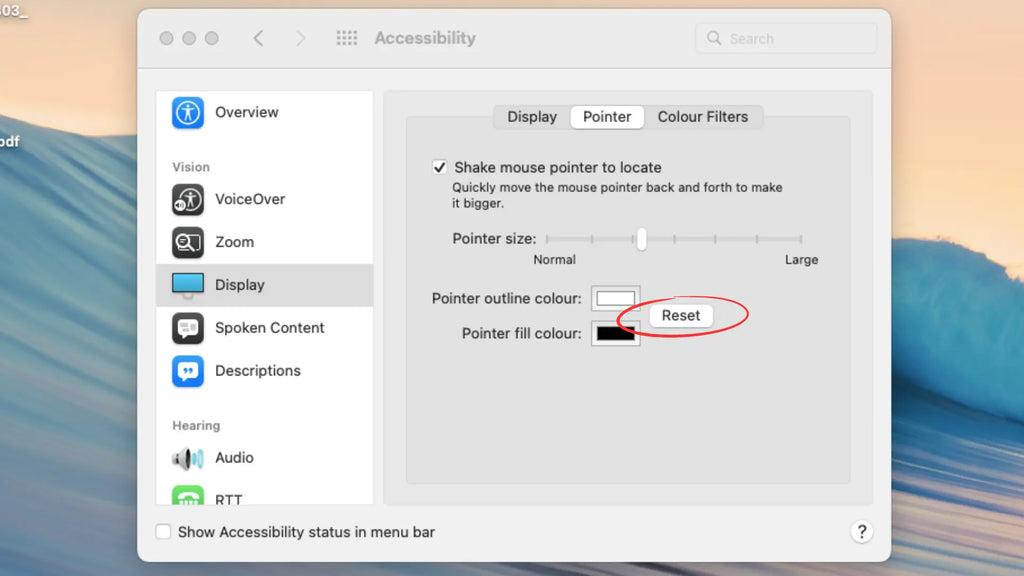
Applying your chosen colors is as simple as selecting them and closing the System Preferences. But fear not, for commitment-phobes, the reset button stands ready to restore the classic white outline and black fill at a moment’s notice.
Whether you’re settling on a favorite shade or experimenting with the spectrum, your cursor’s color story is yours to write.
Enhancing Pointer Visibility on Your Display
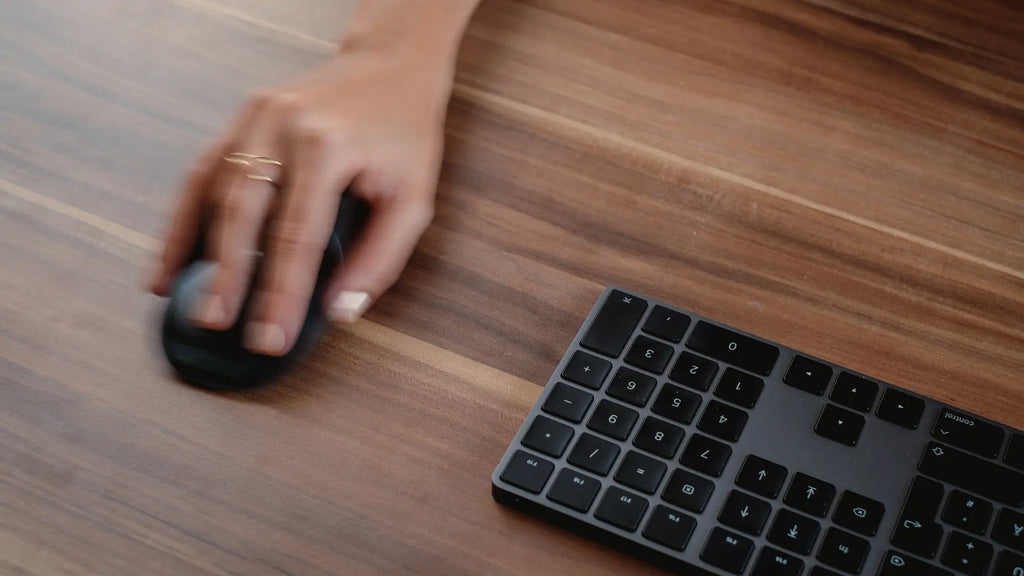
Now that we have a cursor that’s easy to handle and pleasing to the eye, we need to make it always visible. The Display settings in Accessibility offer a nifty trick to keep your mouse pointer from getting lost amidst the digital fray.
Shake to Locate Feature
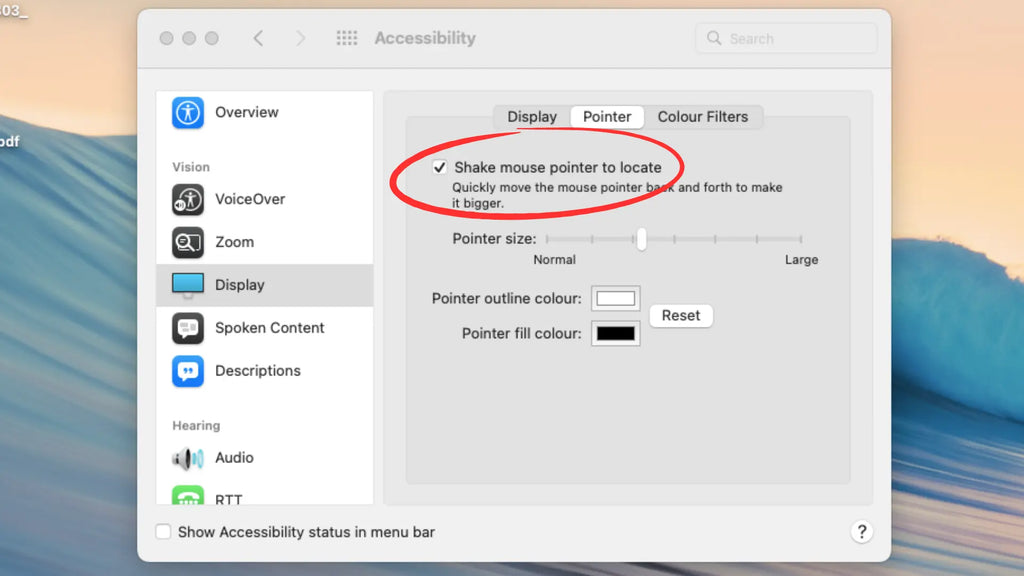
The Shake to Locate feature is like a cursor flare gun, momentarily enlarging the pointer when you give your mouse a quick shuffle. Toggle this feature on or off in the Display settings, and never lose sight of your cursor again.
It’s a simple yet effective trick for those moments when your mouse pointer decides to play coy.
Streamlining Mouse Movement: Tracking and Scrolling

Having customized the cursor’s appearance and feel, it’s time to adjust its movement across the screen. The tracking speed and scroll direction are the rhythm and tempo to your cursor’s movement, and just like any good choreography, it should flow with your natural motions. Let’s find that perfect groove for your mouse to glide along.
Fine-Tuning the Tracking Speed
In the Mouse or Trackpad settings, the ‘Tracking speed’ slider awaits your direction. Adjust it to find the tempo that matches your pace, ensuring that each movement is responsive yet controlled. It’s about finding a balance that feels like an extension of your own reflexes.
Customizing Scroll Direction
Scrolling should be intuitive, like turning the pages of a book or swiping through a photo album. Within the Mouse or Trackpad settings, the ‘Natural scrolling’ option lets you decide which way the pages turn. Toggle it to suit your preference, whether you’re an adherent to tradition or someone who embraces the touchscreen era’s fluidity.
Summary
From navigating the depths of System Preferences to outfitting your Magic Mouse with the Solumics Case, we’ve covered customizing your Mac’s cursor to your personal tastes. With adjustments in size, color, visibility, and movement, your cursor can truly reflect your digital identity. For more on enhancing your experience and turning your Magic Mouse into a statement piece, check out our detailed Magic Mouse tips.
Frequently Asked Questions
Your cursor changes to a crosshair on your Mac because the Precise Cursors feature has been enabled, which some users prefer for working in very fine detail.
To change your mouse cursor, go to your computer's settings and navigate to the "Mouse settings" or "Mouse Properties" section. From there, you can adjust the pointer size, color, and style.
Yes, you can adjust the tracking speed by going to 'Mouse' or 'Trackpad' settings in System Preferences and using the 'Tracking speed' slider.
Yes, macOS will remember the cursor size you set even after restarting your Mac.
To reset your cursor's color to the default setting, just click the 'Reset Colors' button in the Pointer settings. That should revert the cursor to the standard white outline and black fill.