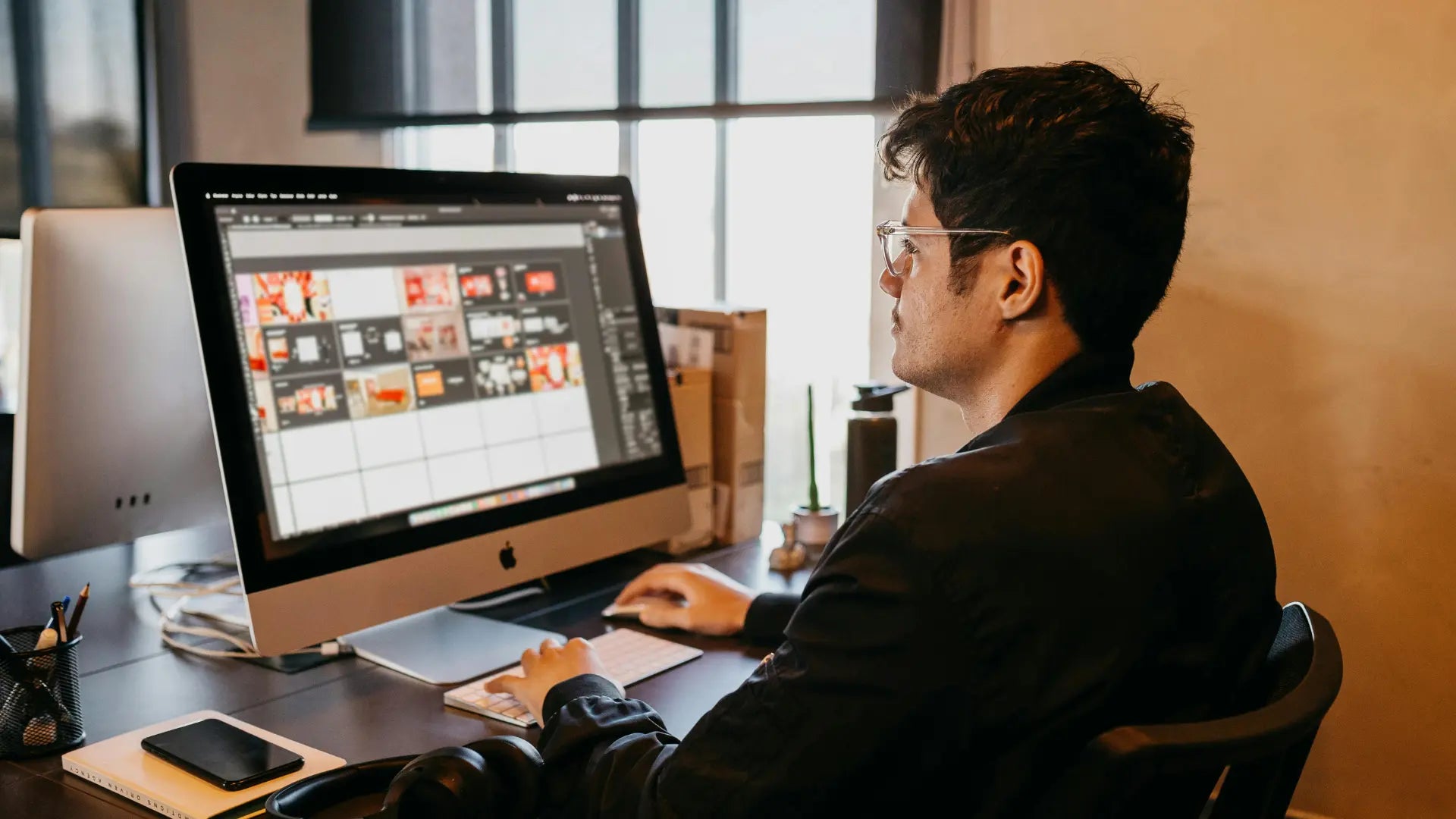Wondering how to get the Magic Mouse middle click working? The Magic Mouse doesn’t have a physical middle button, but don’t worry. This guide explains easy steps to enable the middle-click functionality, boosting your efficiency.
Key Takeaways
- You can enable middle click on the Apple Magic Mouse using third-party apps like MiddleClick-Sonoma and Middle App.
- The Command-left click shortcut on macOS can simulate middle click but has limitations and requires the use of both the keyboard and mouse.
- Optimizing and customizing gestures, and possibly disabling conflicting ones, can enhance the middle-click functionality on your Magic Mouse.
Exploring Middle Click on the Apple Magic Mouse

The Apple Magic Mouse is a marvel of design, but it comes with its quirks. Unlike traditional mice, it doesn’t feature a physical middle button. So, how does one achieve middle-click functionality on a device that’s missing a key component? Fear not, for where there is a will, there is a way.
Apple produces two types of mice for its Mac devices, including the Magic Trackpad and the Magic Mouse. Each of these devices offers unique interaction methods. With the help of advanced gesture controls and third-party applications, middle-click functionality on the Magic Mouse can be achieved, significantly enhancing the user experience. Before we proceed, it’s worth understanding the concept of middle-clicking and its importance.
What is Middle Click?
Middle click typically refers to the action performed by pressing the middle button on a mouse. On most PCs, this is done by pressing the scroll wheel, which acts as a middle mouse button. This simple action opens up a world of possibilities, from opening links in new tabs to closing browser tabs with a quick click.
For Magic Mouse users, the absence of a physical middle mouse button means we need to get creative. Fortunately, there are various methods to emulate middle-click functionality, rendering it as accessible as the physical button on a conventional mouse. Whether you’re a seasoned user or new to the Magic Mouse, understanding what middle click does is the first step to unlocking its potential on your device.
Benefits of Middle Clicking
You might wonder why enable middle click on a Magic Mouse at all? The key reason is efficiency. Middle-clicking can streamline your web browsing by allowing you to open links in new browser tabs without navigating to specific buttons. Imagine browsing a research paper and quickly opening all the references in new tabs with a simple click.
Additionally, middle-clicking can enhance your multitasking capabilities. It lets you quickly close tabs, paste text, and perform other functions that save time and effort. For those who juggle multiple tasks, enabling middle click can be a game-changer, making your workflow smoother and more intuitive.
Introducing the Solumics Case for Better Ergonomics

As we discuss enhancing your Magic Mouse experience, it’s worth mentioning ergonomics. The Solumics Case is an innovative solution designed to enhance the ergonomics of the Apple Magic Mouse without compromising its sleek design or gesture control features.
The Solumics Case features:
- Elevated palm rest for a more natural hand position and reduced wrist discomfort
- Integrated side extensions for a wider, more comfortable grip, reducing strain and fatigue during long usage
- Compatibility with all versions of the Magic Mouse
- Easy attachment and removal in less than three seconds, ensuring ease of use.
If you’re looking to make your Magic Mouse more comfortable, the Solumics Case is an excellent addition.
Default Options for Middle Click on macOS

Convinced about the benefits of middle clicking, you might wonder how to enable it on macOS? Unfortunately, macOS does not have a built-in middle click option for the Magic Mouse. However, there are default methods to achieve this functionality, albeit with some limitations.
Command-Left Click Shortcut
A convenient workaround that simulates a middle-click action on macOS is the Command-left click shortcut. By holding down the Command key and performing a left click, you can open links in new tabs in your browser. This method is particularly useful for users who need quick access to multiple web pages.
While this shortcut is helpful, it does require the use of both the keyboard and Magic Mouse, which can be less convenient compared to a single middle-click button. Nonetheless, it’s a viable solution for those looking to enhance their browsing efficiency without additional software.
However, it is important to note that some users have reported inconsistencies with this method. If you find that it does not work reliably for you, consider exploring other third-party applications or solutions mentioned in this guide.
Limitations of Default Settings
Although beneficial, the Command-left click shortcut comes with certain limitations. Default settings in macOS do not offer a straightforward way to perform a middle-click using the Magic Mouse. The reliance on keyboard shortcuts can be less intuitive for users accustomed to a traditional middle mouse button.
Furthermore, the reliability of middle-click functionality can be affected by settings like ‘Tap to click’ and ‘Three finger dragging’ in macOS. Users often experience inconsistent middle-click actions if these settings are enabled.
For those transitioning from Windows to Mac, enabling middle-click restores familiar productivity shortcuts not natively present in Apple’s input devices.
Enhancing Your Magic Mouse with Third-Party Apps

If the default macOS settings don’t meet your needs, consider using third-party apps. These tools can add middle-click functionality to the Magic Mouse using customizable gestures, making your experience more intuitive and seamless.
Apps like MiddleClick-Sonoma, Middle App, and BetterTouchTool are particularly popular for this purpose. They provide a range of features and customization options that can greatly enhance your Magic Mouse experience.
MiddleClick-Sonoma
MiddleClick-Sonoma, a free utility, allows you to perform middle-click actions on Mac trackpads or the Magic Mouse using a three-finger tap gesture. This simple yet powerful app allows you to open links in the background, close tabs, and quickly paste selected text on your Mac.
The app is available for download via its GitHub page and requires manual setup for installation. While it is free, it may need reinstallation with macOS updates. Despite this, MiddleClick-Sonoma is a great option for those looking to enable middle click without spending a dime.
Middle App
If you’re open to spending a bit for added features and ease, the Middle App offers a superb paid option. Priced at $8 with a free 7-day trial, Middle App offers more features compared to free alternatives and provides automatic updates and easier setup.
Users can customize gestures for middle-clicking, such as using a three-finger click, one finger tap, two fingers tap, or four-finger tap. This level of customization makes the Middle App a robust choice for those looking to enhance their Magic Mouse capabilities.
BetterTouchTool
BetterTouchTool is another excellent third-party application that provides extensive customization options for your Magic Mouse. Priced at $8.50 with a 45-day free trial, BetterTouchTool allows you to create custom gestures and actions for middle-clicking, among many other functions.
With BetterTouchTool, you can assign a middle-click action to various gestures such as a single tap, double tap, or even a force touch. The app also supports advanced configurations, enabling you to set up specific actions based on different apps or scenarios. This makes BetterTouchTool a versatile and powerful tool for enhancing your Magic Mouse experience.
Optimizing Gesture Controls for Middle Click

Efficiency of the Magic Mouse can be significantly improved by configuring gesture controls for middle click, thereby preventing inadvertent activation of other functions. By optimizing these settings, you can make middle-clicking a seamless part of your workflow.
Disabling Conflicting Gestures
A crucial step in optimizing your Magic Mouse for middle-click functionality involves disabling gestures that conflict. For example, disabling ‘Three finger dragging’ and ‘Swipe between pages’ in macOS preferences can improve the reliability of middle click actions. By doing so, you can avoid accidental navigation when attempting to use the middle click.
Customizing Gestures

Your Magic Mouse experience can be further enhanced by customizing gestures in System Preferences or using third-party tools. Adjusting or disabling certain gestures in System Preferences under the ‘More Gestures’ tab can be beneficial. For instance, you can disable the Look Up gesture by navigating to System Settings > Trackpad > Point & Click and disabling Look up & data detectors.
Additionally, customizing gesture actions with third-party tools can allow assigning any function to the flick of a finger or tap on the Magic Mouse. This level of personalization ensures that your Magic Mouse operates exactly the way you want it to.
Summary
Enabling middle-click functionality on your Apple Magic Mouse can greatly enhance your productivity and user experience. From default macOS shortcuts to third-party apps, there are multiple ways to achieve this functionality.
By optimizing gesture controls and customizing settings, you can make middle-clicking a seamless part of your workflow. Whether you choose free utilities like MiddleClick-Sonoma or paid options like Middle App or BetterTouchTool, the key is to find the solution that best fits your needs and enhances your Magic Mouse experience.
Frequently Asked Questions
Middle click is useful for opening links in new tabs and closing browser tabs, which enhances efficiency and multitasking.
No, macOS does not have a built-in middle click option for the Magic Mouse, but you can use the Command-left click shortcut to simulate a middle-click action.
The Solumics Case is designed to enhance the comfort and functionality of the Magic Mouse by promoting a natural hand position, reducing wrist discomfort, and elevating the user's palm.
You can enable middle click on your Magic Mouse using MiddleClick-Sonoma, a free utility that allows for a three-finger tap gesture. Just download it from GitHub and set it up manually. Cheers!
The Middle App provides additional features, automatic updates, and a simpler setup process compared to free alternatives, making it a robust choice for enhancing the Magic Mouse. Enjoy a more customized experience with customizable gestures for middle-clicking.