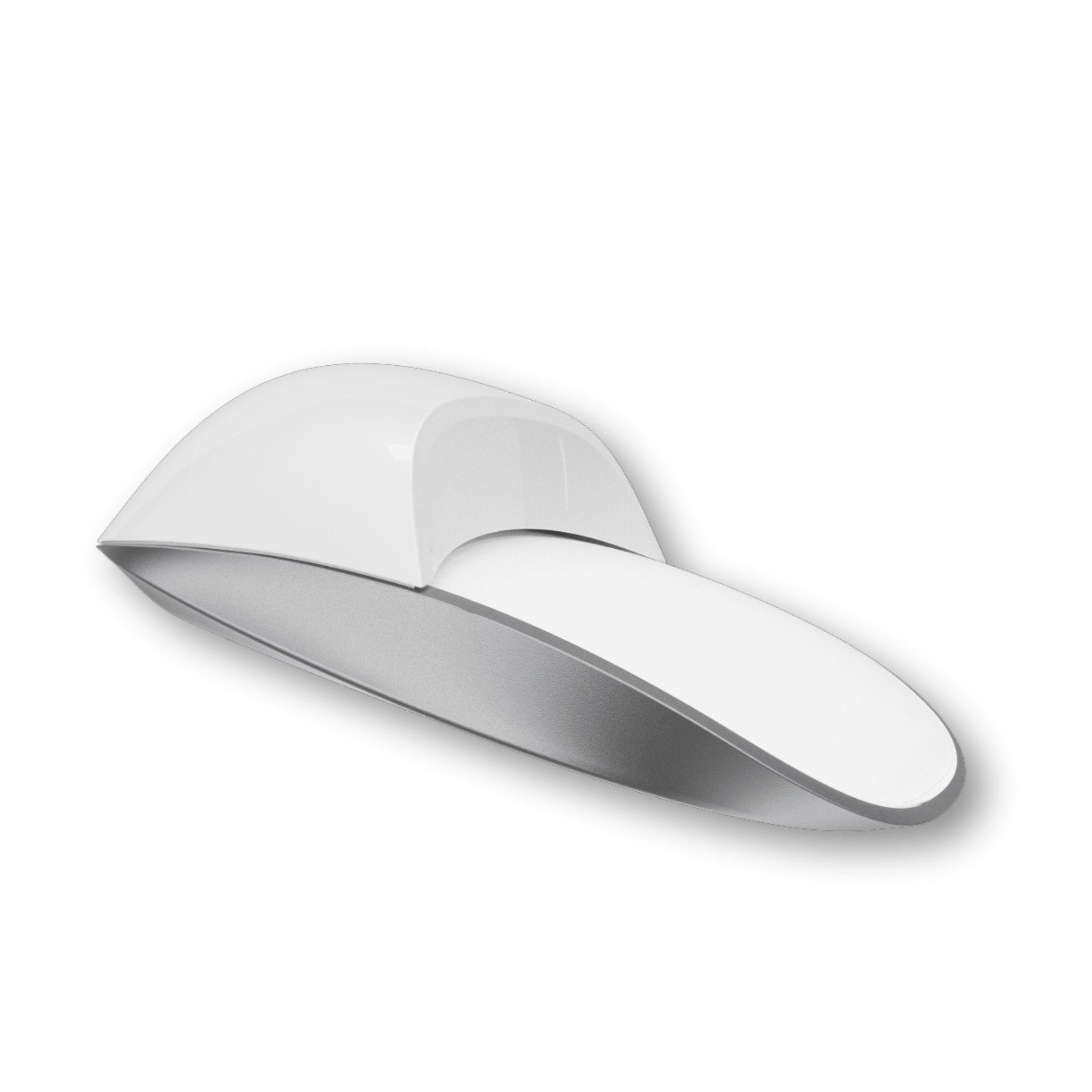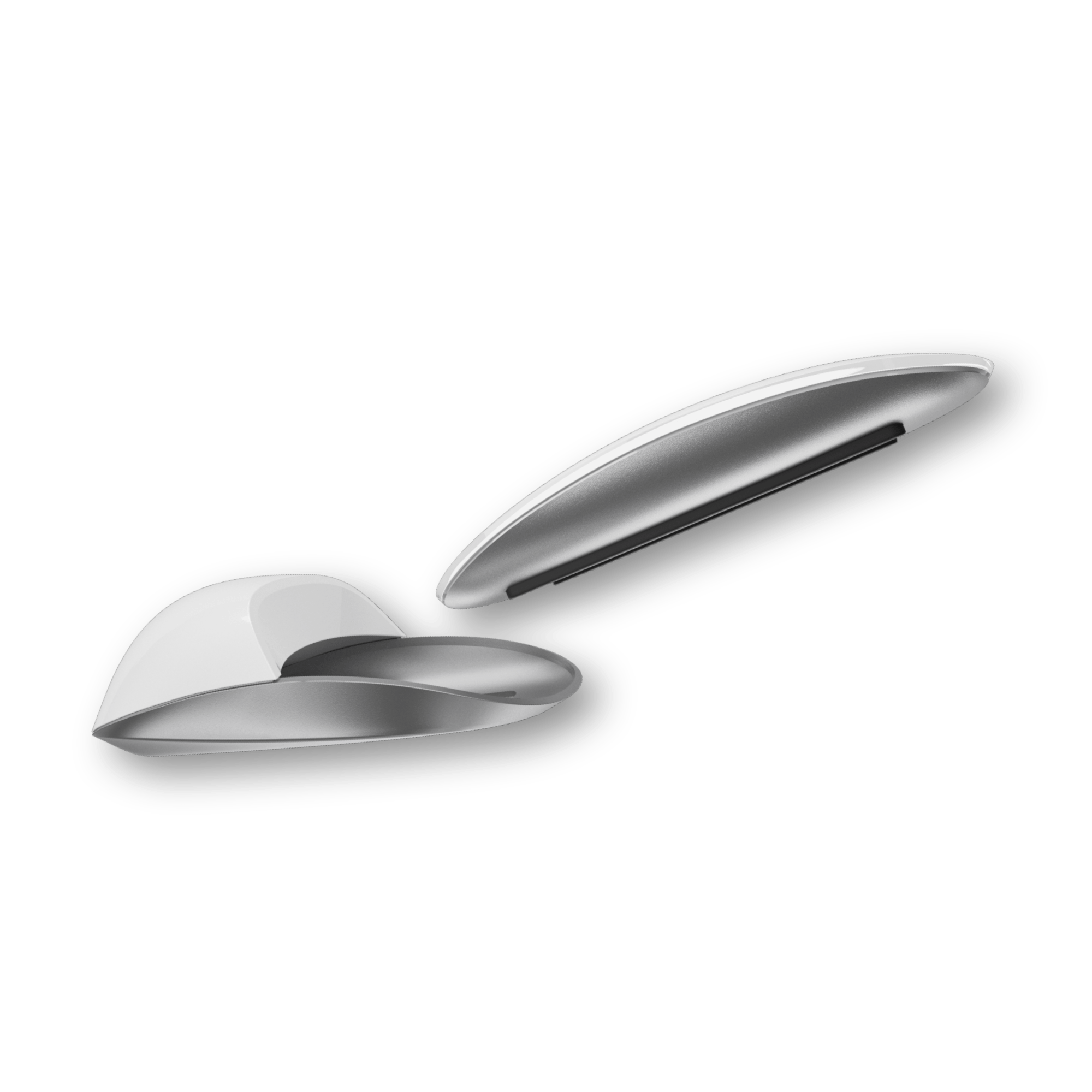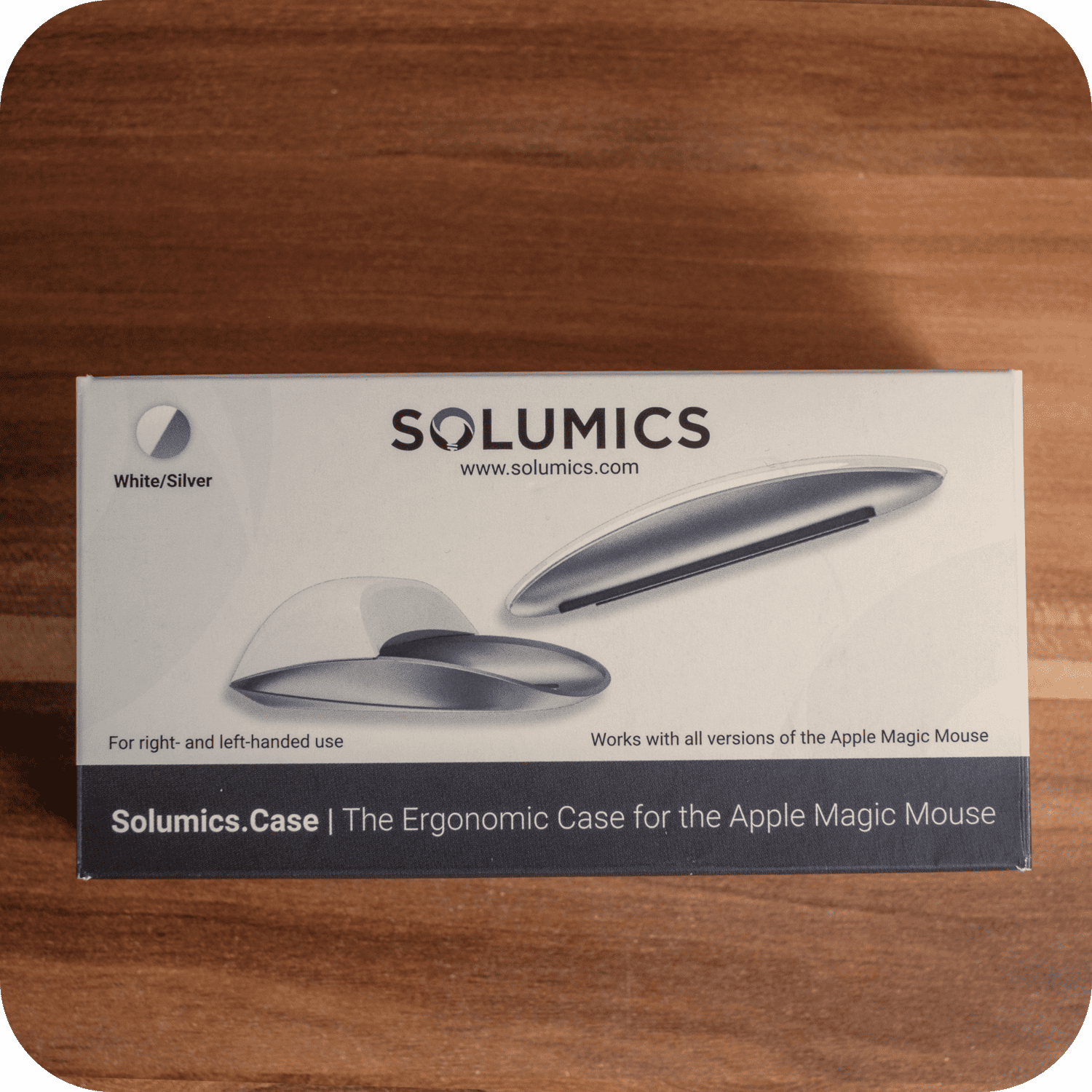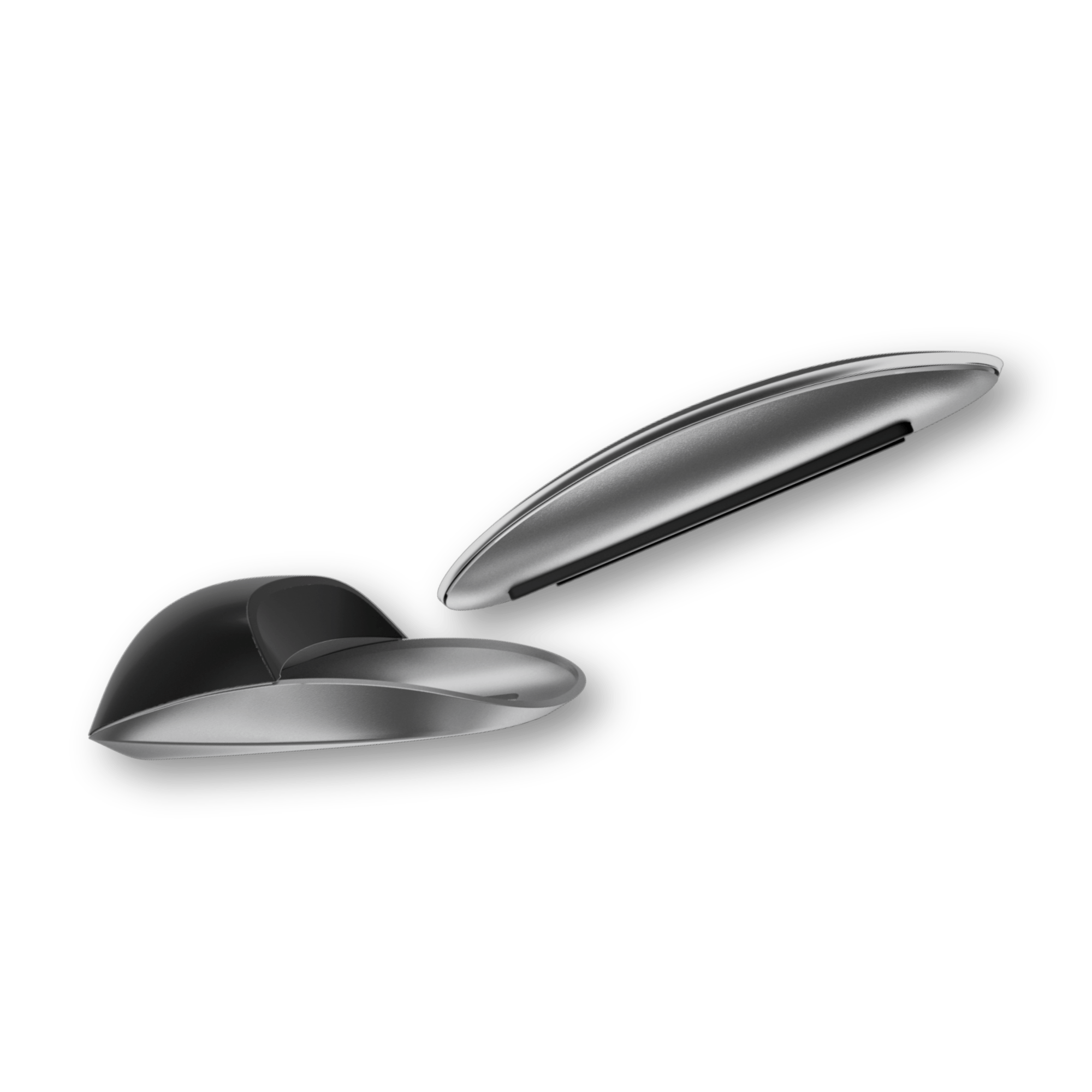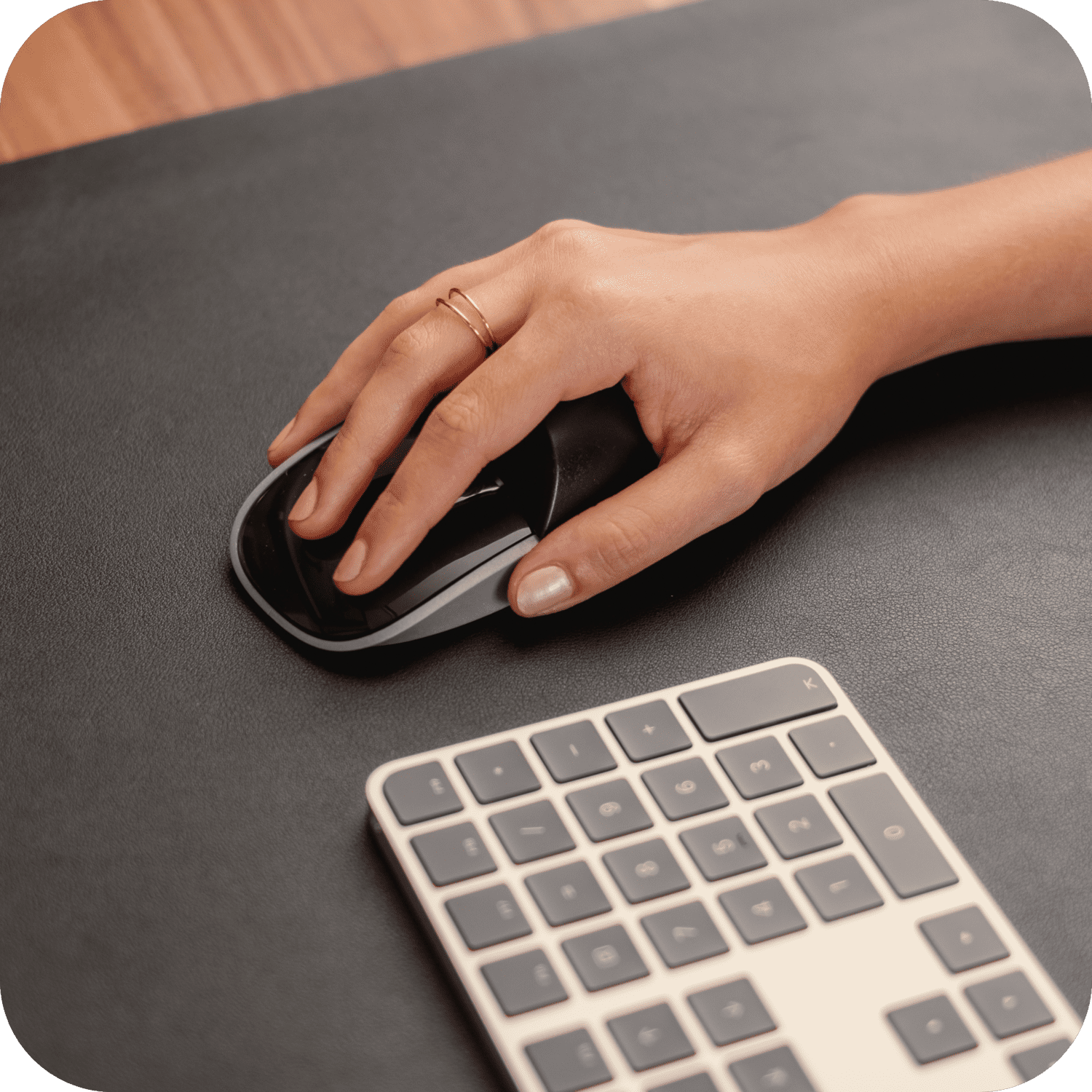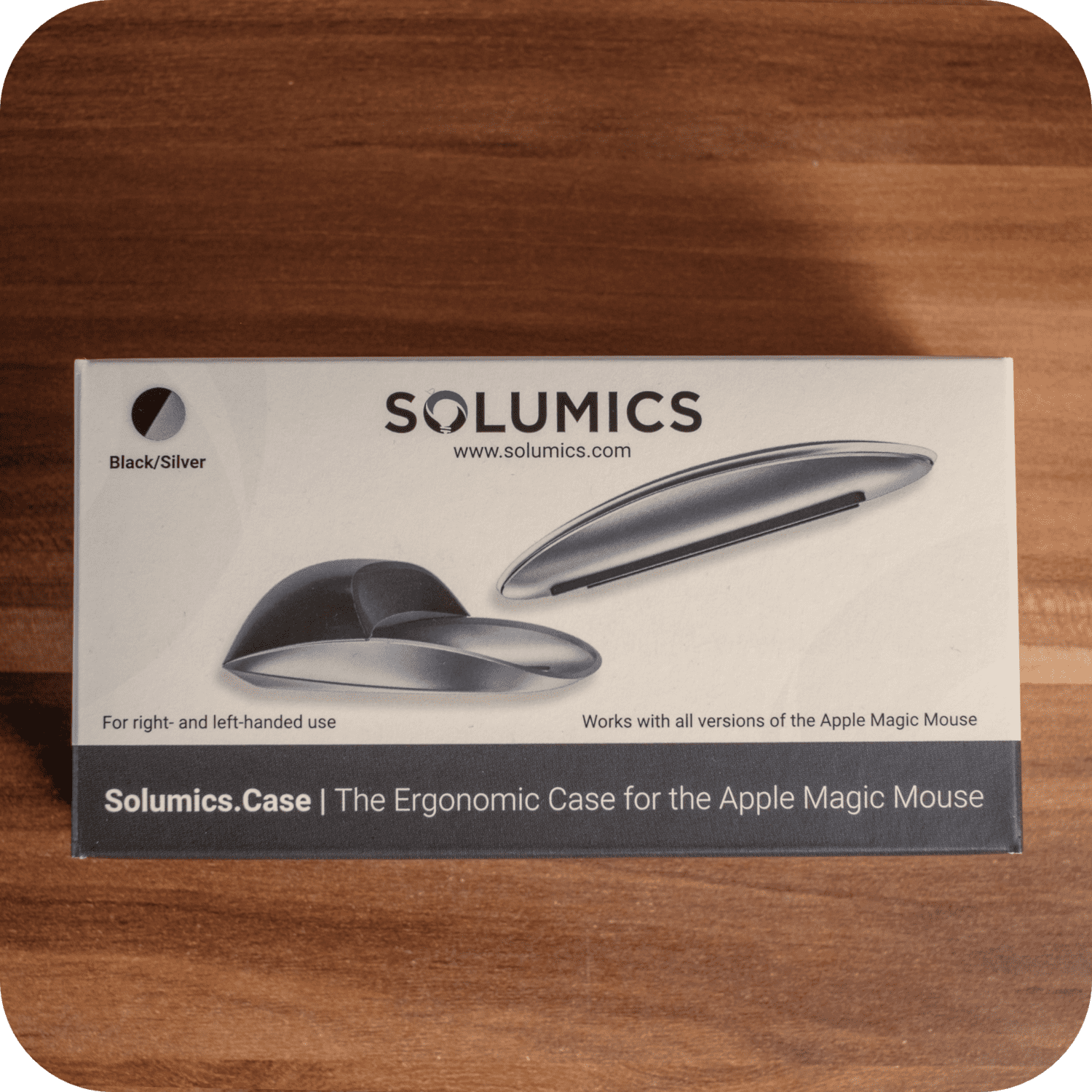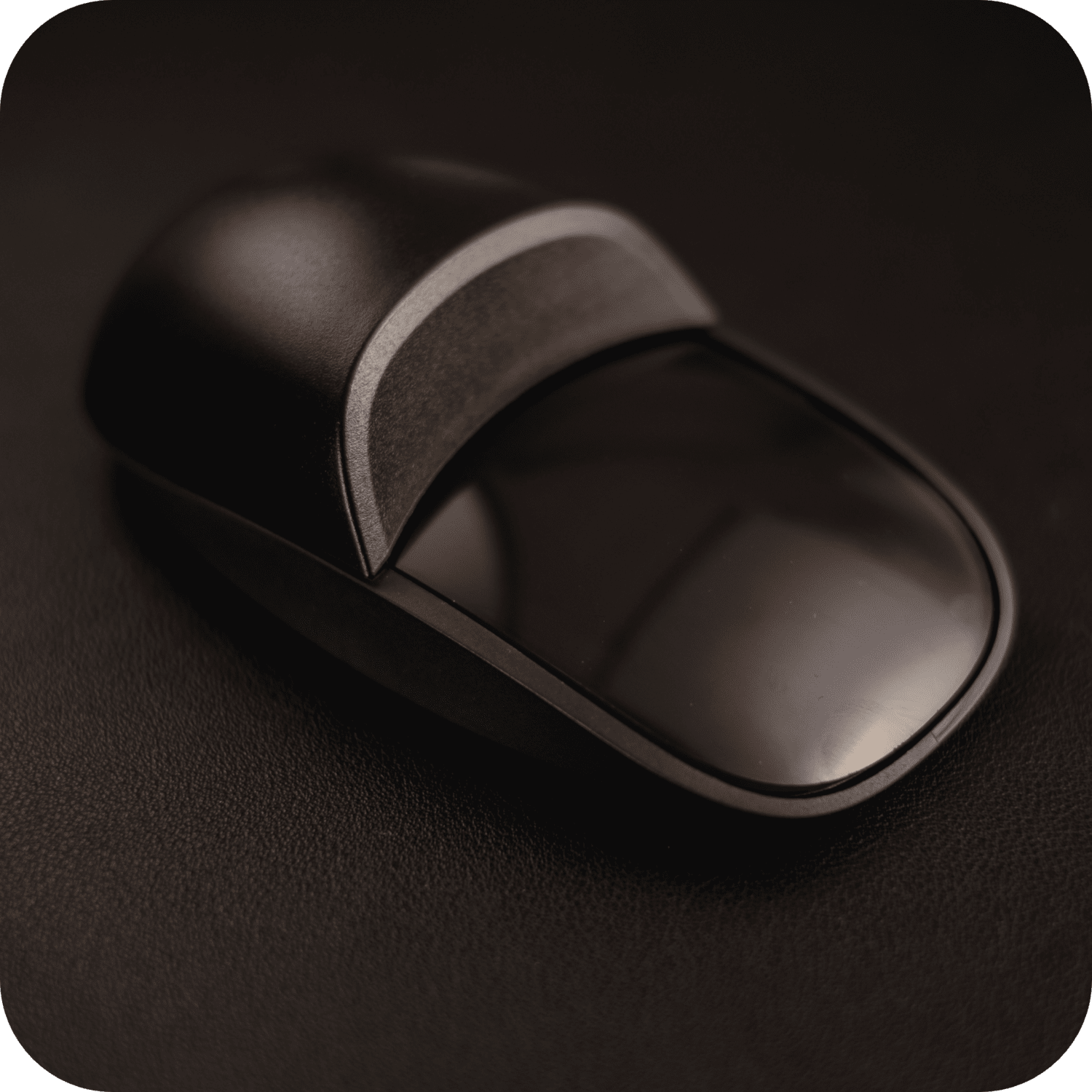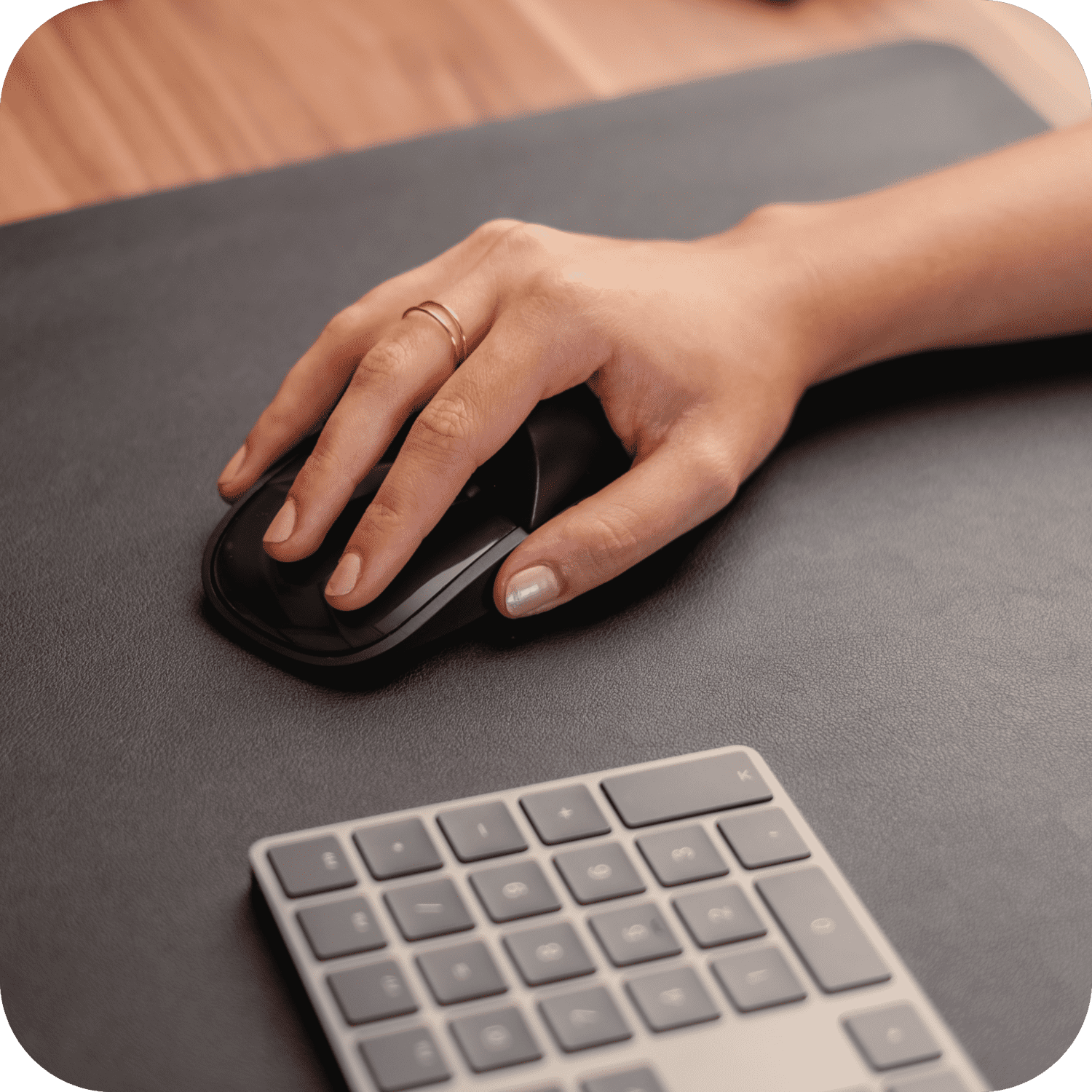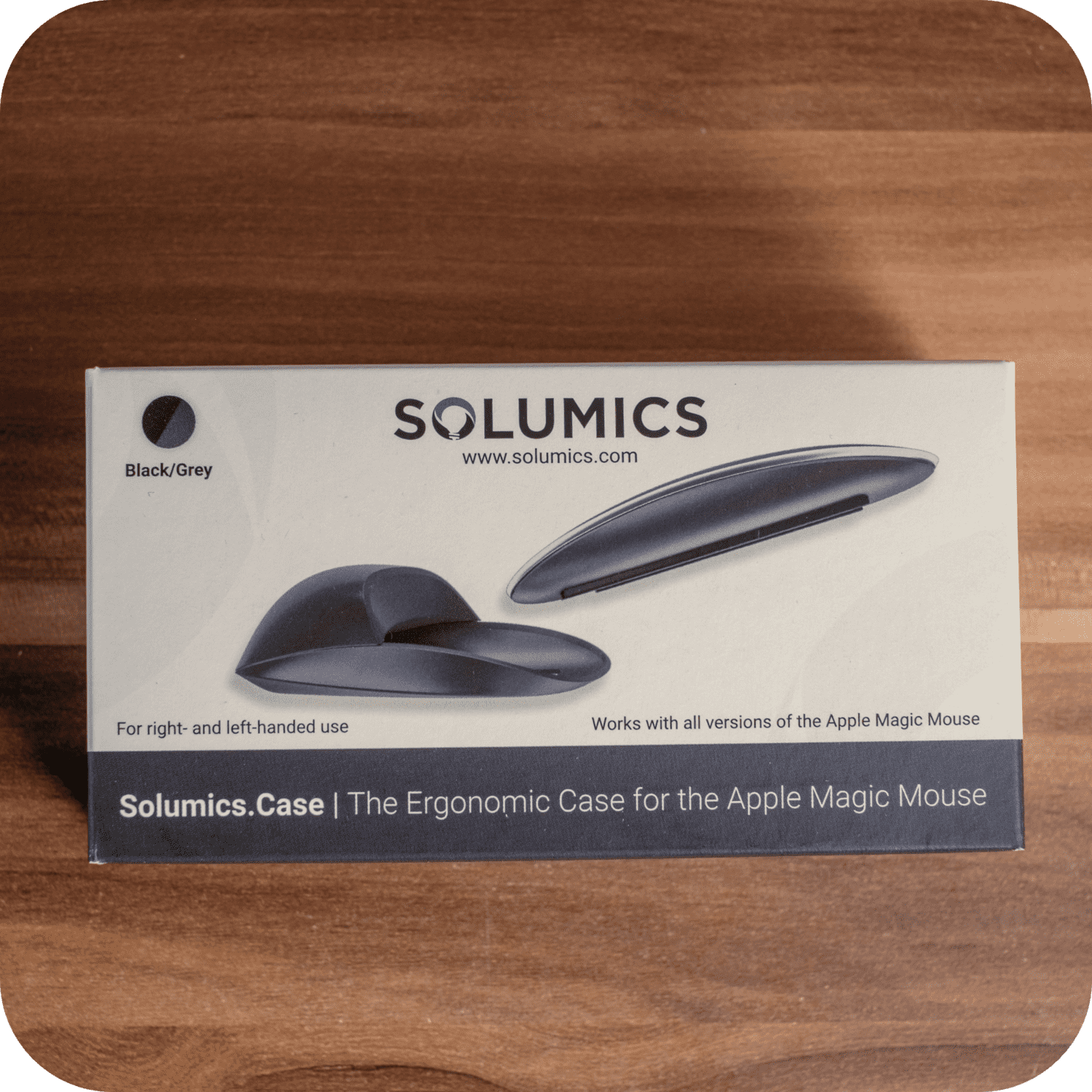La Souris Apple 2 est conçue pour ceux qui recherchent une expérience fluide avec leurs appareils Apple. Dès que vous l'allumez, votre MacBook ou iPad reconnaîtra et se connectera instantanément à cette souris compatible Bluetooth. Sa caractéristique principale est le défilement naturel, similaire aux gestes trouvés sur un iPhone, vous permettant de naviguer facilement vers le haut, le bas, la gauche et la droite. Cette polyvalence améliore votre expérience de navigation et d'utilisation des applications, la rendant à la fois intuitive et agréable. Si vous cherchez des moyens d'améliorer votre utilisation, envisagez d'explorer certains Astuces pour Magic Mouse pour améliorer l'ergonomie et l'efficacité de charge.
termes de design, la Souris 2 a un dessus en plastique élégant et incurvé et un format compact. Le dessous comporte deux longues patins pour une glisse fluide, bien que certains puissent le trouver plus esthétique que fonctionnel. Le placement du port de chargement sur le dessous maintient un look minimaliste mais rend la souris inutilisable pendant le chargement. Malgré cela, l'autonomie de la batterie est impressionnante, nécessitant souvent une seule charge mensuelle. Légère et portable, la Souris Apple 2 est un ajout pratique à votre arsenal technologique, surtout lorsque vous préférez un alternative à un Magic Trackpad.
Points Clés
- Apple Souris 2 offre une connectivité transparente et un défilement naturel.
- Le design minimaliste et la longue durée de vie de la batterie sont des points forts clés.
- Conçu avec la portabilité et la fonctionnalité gestuelle à l'esprit.
Conception et attrait visuel

Apparence et texture épurées
La souris Apple 2 offre un look soigné qui s'intègre parfaitement avec les autres produits Apple. Le dessus présente un couvercle en plastique incurvé, offrant une surface élégante. Ce design minimaliste est rehaussé par le dessous gris sidéral, qui correspond à l'esthétique d'un MacBook. La souris est petite et légère, ce qui la rend très portable et un accessoire idéal pour votre sac d'ordinateur portable.
Mécanisme de patinage pratique
Une caractéristique notable au bas de la souris est les deux longues patins qui sont parallèles l'un à l'autre. Ceux-ci sont conçus pour offrir une glisse fluide sur les surfaces. Les critiques soutiennent que bien que cela ajoute une apparence unique, cela peut ne pas être aussi fonctionnel que d'autres conceptions. L'interrupteur marche/arrêt et le port de chargement sont placés près du capteur. Le placement du port de chargement a reçu quelques plaintes car vous ne pouvez pas utiliser la souris pendant qu'elle se charge. Une fois chargée, la batterie dure environ un mois, minimisant ainsi le besoin de recharges fréquentes.
Améliorez votre Magic Mouse avec la Solumics Case

Le Solumics Case est un accessoire essentiel pour les utilisateurs de Magic Mouse d'Apple recherchant un confort et une fonctionnalité améliorés. Ce boîtier ergonomique et léger est conçu pour améliorer la souris sans compromettre son apparence élégante ni ses fonctionnalités essentielles de contrôle gestuel.
- Réduit la fatigue des mains: La zone surélevée de la paume rend l'utilisation prolongée de la souris plus confortable.
- Construction légère: Fabriqué en plastique de haute qualité, il ajoute un poids minimal, garantissant une manœuvre fluide et facile.
- Prise Améliorée: Offre une meilleure prise en main pour les utilisateurs qui trouvent le design original trop plat ou glissant.
- Facile à fixerLe boîtier peut être fixé en moins de trois secondes, s'adaptant parfaitement pour garantir stabilité et protection.
- Compatibilité universelle: Compatible avec toutes les versions du Magic Mouse d'Apple, ce qui en fait un accessoire polyvalent pour tout utilisateur d'Apple.
Que ce soit pour le travail ou le jeu, la Solumics Case promet d'améliorer votre ergonomie avec l'Apple Magic Mouse, la rendant plus confortable, fonctionnelle et agréable à utiliser.
Facilité de connexion

Connexion de l'Apple Souris 2 avec votre MacBook ou iPad est simple. Une fois que vous allumez la souris, elle est instantanément reconnue dans les paramètres Bluetooth, se connectant sans problème. Cela garantit que vous êtes opérationnel avec un minimum d'effort.
Naviguer sur votre Mac est fluide avec cette souris. La fonction de défilement naturel imite l'expérience d'utilisation d'un iPhone—il suffit de taper et de faire glisser. Vous pouvez faire défiler à la fois verticalement et horizontalement, ce qui la rend adaptée aux applications nécessitant un défilement multidirectionnel.
Les gestes jouent un rôle significatif dans l'amélioration de votre expérience. Revenir en arrière et avancer sur les pages web, faire glisser entre les applications en plein écran avec deux doigts, et déclencher Mission Control avec un double tap sont tous intuitifs, tout comme sur un appareil iOS.
Malgré son design élégant, toutes les fonctions essentielles, telles que le clic droit, sont prises en charge. Vous devrez simplement activer l'option de clic droit dans les paramètres. La forme de la souris permet une glisse fluide, grâce à ses longues patins et à un retour réactif lors du clic. Le port de chargement est caché en dessous, en accord avec l'approche minimaliste d'Apple, bien que ce choix de design signifie que la souris est inutilisable pendant le chargement.
Mécanisme de clic

Lorsque vous placez votre main sur la surface de l'Apple Souris 2, une légère pression suffit pour initier un clic. La pièce en plastique incurvée couvrant toute la partie supérieure de la souris assure une expérience de clic réactive et agréable. Cette souris utilise une fonctionnalité de clic droit, que vous pouvez activer dans les paramètres, répondant à toutes les préoccupations que vous pourriez avoir concernant les limitations fonctionnelles.
Le retour d'information du clic est à la fois tactile et auditif, offrant une réponse satisfaisante à chaque pression. La qualité du retour améliore l'utilisabilité globale et la satisfaction de l'utilisateur.
Le dessous de la souris comporte deux longues patins, conçus pour offrir à l'appareil une glisse fluide. Bien que ce choix de conception privilégie l'esthétique, certains utilisateurs le trouvent moins fonctionnel par rapport à des conceptions plus traditionnelles. Néanmoins, les patins fonctionnent de manière adéquate sur la plupart des surfaces.
Placement du port de charge et durée de vie de la batterie

L'un des aspects les plus controversés de l'Apple Souris 2 est son emplacement du port de charge. Apple a décidé de placer le port de chargement au bas de la souris. D'un point de vue design, cela maintient l'esthétique élégante et ininterrompue. Cependant, cela signifie que vous ne pouvez pas utiliser la souris pendant qu'elle se charge, car le câble sort par le bas, rendant impossible le déplacement de la souris.
Autonomie de la batterie
Le autonomie de la souris Apple 2 est impressionnant. Apple affirme que vous n'avez besoin de le charger qu'environ une fois par mois en utilisation normale. Cette performance de batterie longue durée est un avantage significatif, surtout pour ceux qui utilisent la souris fréquemment.
Points Clés:
- Emplacement du port de charge: Positionné en bas, empêchant l'utilisation pendant la charge
- Durée de la batterieJusqu'à un mois sur une charge complète
- Considération de conceptionChoix esthétique pour maintenir un look minimaliste
Ces aspects reflètent l'accent mis par Apple sur à la fois le design et la fonctionnalité, malgré les compromis impliqués.
Personnalisation et Paramètres
Activation du clic secondaire

Vous pouvez activer la fonction de clic droit sur votre Apple Souris 2 via les paramètres. Cette fonctionnalité ajoute de la polyvalence, vous permettant d'utiliser des menus contextuels et d'effectuer d'autres actions typiques d'un clic secondaire. Accédez aux paramètres de votre système pour l'activer. Les étapes sont simples et peuvent grandement améliorer votre flux de travail.
Ajustement de la vitesse de suivi
Ajuster la vitesse de suivi de l'Apple Souris 2 est crucial pour une expérience personnalisée. Bien que la plupart des utilisateurs trouvent la vitesse par défaut acceptable, certains peuvent avoir besoin de l'ajuster pour correspondre à leurs préférences. Vous pouvez modifier la vitesse de suivi directement à partir des paramètres du système. Pour ceux qui nécessitent des vitesses encore plus rapides, il existe une commande que vous pouvez entrer dans le terminal pour modifier l'échelle de résolution, garantissant que votre souris se déplace aussi rapidement que vous le souhaitez.
Préoccupations concernant le design par rapport à la fonctionnalité

Lorsque vous tenez la souris Apple 2, le dessus en plastique élégant et incurvé attire immédiatement votre attention. Le design est minimaliste, avec une pièce en plastique brillante et intégrée de manière transparente couvrant le dessus et deux longues patins en bas. Ces éléments contribuent à son attrait esthétique mais peuvent sacrifier une partie de la fonctionnalité.
L'un des plus grands choix de conception est l'emplacement du port de chargement. Apple l'a placé sous la souris pour maintenir le design épuré. Bien que cela garde la souris propre et minimaliste, cela signifie que vous ne pouvez pas utiliser la souris pendant qu'elle se charge. Ce choix privilégie l'esthétique à la praticité.
| Caractéristique | Avantage de conception | Inconvénient fonctionnel |
|---|---|---|
| Courbe en plastique supérieur | Apparence élégante et sans couture | Aucun |
| Patins Longs | Attrait visuel unique | Efficacité de glisse réduite |
| Placement du port de charge | Maintient un design minimaliste | Inopérable pendant la charge |
termes de gestes, la souris Apple 2 excelle. Le mécanisme de défilement naturel permet une navigation intuitive, similaire aux gestes tactiles sur un iPhone. Vous pouvez faire défiler vers le haut, le bas, la gauche et la droite sans une molette de défilement traditionnelle, améliorant ainsi la fonctionnalité dans les applications nécessitant une navigation multidirectionnelle.
- Défilement Naturel : Faites glisser et faites défiler pour faire défiler, imitant les gestes de l'iPhone.
- Gestures: Naviguez d'avant en arrière sur les pages web, faites glisser entre les applications en plein écran et activez Mission Control avec facilité.
Le design léger et la taille compacte de la souris la rendent portable et pratique pour les voyages. Elle est confortable à tenir et à utiliser, mais vous pourriez avoir besoin de temps pour vous habituer à l'absence d'une molette de défilement.
résumé, bien que la Souris Apple 2 soit visuellement impressionnante et s'intègre bien avec les produits Apple, les choix de conception peuvent affecter l'utilisabilité.
Portabilité et Attributs Physiques

matière de portabilité, cette souris brille grâce à sa forme légère et compacte. Vous pouvez facilement la glisser dans votre sac d'ordinateur portable, ce qui en fait un accessoire pratique pour une utilisation en déplacement. Sa petite taille signifie qu'elle ne prendra pas beaucoup de place, ce qui est idéal si vous voyagez souvent ou travaillez dans différents endroits.
Les principales caractéristiques physiques incluent :
- Courbe en plastique supérieur : Couvre toute la surface et révèle l'éthique de conception minimaliste d'Apple.
- Gris de l'espace Bas : Complète les autres produits Apple pour une configuration cohérente.
- Deux patins longs : Offre un mouvement fluide sur diverses surfaces.
- Interrupteur Marche/Arrêt et Capteur : Pratiquement placés côte à côte pour un accès facile.
Poids et sensation :
- Lightweight: Facile à transporter.
- Poignée Confortable : S'adapte bien à la main, offrant une expérience utilisateur agréable.
Usage Notes:
- Taille compacte : Parfait pour être transporté dans un sac.
- Mécanisme de charge : Nécessite une charge peu fréquente, améliorant sa portabilité.
comparaison avec son prédécesseur, la principale différence de la Souris Apple 2 est son passage à une batterie rechargeable. Ce changement élimine le besoin de piles jetables et s'aligne avec l'engagement d'Apple pour la durabilité.
Comparaison des générations de souris Apple

Lors de la comparaison des Apple Magic Mouse vs Magic Mouse 2, vous remarquerez quelques différences clés qui peuvent influencer votre expérience utilisateur.
Le Apple Souris 1 reliés à des batteries traditionnelles, nécessitant des remplacements fréquents. En revanche, le Apple Souris 2 livré avec une batterie rechargeable, simplifiant le processus et réduisant le besoin de garder des piles de rechange à portée de main. Le design élégant et minimaliste des deux modèles présente une surface en plastique incurvée, mais la Souris Apple 2 intègre des gestes améliorés et un défilement naturel pour une navigation plus intuitive.
Apple Souris 1:
- Utilise des piles remplaçables
- Mécanisme de clic traditionnel
- Support minimal des gestes
Apple Souris 2:
- Batterie rechargeable à longue durée de vie
- Gestes avancés incluant le défilement, le balayage entre les applications et l'accès à Mission Control
- Conception moderne et minimaliste avec port de charge caché
Un point intéressant à noter est qu'il n'existe pas de Apple Souris 3 distincte. Ce que certains appellent la Apple Souris 3 est en réalité simplement la Apple Souris 2 avec un câble différent.
résumé, si vous privilégiez une expérience fluide et intuitive avec vos appareils Apple, la Souris Apple 2 est une nette amélioration par rapport à son prédécesseur.
Suivi des problèmes de vitesse et solutions

Certains utilisateurs rencontrent des problèmes avec la vitesse de suivi de la Souris Apple 2. Alors que la plupart trouvent la vitesse par défaut suffisante, quelques-uns peuvent avoir du mal à obtenir le mouvement du curseur à leur goût, même avec les paramètres de vitesse au maximum. Cela peut être particulièrement frustrant si un contrôle précis du curseur est essentiel pour vos tâches.
Étapes de solution :
- Ouvert Terminal on your Mac.
- Entrez la commande suivante pour ajuster l'échelle de résolution :
Remplacer X avec un nombre plus élevé pour augmenter la vitesse de suivi.defaults write -g com.apple.souris.scaling X
exécutant cette commande, vous ajustez l'échelle de résolution, augmentant ainsi la distance parcourue par le curseur par rapport à vos mouvements de souris. Bien que ce problème semble isolé, cette méthode vous permet de personnaliser la souris à la vitesse souhaitée.
Cette solution permet à ceux qui rencontrent des problèmes de vitesse de suivi de personnaliser leur expérience et d'améliorer leur productivité sans changer de souris.
Questions Fréquemment Posées
La Magic Mouse 2 d'Apple dispose d'une connectivité Bluetooth, d'un défilement naturel, de commandes gestuelles, d'un design élégant et incurvé, et d'une batterie rechargeable. Elle est conçue pour s'intégrer parfaitement aux appareils Apple comme les MacBooks et les iPads, offrant une expérience utilisateur intuitive et agréable.
Pour connecter la Magic Mouse 2 d'Apple, allumez simplement la souris et assurez-vous que le Bluetooth est activé sur votre MacBook ou iPad. L'appareil devrait reconnaître automatiquement la souris. Sinon, allez dans les paramètres Bluetooth et sélectionnez la Magic Mouse 2 dans la liste des appareils disponibles.
Non, vous ne pouvez pas utiliser la Magic Mouse 2 d'Apple pendant qu'elle se recharge car le port de chargement est situé sous la souris. Ce choix de conception maintient une esthétique élégante mais signifie que la souris est inutilisable pendant la charge.
Le Magic Mouse 2 d'Apple a une autonomie impressionnante, durant généralement environ un mois avec une charge complète en utilisation régulière. Cette performance de batterie longue durée minimise le besoin de recharges fréquentes.
Pour activer la fonctionnalité de clic droit sur l'Apple Magic Mouse 2, allez dans les paramètres système, sélectionnez "Souris", puis cochez la case "Clic secondaire". Cela vous permet d'utiliser les menus contextuels et d'autres actions typiques d'un clic secondaire, améliorant ainsi votre flux de travail.