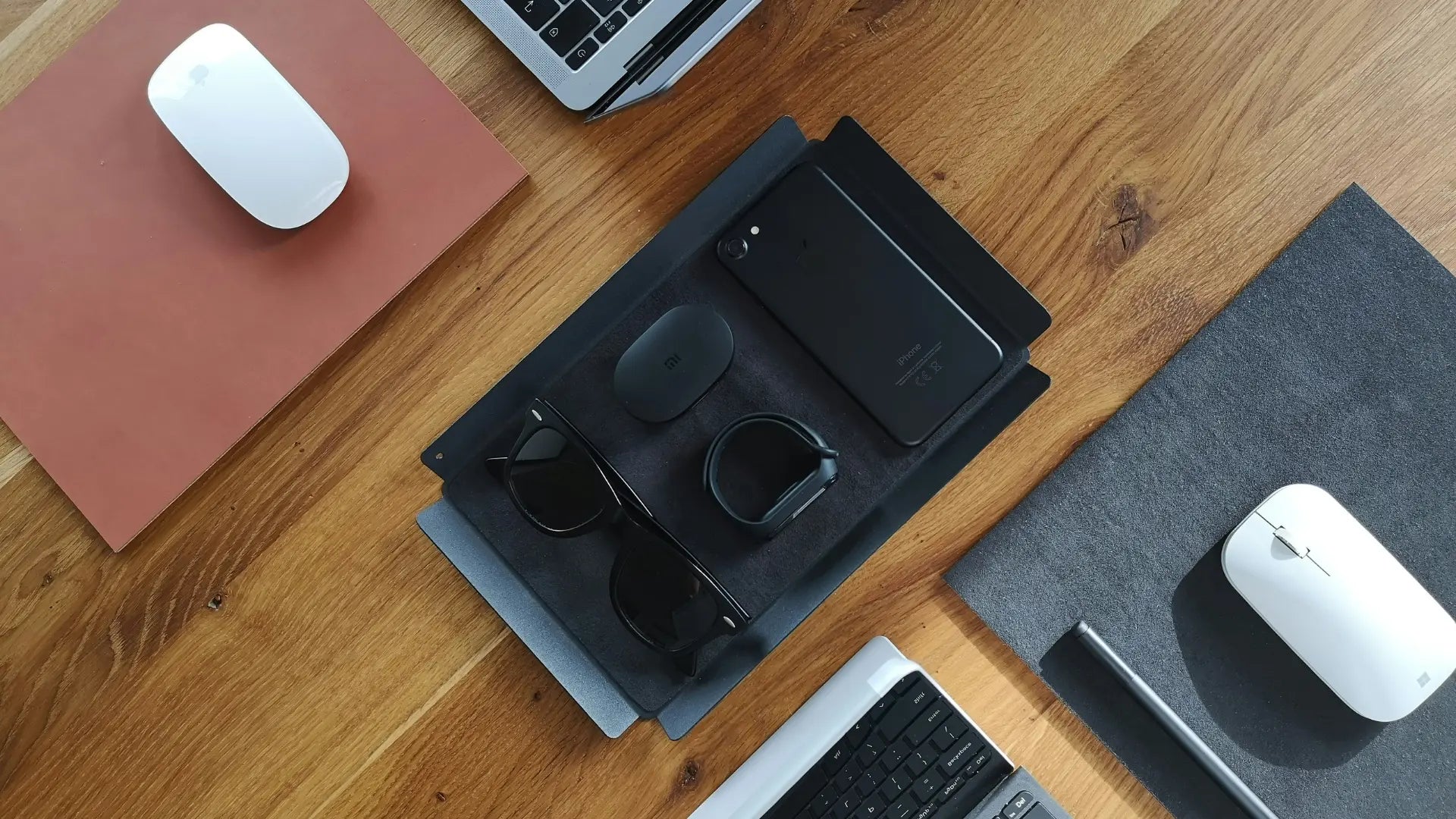Deciding between the Magic Mouse or Magic Trackpad for your Mac? This concise guide cuts through to what matters: which device better fits your usage style, offers the functionality you need, and comforts your workflow. Discover key insights into design ergonomics and compatibility with your Mac without unnecessary fluff, helping you to land squarely on the tool that will elevate your computing experience.
Key Takeaways
- The Magic Mouse is more traditional and portable, while the Magic Trackpad offers a wider range of gestures and a stationary design that mirrors the MacBook’s touchpad experience.
- Ergonomics are a major consideration; the Magic Trackpad may be more comfortable for long periods of use, but neither device is perfect in design. The Solumics Case can improve the Magic Mouse’s ergonomics.
- Personal preference and specific needs are key in choosing the right device; the Magic Mouse is more affordable and better for precise tasks, while the Magic Trackpad offers advanced gestures and is better for those who prioritize comfort and a touch-based interface.
Magic Mouse vs. Magic Trackpad: Understanding the Differences

When it comes to navigating the digital landscape of your Mac desktop, the choice between a Magic Mouse and a Magic Trackpad can be as personal as your wallpaper choice. The iMac mouse, with its mobile design, is all about the feel of control at your fingertips, gliding across your desk with elegance. On the other hand, the Magic Trackpad remains resolutely in place, responding to your every gesture with a tactile presence that mirrors the MacBook experience.
Both devices are crafted to cater to different styles of interaction, ensuring that whether you’re a click-and-drag traditionalist or a swipe-and-tap modernist, there’s a perfect match for your computing rituals.
Form Factor and Design

The Magic Mouse 2 is a sculptural wonder, its curved top surface designed to nestle in the palm of your hand like a pebble smoothed by the river of innovation. It’s the epitome of Apple’s minimalist philosophy, sleek and unobtrusive, allowing for a range of multi-touch gestures across its flat surface. Yet, it harbors a design quirk – the charging port’s location on the bottom, a peculiarity that has stirred many a conversation about usability during those power-needy moments.
Transitioning to the Magic Trackpad, we encounter a different beast altogether. Its features include:
- A flat trackpad surface that extends an invitation to explore its vast expanse with multi-fingered gestures
- The go-to for users who revel in the dance of navigation through touch
- A stationary powerhouse that swaps the physical maneuvering of its mouse counterpart for a stable, anchored presence on your desk.
Gesture Support and Functionality

Diving into the realm of gestures, the Magic Trackpad emerges as the maestro, conducting a symphony of finger movements. With multi touch gesture support, it offers a range of multi-touch gestures, including:
- Simple swipe
- Pinch-to-zoom
- Image rotating
- Pressure-sensitive drawing
- Haptic feedback
The Magic Trackpad elevates the user experience with its Force Touch technology, seamlessly integrating force-sensitive capabilities for a more dynamic interaction.
In contrast, the Magic Mouse takes a more minimalist approach to gesture support, focusing on quick pointer actions and essential navigation swipes, even without the need for a pinky finger. However, when considering the broader market of input devices, some users might look beyond Apple's offerings to alternatives like the Logitech mouse, which brings to the table its own set of gesture versatility. This provides a different experience for the digital conductor who prefers a streamlined set of gestures that complement, rather than redefine, the traditional mouse experience.
Both devices, however, share a common ground allowing for familiar gestures like scrolling and swiping, ensuring that your transition between the Apple mouse and Magic Trackpad feels as natural as a Mac waking from sleep.
Intended Use and Compatibility
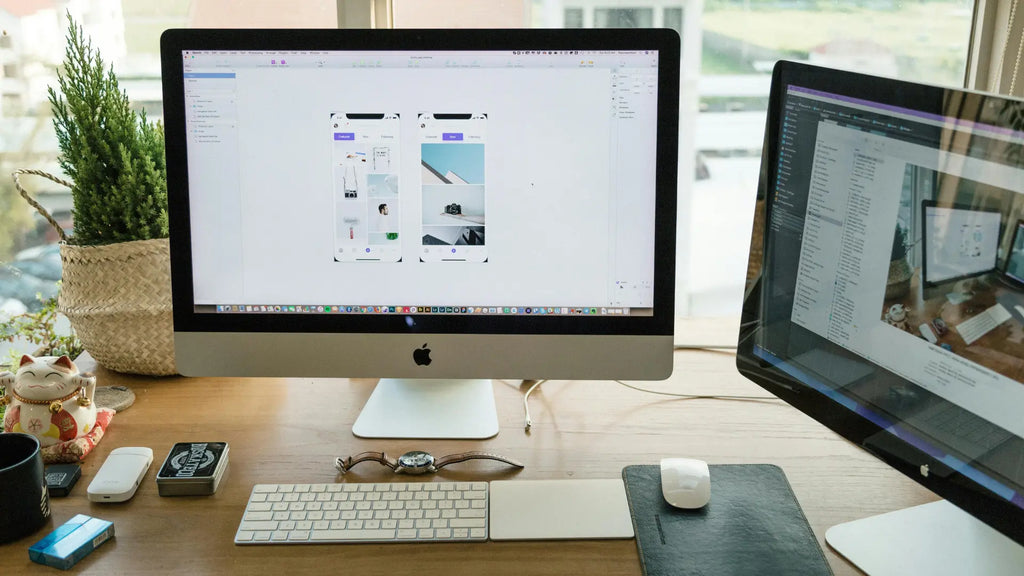
When you’re picking between these two contenders, think about the nature of your digital endeavors. The Magic Mouse is a nod to the traditionalists, those who find solace in the precision of a cursor meticulously navigated across the screen. It’s especially favored by creatives who depend on pinpoint accuracy for tasks like photo editing or those who dabble in the occasional gaming session.
The Magic Trackpad, however, caters to the gesture enthusiasts, professionals who live and breathe multi-touch and crave the MacBook-like touch experience on a larger canvas. Both devices play well with the Mac ecosystem, ensuring compatibility with any Mac computer running macOS 10.11 or later, including the Mac Mini. Whether you’re working on a high-powered Mac Studio or a portable MacBook Air, these devices are designed for seamless integration.
The Magic Trackpad even comes with the added convenience of an effortless pairing process, making it ready to go from the moment you unbox it.
Evaluating Ergonomics and Comfort

When the conversation turns to ergonomics, it’s more than just a buzzword; it’s about how your choice of accessory can impact your comfort and productivity. The Magic Trackpad might just take the lead here with its design that allows hands to rest more naturally, potentially easing the strain of those marathon work sessions. Yet, it’s not all smooth sailing; neither device is hailed as the pinnacle of ergonomic design for prolonged use, each with its own comfort caveats.
Is the Magic Mouse ergonomic? The Magic Mouse, in particular, has seen its share of ergonomic scrutiny. Some users find its low profile a bit too low, leading to finger gymnastics that could result in cramping or discomfort. It’s a sleek device, but one that might have you pondering whether form has been prioritized over function. And let’s not forget the infamous charging port placement, a design choice that, while aesthetically pleasing, raises questions about practicality during those crucial recharging moments.
Magic Trackpad Comfort and Workspace
But let’s not discount the Magic Trackpad just yet. Its features include:
- Spacious edge-to-edge glass surface
- Smooth and responsive area for your fingers to glide over
- More room for gestures like scrolling through pages or swiping between apps
- Allows your hand to stay in a relaxed, flat position
This makes the Apple Magic Trackpad a great option for those who value comfort and functionality, and the Magic Trackpad works great with the Magic Keyboard, offering a similar experience for typing enthusiasts.
And for those who are sensitive to the cramping and constraints of a traditional mouse, the Magic Trackpad’s stationary design is a breath of fresh air. It stays put, providing a stable base for your digital explorations, and is ideal for Mac users with generous desk real estate who place a premium on ergonomic comfort. So if you’re someone who values space and comfort in equal measure, the Magic Trackpad might just be your perfect desktop companion.
Magic Mouse Comfort and Solumics Case

Yet, there’s a plot twist in our tale of comfort and control. Enter the Solumics Case, a knight in shining armor for the Magic Mouse. This ergonomic accessory is designed to enhance the functionality and comfort of the Magic Mouse, which, while beautifully designed, isn’t always synonymous with ergonomic bliss. The Solumics Case is a beacon of hope for those who want to stick with the traditional Apple Magic Mouse form but crave a more comfortable experience.
Crafted to be a lightweight yet sturdy companion, the Solumics Case offers the following features:
- Adds an ergonomic touch to the Magic Mouse without compromising on accessibility
- Universal fit for all versions of the Apple Magic Mouse
- Promises a more comfortable grip and a better overall feel
With the Solumics Case, you can enjoy an improved user experience with your Magic Mouse.
Benefits of the Solumics Case
So, what makes the Solumics Case a must-have for Magic Mouse aficionados? For starters, it’s designed with an elevated palm rest that contours to your hand, reducing fatigue and making those extended periods of use more bearable. Plus, the lightweight construction ensures that you’re not adding any unnecessary heft to your mouse, keeping your movements swift and fluid.
The case not only adds comfort but also boosts control. By giving the Magic Mouse a more substantial feel, it helps prevent the device from slipping through your fingers, a common complaint among users who find the original design too sleek for its own good. And the best part? Slipping the case on is a breeze, taking just moments to snap into place and fit snugly around your mouse, providing stability and protection without hindering any of its multi-touch magic.
Customization and Additional Features

Beyond the touch and feel, there’s another realm where the Magic Mouse and Magic Trackpad vie for your favor: customization. In the digital age, personalization is key, and both devices offer a myriad of ways to tailor your experience to your precise needs. Whether it’s through macOS’s System Preferences or the innovative third-party applications that expand their capabilities, these devices are more than just point-and-click tools; they’re gateways to a more personalized, efficient workflow.
Customization features are more than just a fancy add-on; they’re about molding your device to fit seamlessly into your day-to-day activities. With options to tweak everything from tracking speed to Magic Mouse commands and gestures, you can ensure that every swipe, tap, and click aligns perfectly with your working style. Both the Magic Mouse and Apple Magic Trackpad offer this level of customization, but they do so in different ways, with their unique features providing distinct experiences.
Magic Mouse Customization
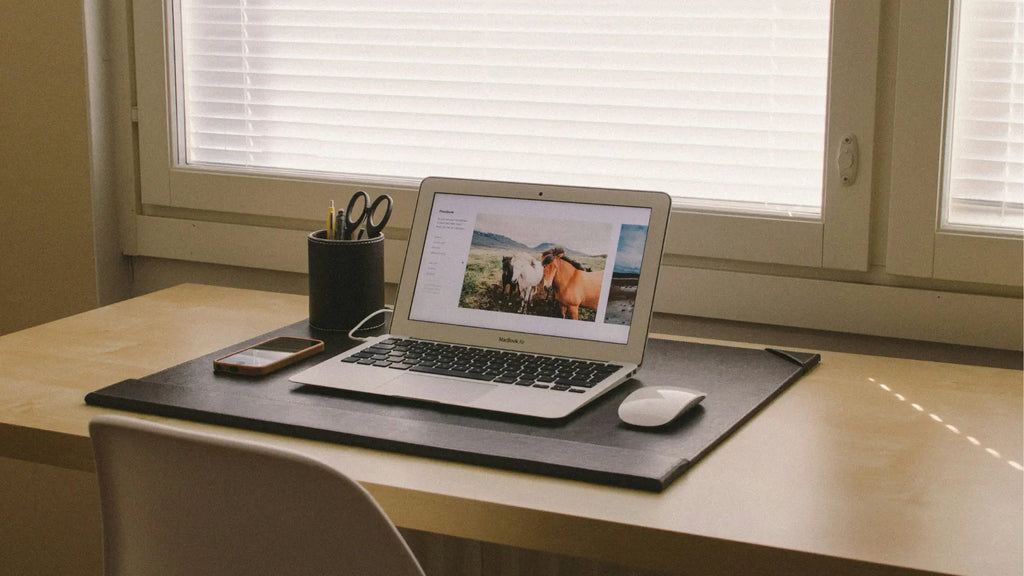
For the Magic Mouse, the customization journey begins in the familiar landscape of macOS System Preferences, where you can adjust the essentials like tracking and scrolling. But for those who crave more, third-party apps like BetterTouchTool and Swish unlock a new dimension of possibilities. Imagine fine-tuning your mouse to respond to a specific number of finger taps or creating shortcuts that streamline your workflow – that’s the kind of power these apps put at your fingertips.
With BetterTouchTool, you can dive into the nitty-gritty of gesture control, mapping out complex actions and even recording macros for those repetitive tasks that eat up your time. Swish, on the other hand, focuses on window management, allowing you to manipulate your digital workspace with a flick of your fingers. These applications transform the Magic Mouse from a simple navigator into a command center, empowering you to work smarter, not harder.
Magic Trackpad Customization
The customization story for the Magic Trackpad is equally compelling. With its support for a plethora of multi-touch gestures, you have a canvas to create a truly intuitive interface. Apps like Jitouch 2 and BetterTouchTool serve as the brushes for this canvas, enabling you to paint a suite of custom gestures and actions that resonate with your personal workflow.
The Force Touch capability is the cherry on top, providing a level of interaction that the Magic Mouse can’t match. This technology responds to the pressure of your touch, offering new ways to interact with your Mac, like previewing links in Safari or peeking at file details in Finder. It’s a feature that not only enhances productivity but also adds a layer of depth to the tactile experience of using your Mac.
Price and Value Considerations

When it comes to equipping your Mac Desktop or Macbook with the right tools, the price tag is often a deciding factor. The Magic Trackpad stands as the pricier option, which might have you weighing its advanced features against its cost. But it’s not just about the initial investment; the long battery life of both devices adds to their value, potentially saving you from the frequent purchases of replacement batteries or the hassle of constant charging.
While both devices are designed to last, the difference in price points to the unique advantages each provides. The Magic Trackpad’s extended gesture support and convenient charging, for example, might justify its higher cost for some users.
On the other hand, the Apple Magic Mouse, with its lower price tag, presents a more budget-friendly option while still offering a touch of Apple’s signature innovation.
Magic Mouse Pricing
The Magic Mouse 2, with its starting price of $74, presents a compelling case for those who want the Apple experience without the premium price. It becomes even more attractive for iMac users, who receive the Magic Mouse as part of their purchase, making it a no-brainer for those looking to maximize their investment in the Apple ecosystem.
However, it’s worth noting that for those seeking a more ergonomic experience, the Magic Mouse might require an additional purchase, like the Solumics Case. While this adds to the overall cost, the benefits in comfort and functionality could be well worth the extra expense, especially for those who spend hours at a time with their mouse in hand.
Magic Trackpad Pricing

On the flip side, the Magic Trackpad comes with a heftier price tag, signaling its position as a premium accessory in Apple’s lineup. It’s not bundled with desktop Macs, which means opting for the Magic Trackpad is a deliberate choice that comes with an additional cost.
However, the Magic Trackpad’s price reflects its advanced features, from the generous month-long battery life to the inclusion of a woven USB-C to Lightning Cable that simplifies the charging process. For those who value the convenience and enhanced gesture capabilities it offers, the Magic Trackpad may prove to be a worthwhile investment.
Making Your Choice: Personal Preference and Specific Needs
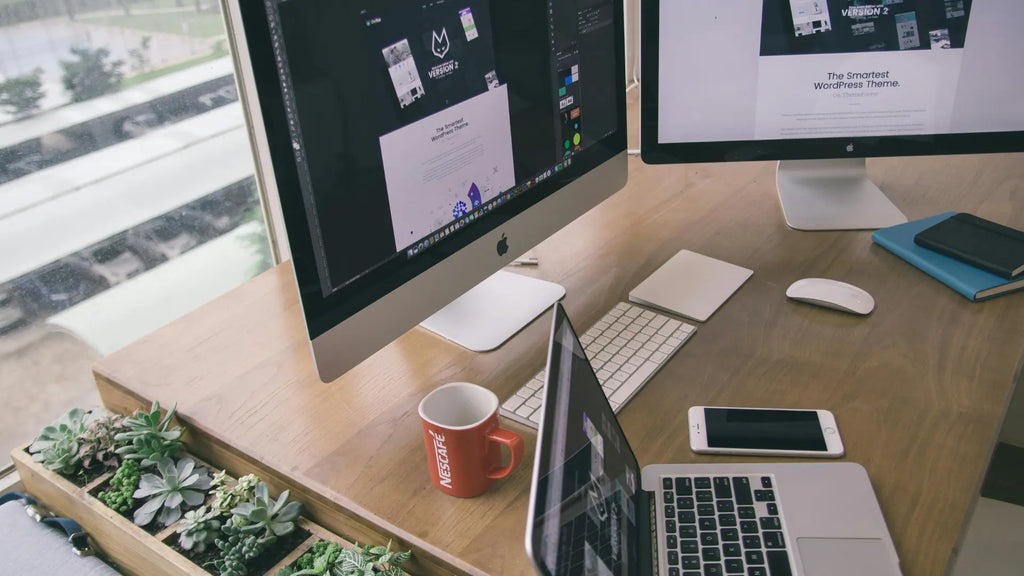
Ultimately, choosing between the Magic Mouse and Magic Trackpad depends on individual preferences and particular requirements. It’s a decision that varies from person to person. Understanding your own workflow, workspace, and habits is crucial in determining which device will serve you best. While the Magic Trackpad generally provides a more comfortable experience for extended use, the final choice hinges on how you interact with your Mac and what you expect from your peripherals.
Whether you’re a die-hard fan of traditional mousing or a devotee of gesture-based control, there’s a place in your setup for one of these devices—or perhaps even both. It’s all about finding the balance that works for you, ensuring that your choice enhances your productivity and aligns with your personal style.
Assessing Your Workspace
Your workspace is your command center, and the peripherals you choose should complement its layout and your work habits. The Magic Trackpad, with its larger dimensions, demands a bit more desk real estate, making it a fitting choice for those with ample space to spare. Conversely, the Magic Mouse’s compact size and portability make it ideal for smaller or more dynamic setups where desk space is at a premium.
If you’re someone who’s constantly on the move, giving presentations, or reconfiguring your workspace, the Magic Mouse’s mobility might just tip the scales in its favor. On the other hand, if you have a dedicated workspace where ergonomics and extensive gesture control are priorities, the Magic Trackpad could be the cornerstone of your digital domain.
Identifying Your Usage Habits

Take a moment to reflect on how you use your Mac. Do you find yourself frequently pinching to zoom or rotating images? If so, the full gesture support of the Magic Trackpad might align perfectly with your tactile tendencies. It’s a boon for casual web browsing and tasks that benefit from a more hands-on approach. Meanwhile, the Magic Mouse is a stalwart companion for those who traverse the vast digital landscapes of multi-monitor setups, its quick and precise movements making it a valuable ally.
Yet, for the graphic designers and video editors among us, the narrative might shift. While the Magic Trackpad offers expansive multi-touch gestures that are ideal for creative work, its lack of palm support compared to a traditional mouse could become a sore point during long stretches of meticulous editing. However, if your workflow involves a mix of precision and gesture control, why not consider both devices? This dynamic duo could offer the best of both worlds, ensuring you have the right tool for every task.
Summary
In the grand scheme of your Mac experience, the Magic Mouse and Magic Trackpad stand as two paths diverged in a wood, each leading to its own unique digital destiny. The Magic Mouse, with its traditional charm, beckons those who seek precision and portability. The Magic Trackpad, expansive and gesture-rich, calls out to the avant-garde user who craves a touch-centric interface. As we close this chapter, remember that your choice is not just about selecting a device; it’s about choosing a companion that complements your workflow, enhances your productivity, and brings a touch of magic to your every click and swipe.
Frequently Asked Questions
If you prioritize comfort and ergonomic design, the Apple trackpad may be a better choice for you. However, if portability and maneuverability are important to you, the Magic Mouse could be the better option.
If you feel tired using a trackpad, try using a mouse instead. A mouse clicks with a button, which is less tiring than tapping on a trackpad that requires lifting your wrist for every cursor press.
The Magic Mouse may not be ergonomic enough for all-day use, but you can improve its comfort with the Solumics Case. Give it a try and see if it works for you!
Yes, both the Magic Mouse and Magic Trackpad are compatible with Mac computers running macOS 10.11 or later, providing a seamless integration with your Mac setup.
The price difference between the Magic Mouse and Magic Trackpad is justified based on the additional features and convenience the Magic Trackpad offers, such as extended gesture support and Force Touch capabilities. Consider the value these features bring to your usage.