Discover the secrets to optimizing your Magic Mouse's battery life in this comprehensive guide. Whether you use your Magic Mouse occasionally or you're someone who clicks and scrolls for hours on end, understanding the factors that influence battery longevity can make all the difference. For more information on optimal charging times, visit this guide on how long to charge Mac Mouse. We'll then explore the nuances of the Magic Mouse 1 and 2, unveiling strategies to help you get the most out of your device.
Key Takeaways
- The Magic Mouse’s battery life varies by usage and model: the Magic Mouse 1 operates on AA batteries, while the Magic Mouse 2 is rechargeable and typically offers a convenient usage period between charges.
- Ergonomic accessories like the Solumics Case can enhance the Apple Magic Mouse’s comfort and handling, indirectly influencing the overall battery consumption through changing usage patterns.
- To maximize your Magic Mouse’s battery life, use proper charging practices, leverage built-in power-saving features, check the battery level regularly, and consider alternate ergonomic options like Logitech mice or Apple Magic Trackpad.
Understanding Magic Mouse Battery Life

The Magic Mouse’s battery life is impressive, with a single charge lasting up to two months. However, this is not universal - your Magic Mouse’s battery life will depend heavily on your usage patterns and the types of batteries you use. For Magic Mouse 1 users, switching to lithium-ion AA or rechargeable nickel metal hydride (NiMH) batteries can significantly extend the battery life.
The Magic Mouse 2, however, raises the bar even further. With a full charge, it can last about a month, making it a reliable partner for your daily computing needs. However, for power users who use their Magic Mouse 2 intensively, say 6-8 hours daily over a two-week span, the battery life has proven to be consistent with Apple’s advertised duration.
For a deeper dive into how the Magic Mouse 1 and Magic Mouse 2 compare, particularly in terms of battery life and other enhancements, you might find our comprehensive analysis helpful. Learn more about each model's strengths and how they might suit your specific needs by visiting Magic Mouse vs Magic Mouse 2.
Battery Capacity and Lifespan
The Magic Mouse 2 uses a lithium-ion rechargeable battery, renowned for their longevity, as opposed to disposable batteries. Typically, rechargeable batteries like lithium-ion have a lifespan of 3 to 5 years. These batteries are often rated for around 1000 charge cycles, although performance can also go as low as 500 cycles. Yet, as with all batteries, degradation over time is unavoidable. The electrodes undergo chemical changes over time, which result in a decrease in capacity and the total number of charge cycles.
On the other hand, the Apple Magic Mouse 1 uses two AA batteries, with the lifespan varying depending on the quality of the batteries used. Some users have reported over a month of usage on regular use with quality batteries. Essentially, your Magic Mouse’s battery lifespan depends on how you use it and the quality of batteries you choose.
Mac Users' Experience
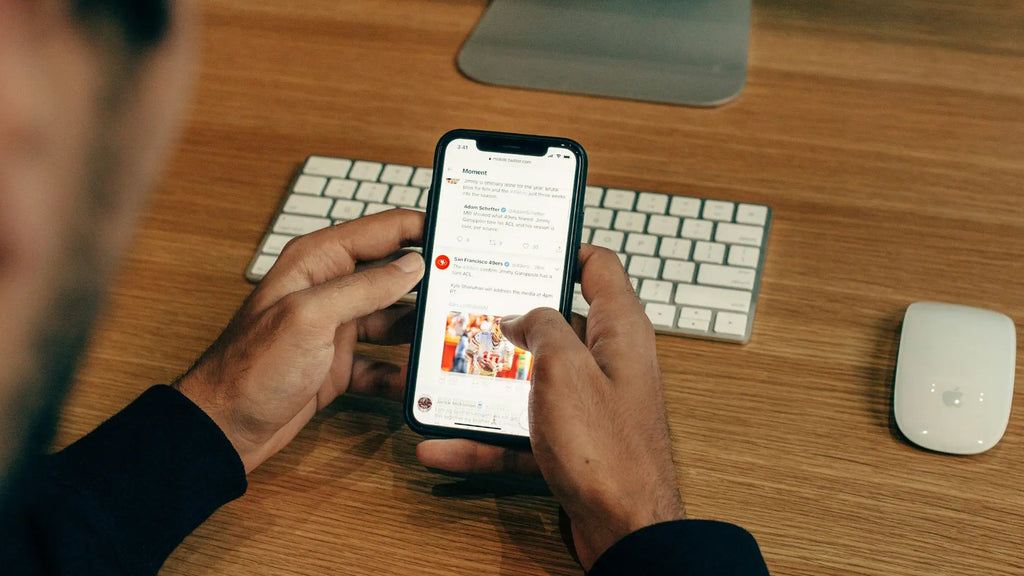
The Magic Mouse has been well-received in the Mac users community, thanks to its sleek design and seamless functionality. Users have reported that:
- The Magic Mouse 2 typically lasts about a month on a single charge
- The Magic Mouse 1’s battery life ranges from 1 to 2 months, depending on the quality of the batteries used
- Some users have had excellent experiences with the Magic Mouse 2’s battery, with it sustaining a month’s usage on a single charge.
As with all devices, the Magic Mouse’s battery performance will vary depending on how it’s used. For instance, users who push their Apple Magic Mouse 2 to its limits—operating it for 6-8 hours straight every day over a fortnight—report that the battery life aligns well with Apple’s claims. In essence, how long your Magic Mouse’s battery lasts is greatly influenced by the intensity and frequency of your interactions with it.
The Solumics Case: Enhancing Comfort and Functionality

While understanding the Magic Mouse’s battery life offers insights into maximizing its use, there’s another aspect that significantly impacts user experience - comfort and functionality. This brings us to the innovative Solumics Case, specifically designed to enhance the ergonomic use of the Magic Mouse. A good case not only enhances our interaction with our devices but also subtly affects overall battery consumption by influencing how and how long we use them.
Ergonomic Benefits
The Solumics Case comes with a host of ergonomic benefits. It features an elevated palm area, designed to reduce hand fatigue during prolonged use of the Magic Mouse. Users have reported an improvement in the ergonomics and comfort of the Magic Mouse when using the Solumics Case, as it fits better to the user’s hand.
Furthermore, the Solumics Case comes with integrated side extensions, providing a broader grip that enhances mouse control and reduces finger fatigue. Such ergonomic benefits have proven particularly beneficial for users with conditions like peripheral neuropathy and carpal tunnel syndrome, aiding in easier control of the Apple Magic Mouse.
Compatibility and Installation
One of the standout features of the Solumics Case is its universal compatibility with all versions of the Apple Magic Mouse. It’s incredibly easy to install, and the process can be completed in under three seconds. Once installed, the Solumics Case does not interfere with the normal operation of the Magic Mouse.
This ensures that you can benefit from the increased comfort and functionality of the Solumics Case without any concerns about compatibility or installation. Plus, even when the case is attached, you can easily change the batteries of the Magic Mouse 1. Simply put, the Solumics Case is a user-friendly accessory that can transform your Magic Mouse experience.
Maximizing Your Magic Mouse Battery Life

Maximizing the potential of your Magic Mouse, especially in terms of battery life, goes beyond ergonomic improvements. It’s about adopting essential practices that not only complement the benefits brought by the Solumics Case but also ensure that you’re getting the most out of your device’s battery life. One of the key strategies is to utilize the Magic Mouse’s built-in power-saving modes, like standby or ‘sleep’ functionality, to save power when the device is not actively in use.
Manually turning off the Apple Magic Mouse when not in use can significantly save battery life compared to relying on automatic sleep functions. Avoid exposing the Magic Mouse to extreme temperatures as it could negatively affect battery performance and lifespan. Also, storing the Magic Mouse in a cool, dry place when not in use can help prevent battery drain and extend its longevity.
Proper Charging Practices
Proper charging practices play a huge role in maximizing your Magic Mouse’s 2 battery life. You should charge your Magic Mouse with the correct cable, making sure the Lightning end is connected to the mouse and the other end to your Mac’s USB-C or USB port for the best charging efficiency.
Use a Lightning to USB cable connected to the Magic Mouse’s Lightning port and to a Mac or USB power adapter for charging. These practices are not just about preserving the battery life but also about ensuring the longevity of your Apple Magic Mouse.
Power Saving Features

The Magic Mouse comes with built-in power-saving features that help preserve its battery life. Manually turning off the Magic Mouse using its on/off switch can significantly prolong battery life. When the Magic Mouse won’t be used for lengthy periods, it’s important to save power by switching it off.
Making it a routine to switch off the Magic Mouse after use helps in extending the periods between charges and minimizing self discharge, thus optimizing the recharge cycles. By leveraging these power-saving features, you can significantly improve the battery life of your Magic Mouse.
Regular Battery Level Checks
It’s important to regularly check the Magic Mouse’s battery level to prevent unexpected power loss and to ensure the device stays charged and ready for use. The battery level of the Magic Mouse can be checked by clicking on the Bluetooth icon in the menu bar or through the Control Centre, then Bluetooth, on a Mac.
To manage your charging routines and maintain uninterrupted use, consider setting up a reminder on your Mac to periodically check the Magic Mouse’s battery level. Plus, macOS provides helpful notifications when the Magic Mouse’s battery drops to 10% or less, helping you know when to charge your device. Regular battery level checks are a small, yet crucial step towards maximizing your Magic Mouse’s battery life.
Alternatives to the Magic Mouse

While the Magic Mouse is a staple for many Mac users due to its sleek design and seamless integration with Apple devices, it's worth noting that there are Magic Mouse alternatives in the market like the Logitech MX Anywhere 3S and MX Master 3S, as well as the Apple Magic Trackpad. These options cater to different user preferences and ergonomic needs. The Magic Mouse maintains its appeal with a distinctive design, but for those exploring different functionalities, comparing the Magic Mouse or regular mouse can help find the best fit for individual needs.
Each has its unique features, such as the Logitech's ergonomic design and the Magic Trackpad's expansive touch surface, which might cater to different user preferences or specific ergonomic requirements. Ultimately, the Magic Mouse holds its own with its distinctive design and user-friendly functionality, but having options means users can find the best fit for their individual needs.
Logitech Mouse
The Logitech MX Anywhere 3S and MX Master 3S are popular mouse alternatives for Mac users, known for their ergonomic designs and long battery life. The MX Anywhere 3S offers Bluetooth connectivity, a precise metal scroll wheel, and up to 70 days of battery life on a full charge, making it a mid-range option for Mac users.
The MX Master 3S is designed with comfort in mind, featuring a shape that naturally fits the hand and an angled position that encourages a more ergonomic posture during use. It boasts an 8,000 DPI optical sensor that tracks virtually anywhere, including on glass, with the ability to adjust tracking sensitivity for different workflows. The MX Master 3S offers MagSpeed Electromagnetic scrolling, which is precise enough to stop on a pixel and fast enough to scroll 1,000 lines per second, almost silently. This mouse is equipped with 7 customizable buttons, including a gesture button and a thumb wheel for improved navigation and control. It uses a rechargeable Li-Po (500 mAh) battery, offering three hours of use from a one-minute quick charge.
Apple Magic Trackpad
Another notable alternative to the Magic Mouse is the Apple Magic Trackpad. The Magic Trackpad features a large edge-to-edge glass surface area, optimizing scrolling and swiping to be more productive and comfortable. Designed with a low profile, the Magic Trackpad maintains the user’s hands and wrists in a comfortable, neutral position for prolonged use.
The Magic Trackpad:
- is wireless and rechargeable
- supports a full range of Multi-Touch gestures, including double tap
- has Force Touch technology that detects different pressure levels for diverse gesture responses
- facilitates immediate functionality upon setup
- automatically pairs with compatible Macs
The compatibility features of the Magic Trackpad extend to Apple Vision Pro software and Mac Studio, which can enhance user productivity in tasks such as spreadsheet management and mission control.
Summary
To sum up, the Magic Mouse, with its sleek design and seamless functionality, is a marvel of Apple’s commitment to user experience. However, the battery life can be a concern for some users. With proper charging practices, power-saving features, and regular battery level checks, you can maximize the battery life of your Magic Mouse. The Solumics Case, with its ergonomic benefits, can enhance your experience with the Magic Mouse. And if you’re looking for alternatives, the Logitech mice and the Apple Magic Trackpad offer their own set of advantages. After all, the choice of a mouse ultimately boils down to personal preference and specific needs.
Frequently Asked Questions
The Magic Mouse 2 takes about 2 hours to fully charge and can provide up to a month's worth of use. So, you can expect it to be ready for use after around 2 hours of charging.
The Magic Mouse 1, powered by AA batteries, can last for months depending on the battery quality. In contrast, the Magic Mouse 2 has a built-in rechargeable battery with a general lifespan of a month per charge and 3 to 5 years overall before the battery performance typically starts to decline.
Technically, you can leave your Magic Mouse charging overnight, as it contains a lithium-ion battery that is designed to stop charging once full. However, it's generally recommended to unplug electronics once they are fully charged to conserve energy and to maintain optimal long-term battery health.
You can check the health of your Magic Mouse battery by looking in System Preferences under the Bluetooth or Mouse preference pane. This will show you the current battery level and allow you to monitor its health easily.
For Magic Mouse 1, using high-quality lithium-ion or rechargeable NiMH batteries can improve longevity. Magic Mouse 2's rechargeable battery may degrade with age or intensive use. Proper charging practices can help maintain battery health for both models.












