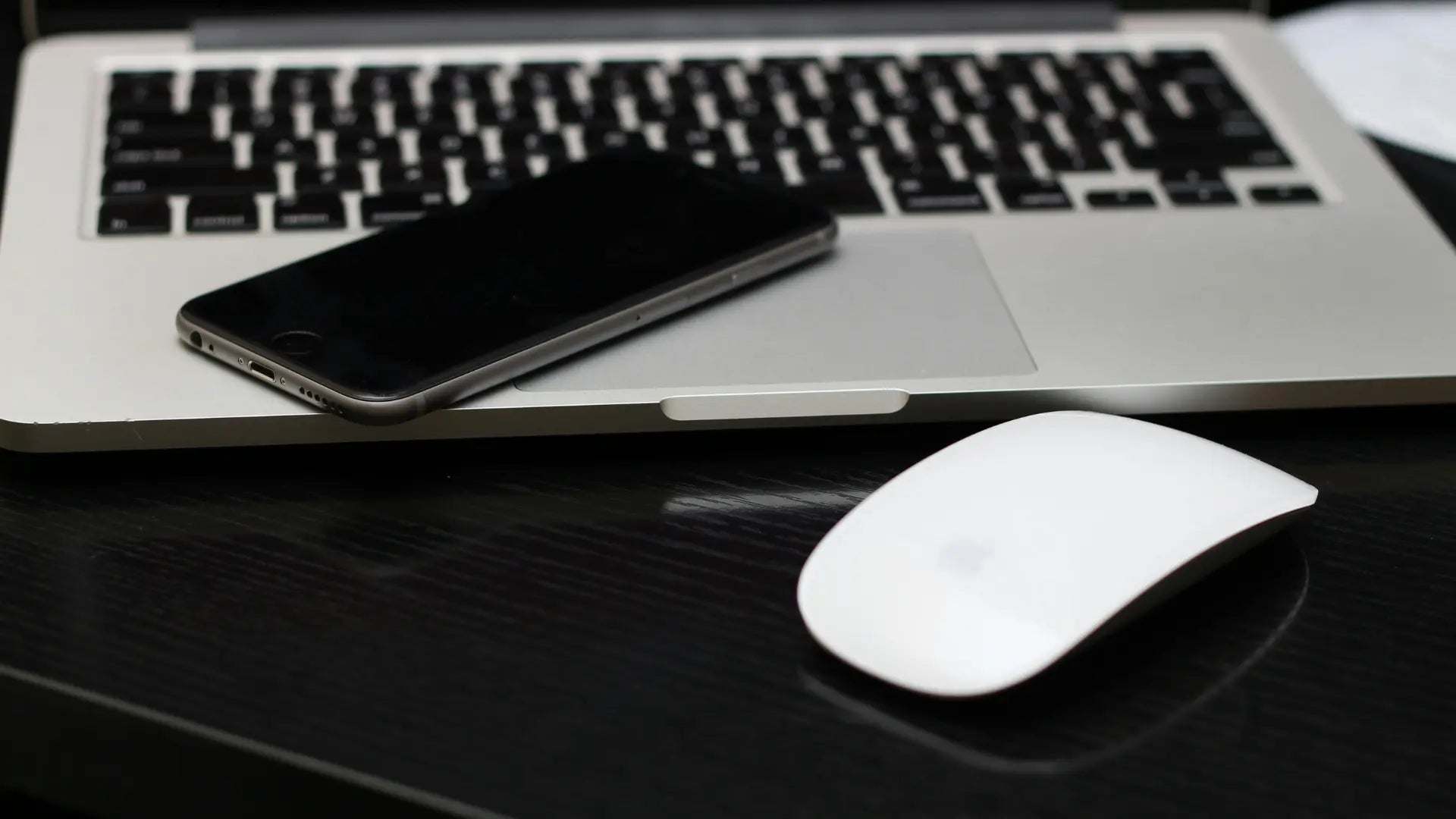If you’re curious about how long to charge a Mac Mouse, you’re not alone.When using the Apple Magic Mouse, you want to get back to work as quickly as possible. A quick two-minute charge provides hours of use, and a full charge takes just a couple of hours. In this article, we will walk you through the battery needs, charging practices, and tips to maximize your mouse’s battery life.
Key Takeaways
- The built-in rechargeable battery of the Apple Magic Mouse 2 can last about a month on a full charge with normal usage, but heavy use may reduce this time.
- With a quick 2-minute charge, the Magic Mouse can last for hours, although it cannot be used while charging. A completely dead battery can be fully charged in a matter of a couple of hours.
- To preserve battery life, it’s best to maintain charge levels between 20-80% and use the mouse in moderate temperatures. While you can’t use the Magic Mouse when it’s charging, you can use other devices or a wired mouse during this time.
Understanding Your Apple Magic Mouse's Battery Needs

We all admire the Magic Mouse for its stunning design and seamless performance. But have you ever pondered the power that fuels this wireless marvel? The Magic Mouse 2 is equipped with a built-in rechargeable battery, offering an extended lifespan compared to traditional batteries. A full charge of the Magic Mouse’s built-in battery can last several weeks with normal usage. Impressive, right?
However, the battery life can vary depending on your usage habits. Some power users, for example, might find that their Magic Mouse needs recharging more frequently. But don’t fret! With normal use, the rechargeable battery in the Magic Mouse can last approximately a month or more, significantly reducing the frequency of needed charges.
The Built-in Battery Lifespan
But how long, really, does a full charge last? Under typical usage conditions, a fully charged Magic Mouse is expected to last about a month. But remember, “typical usage” can differ from person to person. For some, the battery might last several weeks, while for others, heavy usage could drain the battery in just a few days.
While Apple doesn’t provide specifics regarding the battery’s overall lifespan, it’s safe to say that the Magic Mouse’s built-in rechargeable battery is designed to withstand the test of time. And with the right care and usage habits, you can ensure that your Magic Mouse stays powered for all your scrolling, swiping, and clicking needs!
Monitoring Battery Status in macOS

Keeping an eye on your Magic Mouse’s battery level is as easy as a click. To check the battery level, users can click the Control Center icon in the macOS menu bar, then select the Bluetooth icon to view the device’s battery indicator. It’s a quick and easy way to ensure that you’re never caught off guard by a low battery. Additionally, you can explore more settings in the system preferences for further customization.
And what about when your Magic Mouse is charging and can’t be used? No worries! You can still monitor the charge level by accessing the Control Centre Icon or Bluetooth menu in the Mac’s menu bar. This way, you’re always in the know about your Magic Mouse’s charging status.
The Solumics Case: An Enhancement for Your Magic Mouse

Now, let’s talk about enhancing the Magic Mouse’s functionality with a little help from the Solumics Case. This ergonomic add-on is designed to enhance the comfort and grip of the Apple Magic Mouse. Crafted from high-quality plastic, it adds minimal weight to the mouse, ensuring smooth, easy maneuvering.
What’s more, the Solumics Case is designed to accommodate all versions of the Apple Magic Mouse, including both the first generation Magic Mouse (2009-2015) and the second generation (from 2015 onwards). And the best part? The case can be attached in under three seconds and is designed to fit perfectly, ensuring stability and protection for your mouse.
Enhancing Comfort and Functionality
So, how does the Solumics Case enhance the overall experience of using the Magic Mouse? For starters, it’s been positively acknowledged for improving comfort. Its design includes an elevated wrist position and side extensions for a wider grip, merging the Magic Mouse’s gesture control with enhanced everyday comfort.
Moreover, the integrated palm rest and dedicated finger support of the Solumics Case help prevent hand cramps and fatigue during extended mouse usage. By encasing the Magic Mouse, it offers better handling, especially for users who find the original design too flat or slippery. Now, who wouldn’t want that added comfort and control?
Quick Charge Mastery: Just a Few Minutes to Power Up

One of the most impressive features of the Magic Mouse is its rapid charging capability. Believe it or not, a quick charge of just 2 minutes can power the Magic Mouse for several hours of use. So, even if you forget to charge your mouse overnight, you can just plug it in while you’re brewing your morning coffee, and voila! You’re good to go for the rest of the day.
This rapid charging feature is a game-changer for many users. Despite the Magic Mouse’s inability to be used during charging, the quick charge feature significantly mitigates this inconvenience. Now, that’s a feature worth raving about! If you’re unsure about the charging process, here’s a detailed guide on how to charge an Apple Mouse to ensure you’re doing it correctly.
From Zero to Hero: Charging a Completely Dead Magic Mouse
What happens when your Magic Mouse’s battery is completely drained? Well, it’s not the end of the world. To fully charge a completely dead Magic Mouse takes a couple of hours. Yes, you read that right. Within a couple of hours, you can bring your Magic Mouse from zero to hero!
It’s worth noting, though, that charging speeds can vary depending on the power source. For instance, charging via a MacBook Pro is faster compared to charging through a USB port on a Mac mini. So, it’s always a good idea to consider your power source when charging your Magic Mouse.
Maximizing Your Charging Sessions
While the Magic Mouse’s quick charge feature is impressive, it’s essential to maintain the longevity of the mouse’s battery. To do this, it’s advised to keep the charge level between 20% and 80%, rather than frequently allowing a full charge cycle.
In addition, storing and using the Magic Mouse in environments around 25°C can help reduce battery degradation and preserve its capacity, maximizing the health of the battery. By following these simple tips, you can ensure that your Magic Mouse’s battery lasts as long as possible.
Seamless Connectivity While Charging

Even though the Magic Mouse can’t be used while charging, that doesn’t mean your productivity has to take a hit. The Apple Magic Mouse can be charged using a USB-C to Lightning Cable or a Lightning to USB Cable, ensuring compatibility with different Mac models and USB power adapters. And to facilitate continuous workflow during charging, you can connect the Lightning to USB cable to the Magic Mouse’s Lightning port and the opposite end to your Mac or an available USB power adapter.
But what if you need to navigate your Mac while your Magic Mouse is charging? No problem! For uninterrupted productivity, you can always use a wired mouse while your Magic Mouse is being charged.
Using Other Devices During Charging
While your Magic Mouse is charging, you can still use other devices like the Magic Trackpad. Devices such as the Magic Keyboard and Magic Trackpad can be connected to a power source and continue to be operational while they’re charging.
This enables continuous workflow and multitasking within the Apple ecosystem, even if the Magic Mouse or another device is being recharged using a charging port. For maximum productivity, it’s suggested to make use of additional USB ports or a hub to simultaneously connect and charge multiple devices. And remember, a quick 2-minute charge can get your Magic Mouse back in action for several hours!
The Art of Multitasking: Wireless vs Wired Mouse Usage
But let’s be real, not being able to use the Magic Mouse while it’s charging can disrupt your workflow. That’s where a wired mouse comes in handy. Using a wired mouse serves as an effective alternative while your Magic Mouse charges, allowing you to continue work seamlessly.
A wired mouse can be relied upon as a consistent backup when the Magic Mouse is charging to avoid any interruption in workflow. It’s always a good idea to have a backup wired mouse handy to ensure productivity is maintained during longer charging sessions of your Magic Mouse.
Summary
We’ve covered a lot of ground, from understanding the Magic Mouse’s battery needs to enhancing its functionality with the Solumics Case, and mastering quick charge sessions. We’ve also discussed how to maintain productivity with seamless connectivity and multitasking strategies while your Magic Mouse is charging. With these tips and insights, you’re now well-equipped to optimize your Magic Mouse usage and charging practices, ensuring that you get the most out of this remarkable device. Happy scrolling!
Frequently Asked Questions
A fully charged Magic Mouse typically lasts about a month with typical usage, but this can vary based on how intensively you use it. Keep an eye on your usage to gauge when it might need recharging.
You can easily check your Magic Mouse's battery status by looking at the Control Center or Bluetooth menu in macOS. It's a convenient way to keep track of your battery level.
It takes about two hours to fully charge a completely dead Magic Mouse.
No, unfortunately, you can't use the Magic Mouse while it's charging. You can consider using a wired mouse or other Apple devices like the Magic Keyboard instead.
The Solumics Case enhances the comfort and handling of your Magic Mouse, providing better support for extended use.