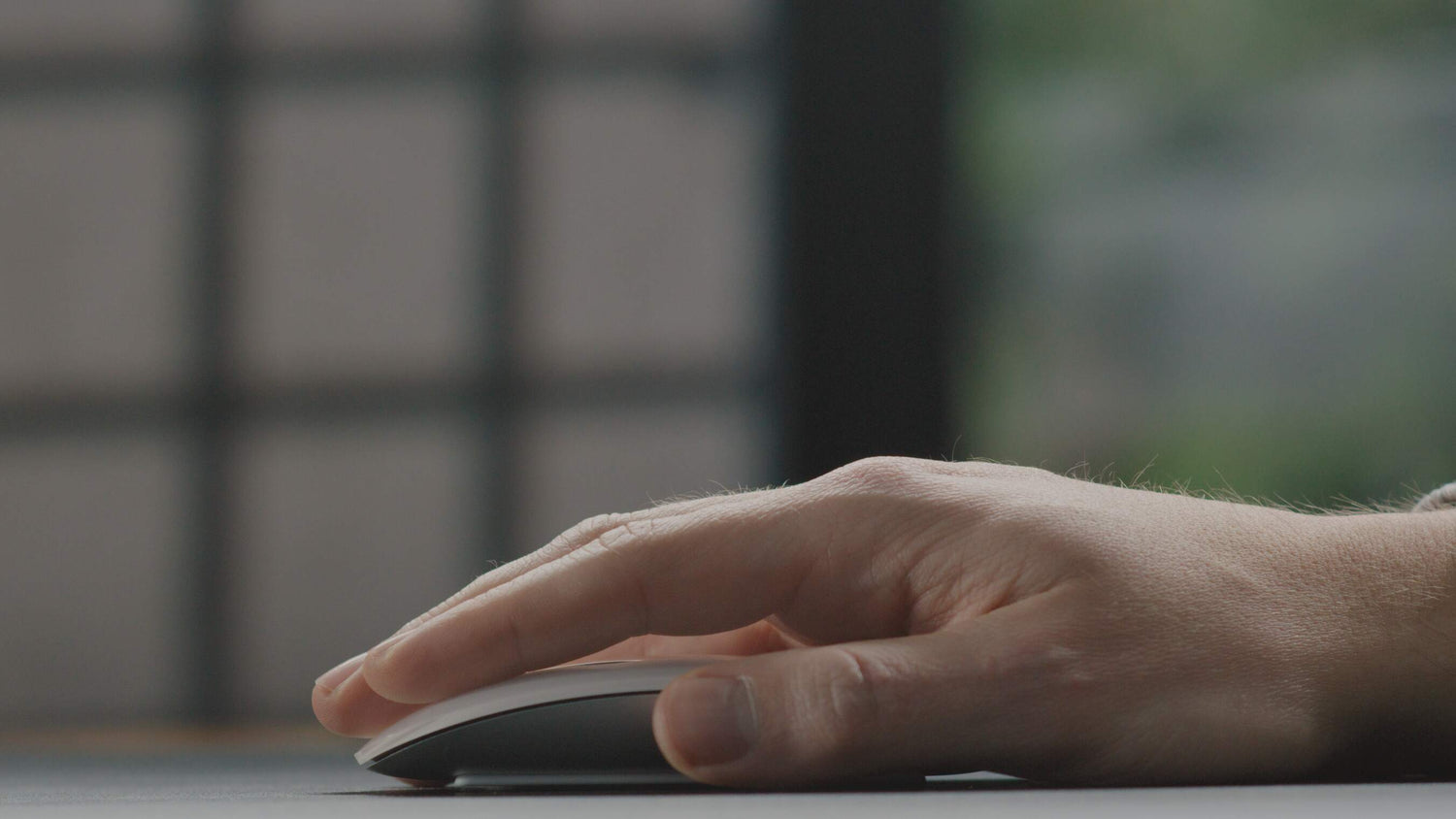Fingertip grip vs. claw grip
Holding a Magic Mouse properly may seem like a simple task, but it can have a big impact on your overall comfort and efficiency while using your computer. The Magic Mouse is a popular choice among Mac users due to its sleek design and innovative features, such as the ability to navigate through your computer using multi-touch gestures.
However, if you are not holding the mouse correctly, you may experience discomfort, fatigue, and even handpain from the Magic Mouse.

There are two ways to have a good grip and to fix the Apple Magic Mouse ergonomics:
- Improve the comfort of the Apple Magic Mouse itself by adding an ergonomic upgrade
- Following a few tips on how to deal with flat computer mice in general
Improve the grip of the Apple Magic Mouse by adding an ergonomic case
There are some ergonomic add-ons that are specially designed to increase the comfort level of the Apple Magic Mouse. The best choice when it comes to ergonomic add-ons is the Solumics.Case.

It’s the world’s first ergonomic case for the Apple Magic Mouse, which perfectly works with all versions of the Apple Magic Mouse. It fits the device’s exact design, gives it a slightly wider grip and provides better hand ergonomics – without compromising any of its existing features.
What advantages will the ergonomic case bring?
- It elevates your palm rest, so the Magic Mouse can be controlled from a comfortable height
- Gives the Magic Mouse side extensions, for a more comfortable grip (and a comfortable fingers rest)
- Attached or removed in less than 3 seconds (no adhesive film)
- Gesture control of the Magic Mouse is still unrestrictedly working
- Magic Mouse still maneuvers on its own glide bars
- Solumics.Case and Magic Mouse fit perfectly (exact fit without any wiggling)
- Works with the Apple Magic Mouse 1 & 2

With an ergonomically upgraded Magic Mouse your hand will be able to rest comfortably on the mouse for long periods of time without any discomfort, giving you truly a “Magic Grip” on the Apple Magic Mouse.
How to deal with flat computer mice in general?

Getting the perfect grip on the Magic Mouse starts with positioning your hand correctly. Place your palm flat against the surface of the mouse with your thumb and fingers extended along either side of the device.
Make sure that your index finger is resting on top of the primary click button, and keep it slightly curled inwards to give better control over the cursor movement. Your other fingers should be relaxed and ready to click any of the other buttons, like the secondary click or gesture button.
Once you’ve got your hand positioned correctly on the Apple Magic Mouse, make sure that your wrist is in a neutral position. You don’t want it angled up or down too much as this can cause fatigue over time.
You should also avoid gripping the mouse too tightly, as this can cause discomfort and prevent you from using the multi-touch gestures correctly.
Lastly, make sure to adjust your chair’s height and position so that it matches your desk size and allows for a comfortable working posture.
This will help keep your body in a good ergonomic position and ensure that you’re not straining your hands, wrists, or arms while using the Magic Mouse.
Summed up, here are some more tips on how to hold the Magic Mouse properly:
1. Use a neutral wrist position
When using the Magic Mouse, it is important to maintain a neutral wrist position. This means keeping your wrist straight and avoiding bending it too far up or down. A neutral wrist position will help reduce the risk of developing wrist pain or discomfort.
2. Avoid gripping the mouse too tightly
It is natural to grip the mouse a little tighter when you are using it for an extended period of time, but it is important to avoid gripping it too tightly. A firm but relaxed grip will help reduce the risk of hand fatigue.
3. Keep your arm close to your body
Instead of reaching out to use the mouse, try to keep your arm close to your body. This will help reduce strain on your shoulder and elbow.
4. Use a wrist pad
If you find that your wrist is getting tired or sore while using the Magic Mouse, you may want to consider using a wrist pad. A wrist pad can help provide support and cushioning for your wrist, which can help reduce discomfort.
5. Take breaks
It is important to take breaks and stretch your hands and wrists periodically while using the Magic Mouse. This will help reduce the risk of developing hand or wrist fatigue.
6. Adjust the mouse settings
The Magic Mouse has a number of adjustable settings that can help improve your comfort and efficiency while using it. For example, you can adjust the tracking speed and double-click speed to suit your preferences.
7. Use a different mouse
If you are experiencing discomfort or pain while using the Magic Mouse, you may want to consider using a different mouse. There are many ergonomic mouse options available that are designed to reduce hand and wrist strain.
In conclusion, holding the Magic Mouse properly is an important factor in maintaining your comfort and efficiency while using your computer. By following the tips above, you may reduce the risk of developing hand or wrist pain and improve your overall experience with the Magic Mouse.
But at the end of the day, people hold mice differently. And the Magic Mouse is simply not made for ergonomics, so if ergonomics is an essential factor for you, you might consider switching to a more ergonomic mouse (probably an ergonomic Logitech mouse) or upgrading your Magic Mouse with the ergonomic Solumics.Case.